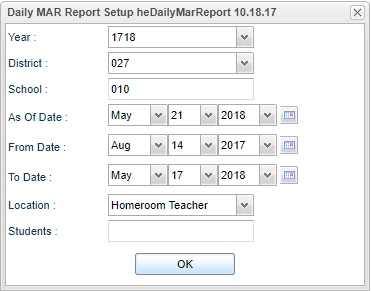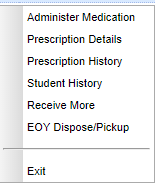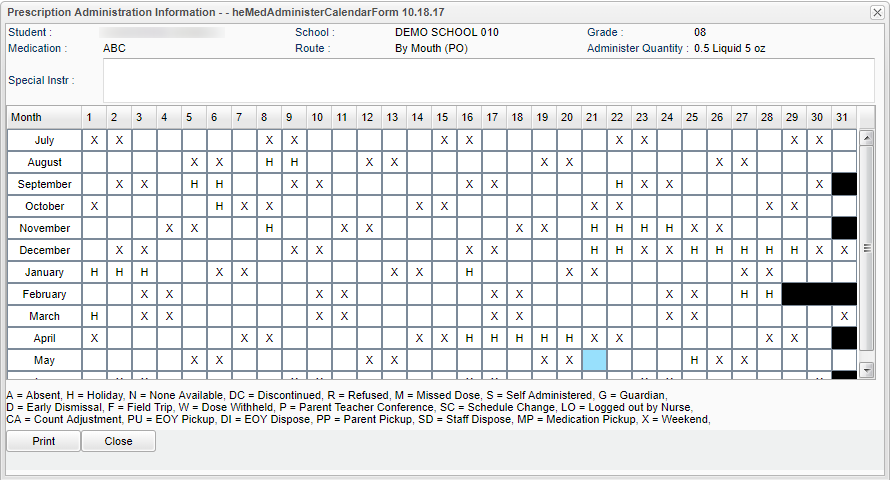Daily Mar Report
The "Daily Mar Report" is a variation of the Medication program. The primary difference between the two programs is that the "Daily Mar Report" will show medications to be administered "in scheduled time order".
- Example: Medications scheduled for 8:00 will show first, followed by medications scheduled for 9:00, then 10:00, and so on. “PRN” (as needed) medications will be listed last.
- Additionally, the report will highlight medications given “on time” in yellow, and medications given “not on time” will be highlighted in red.
Menu Location
Health > Entry > Daily Mar Report
Setup Options
Year - Defaults to the current year. A prior year may be accessed by clicking in the field and making the appropriate selection from the drop down list.
District - Default value is based on the user's security settings. It will be limited to their district only.
School - Default value is based on the user's security settings. If the user is assigned to a school, the school default value will be their school site code.
As of Date - This choice will list only those students who are actively enrolled as of the date selected in the date field.
From Date and To Date - A set of dates that limits the selection of records for the report to a beginning date (from) and an ending date (to) range.
Location - This will show the staff member’s name in the Teacher column of the report. By default, this is set to “Homeroom Teacher”, but can be changed to other options to display in the Teacher column.
Student(s) - By default, this is blank, meaning all students with active prescriptions will show on the screen. To limit the Daily Mar Report to specific students, click in the "Student(s)" cell and pick the desired students.
OK - Click to continue
If you need instructions for regular setup values to be used, follow the link for: Standard Setup Options.
Main
Column Headers
- On screen will be rows of students with medication prescriptions, in scheduled time order.
Scheduled Time - The time the medication is to be administered. “PRN” means “as needed”.
Student - Student’s name.
Medication - Medication name.
Quantity - Amount of medication remaining.
Administer Quantity - Count of units of medication to be given.
Dosage - Dosage of medication to be given.
Route - Identifies the location or manner the medication is to be given. Example: "By Mouth", "Injection", etc...
Admin Time - The time recorded when medication was administered.
Admin Nurse - The user who entered the medication administration.
Teacher - The homeroom teacher, or if selected on the setup box, the Advisor, Counselor, etc...
To find definitions of commonly used column headers, follow this link: Common Column Headers.
Bottom
Setup - Click to return to the Setup box.
Print - This will allow the user to print the report.
Show Only Non Administered - By default, this box is unchecked, meaning all medications, administered or not, are shown on the screen.
- Checking this box will filter the screen to only show students who have not had medication administered for the day.
- Yellow highlighted rows indicate that there was an "on time" administration record that is within an hour of the Scheduled Time.
- Red highlighted rows indicate that there was not an "on time" administration record that was not within an hour of the Scheduled Time.
Administer Medication from the Daily Mar Report
- Administering Medication from the Daily Mar Report is done in the same manner as in the Medication program.
- The user clicks on a student’s name, and then selects Administer Medication (click the link to review how to do this task).
- A calendar is brought up with the current date highlighted in blue. Click in the cell and choose Administer Medication.
- Fill in the details as normal for the Administer Medication screen. The Time field is used to determine if the medication was given "on time".
- If the time of administration is within an hour of the scheduled time, the row will be shaded yellow.
- If the time of administration is over an hour of the scheduled time, the row will be shaded red.
Other Actions on the Daily Mar Report
- Clicking on the student’s name will also offer other actions that work the same as in the Medication module.
- Click on a link to see a description of each. Prescription Details, Prescription History, Student History,Receive More. EOY/Dispose/Pickup.