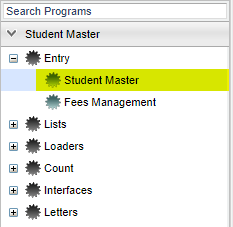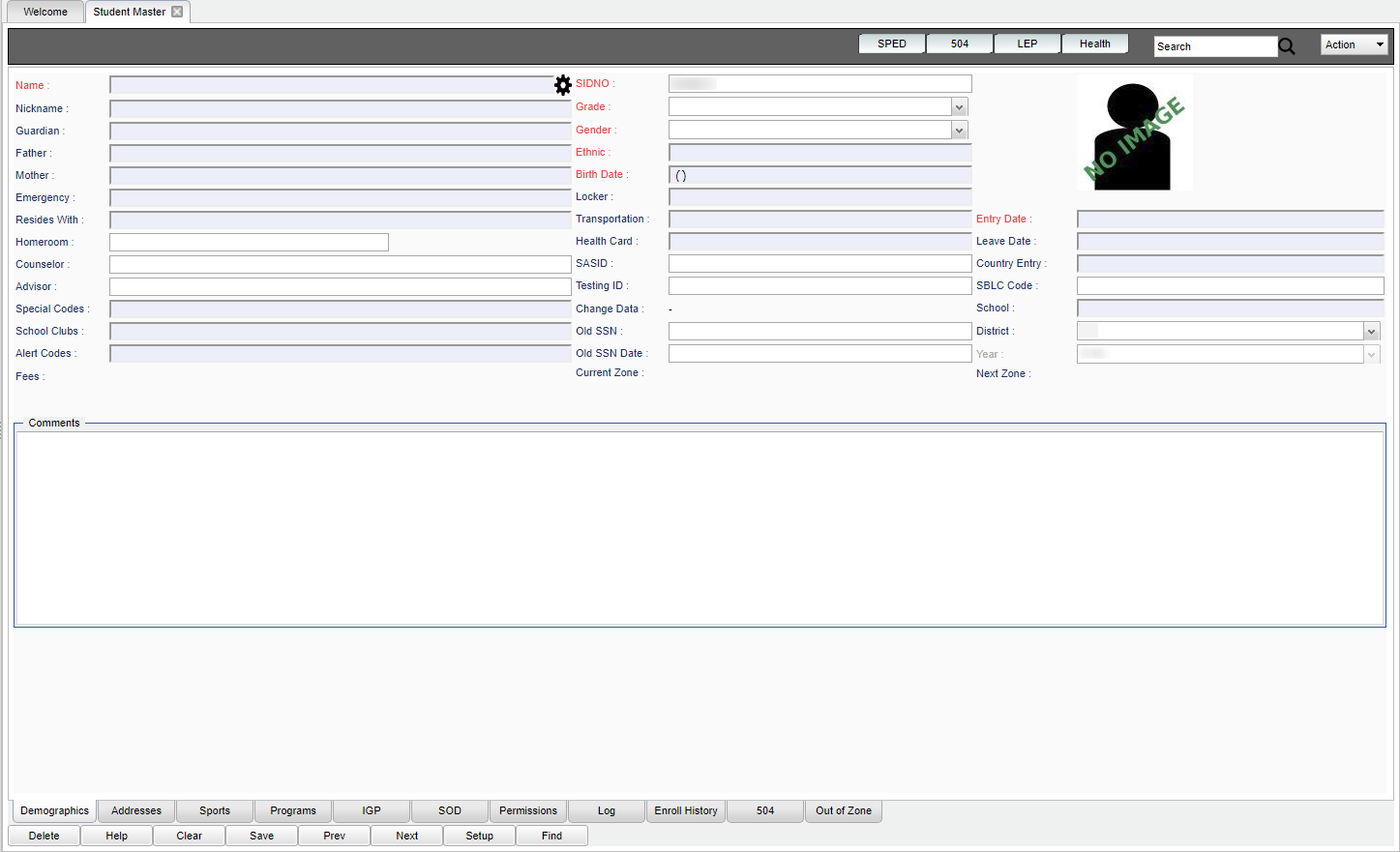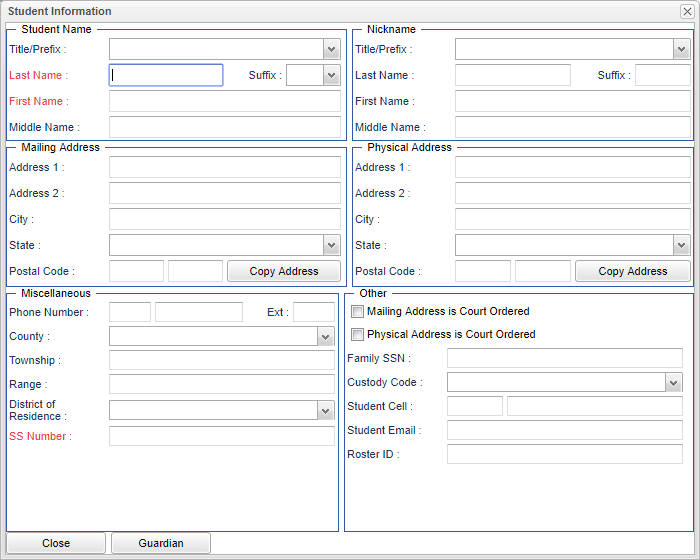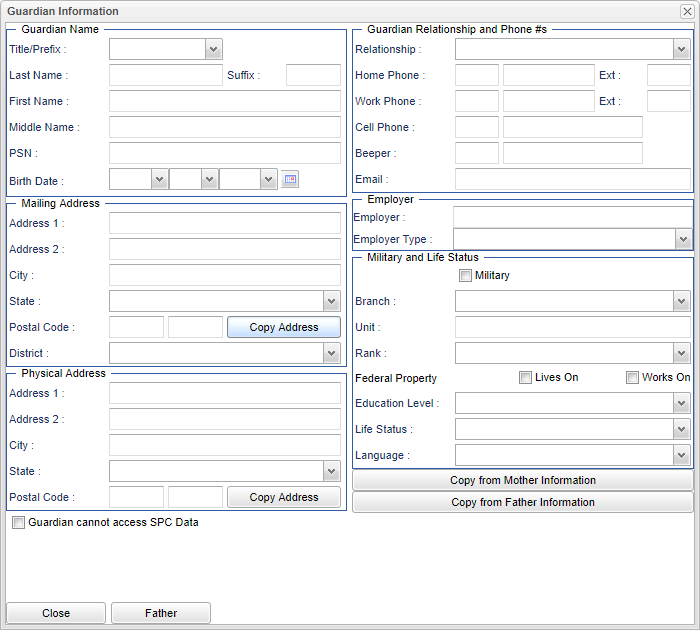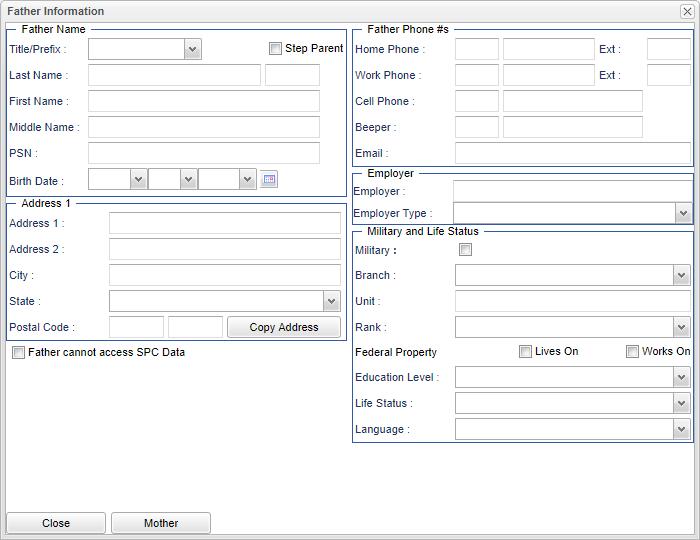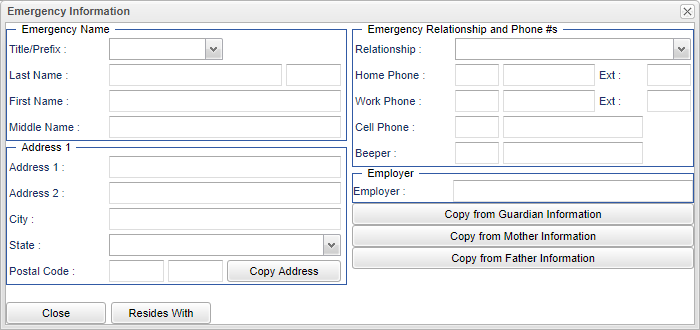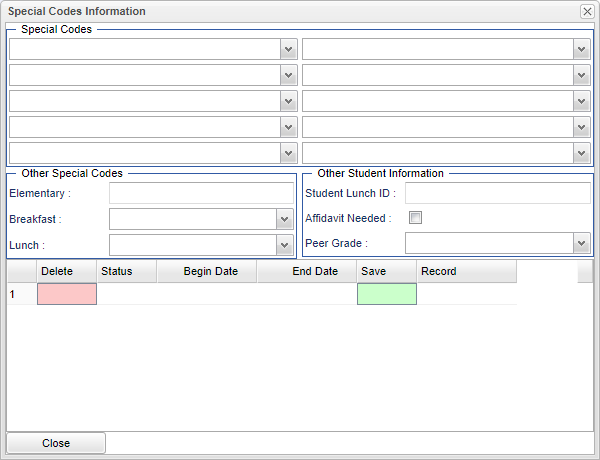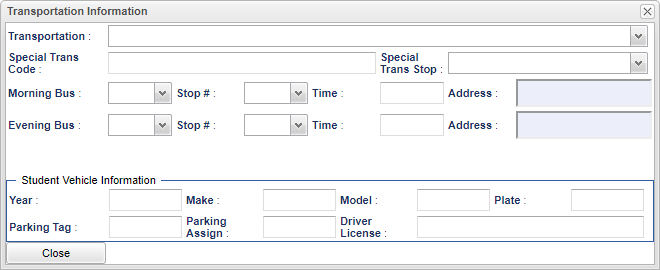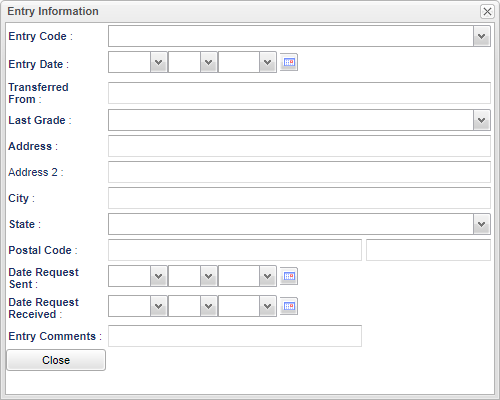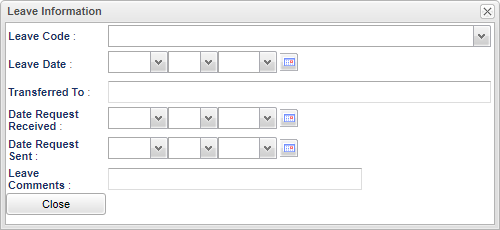Student Master program
This will provide information about student's demographics, enrollment and vocational.
There are numerous securities that can be assigned in User Management that gives the user the ability to perform tasks.
One example is:
If you have the security Insert/Update then the user can edit the student name in Student Master. If the user only has Insert, then they can not edit the student name once it has been saved.
Menu Location
Main
NOTE - All fields in red are required and must be completed in order to save the record.
Name - Fill in all relevant fields.
Guardian - Fill in all relevant fields.
Father and Mother - Fill in all relevant fields. Both of these screens for father and mother have the same information to fill in.
Emergency - Fill in all relevant fields.
Resides With - Fill in all relevant fields.
Homeroom - Select the student's homeroom teacher from the pick list.
Counselor - Select the student's counselor from the pick list.
Advisor - Select the student's advisor from the pick list.
Special Codes - Fill in all relevant fields.
School Clubs - Select the school club's the student is involved in from the pick list.
Alert Codes - Select all of the student's alert codes from the pick list.
Fees - If a student has any fees. it will show the total amount.
SIDNO - The student's local identification number.
Grade - Grade level of students whose records need to be edited or whose names are to be included on a report. Leave the field blank if all grade levels are to be included. Otherwise, click in the field to the right of Grade(s) to select the desired grade level(s) to be included.
Gender - Gender of students whose records need to be edited or whose names are to be included on a report. Leave the field blank if both genders are to be included. Otherwise, click in the field to the right of Gender to select the desired gender to be included.
Ethnic - Ethnicity of students whose records need to be edited or whose names are to be included on a report. Leave the field blank if all ethnics are to be included. Otherwise, click in the field to the right of Ethnic to select the desired ethnic(s) to be included.
Birth Date - Select the student's date of birth.
Locker - Input the student's locker number and locker combination.
Transportation - Fill in all relevant fields.
Health Card - Fill in the student's card number, card date and validator. By entering information to the Health Card area of Student Master, you can see the data in the Alpha/Recruiter List.
SASID - The student's state identification number.
Testing ID - Fill in the student's testing ID number.
Change Data - This will show the staff members name, along with the date and time when any Student Master information changes made to it, such as add/edit/adjust.
Old SSN -
Old SSN Date -
Current Zone - This is the student's current school zone.
Entry Date - Fill in all relevant fields.
Leave Date - Fill in all relevant fields.
Country Entry - Fill in all relevant fields.
SBLC Code - Select and SBLC code to either retained or promoted. If neither is selected then the student will pass.
School - This will show the school ID where the student is enrolled.
District - This will the district where the student is enrolled.
Year - This will show the school year, i.e. 1819.
Next Zone - This will show where the student will go to school in the next school year.
Comments - Type in any additional information/comment about the student.
Bottom
- Student Master - Addresses
- Student Master - Sports
- Student Master - Programs
- Student Master - IGP
- Student Master - SOD
- Student Master - Permissions
- Student Master - Log
- Student Master - Enroll History
- Student Master - 504
- Student Master - Out of Zone
Delete -
Help -
Clear -
Save -
Prev -
Next -
Setup -
Find -
How To
If a student has been marked absent from school, the student`s name will appear in a light red color on the top left of the page.
- Student Master: Entry Tasks
- Address Validation System (AVS)
- Enter 504 Data
- Enter Alert Codes (Without Fast Loader)
- Enter Cohort Year
- Enter Country Information (LEP, ESL)
- Enter Health Card
- Enter State Assigned ID
- Enter IGP information
- Enter Log Information
- Enter Program Codes (Without Fast Loader)
- Enter Out Of Zone (OOZ) information
- Enter Special Codes (Without Fast Loader)
- Enter Student Password/Login
- Enroll History
- Exit a Student
- Find a Student with the Find Button
- Find a Student with the Search Bar
- Security Permissions for Student Master
- Select SBLC Codes
- Using the iGear
- Student Master: "Action" Tasks
- Using the iGear
- Print Student Demographic Sheet
- Enroll a Student (Basics)
- Enroll a Student Using Re-Enroll
- Print Entry/Leave Packet
- Enrollment Status Form for Individual Student
- MFP Audit
- SPC Login Information
- Same Address Lookup
- Fees Management
- Personal Needs Profile
- Doc Archive
- Letter System
- Accident Referral Letter
- Print IGP Form
- Print LEP Form