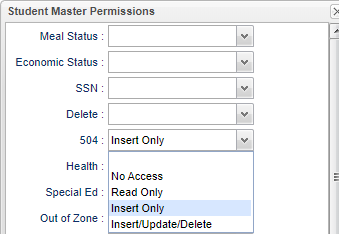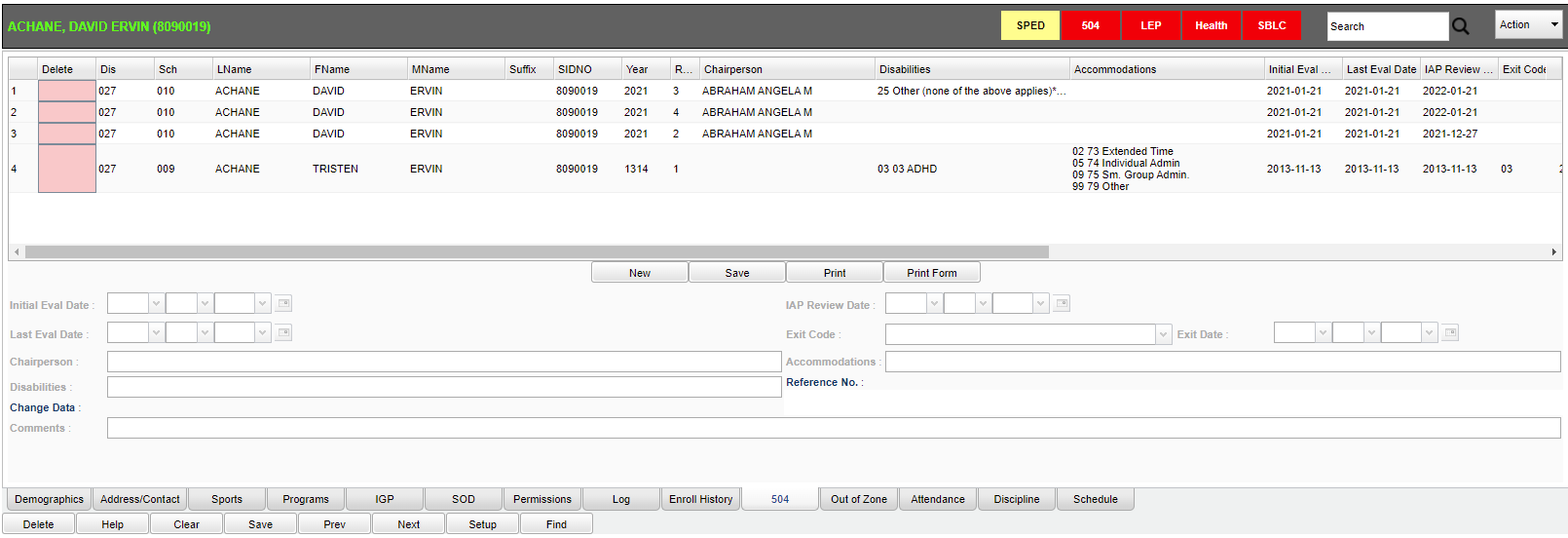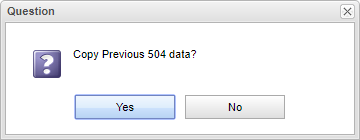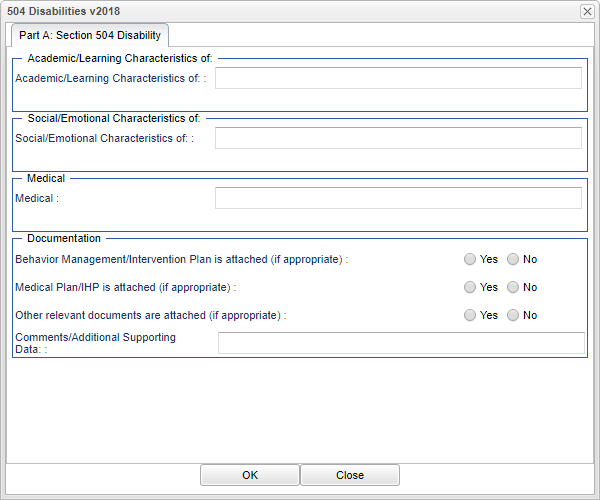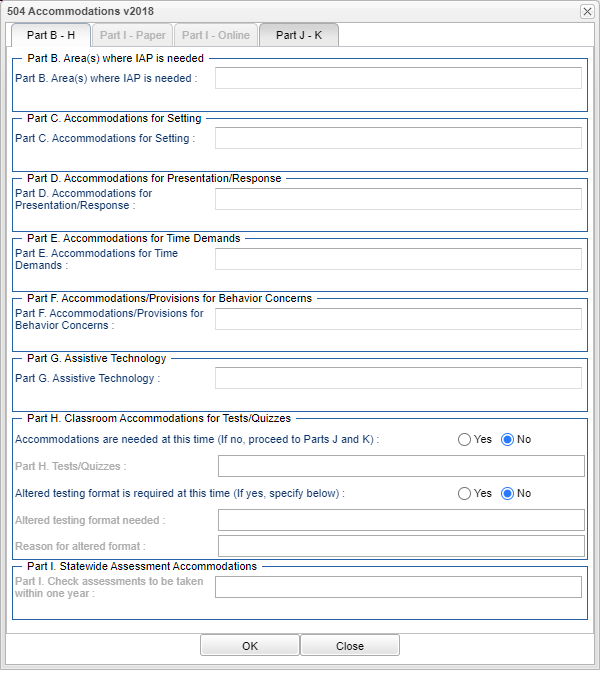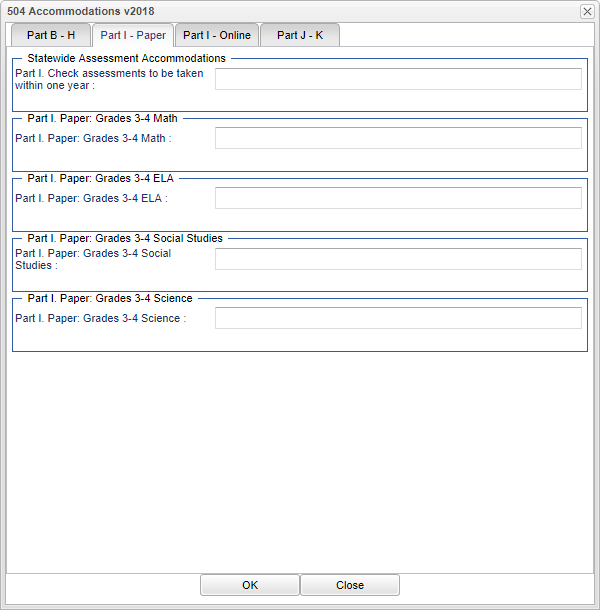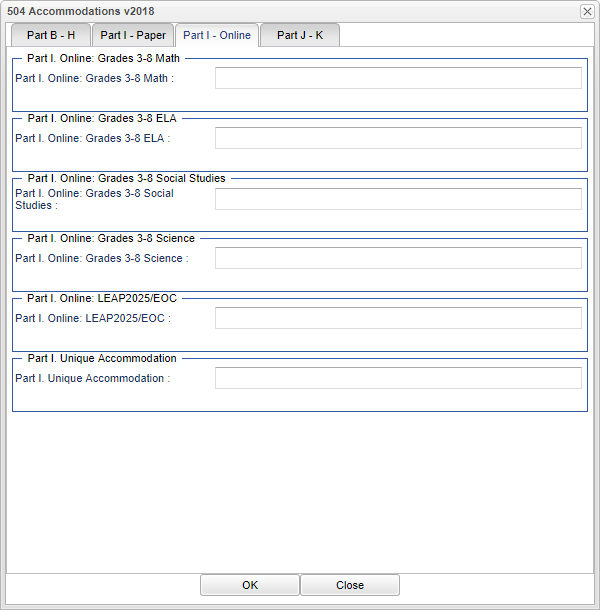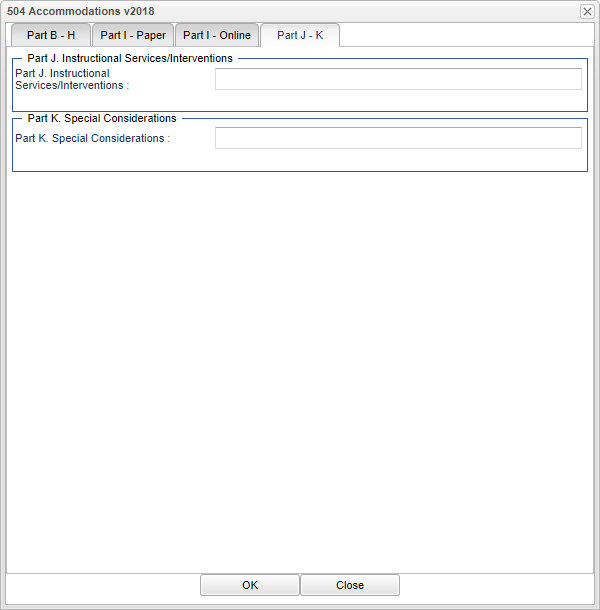Student Master - 504
Entering information in this area will trigger the red light at the top of the student's record.
In User Management, a user must have certain permissions to complete 504 tasks.
Delete - Select in the red field to delete the row.
Dis - Student's district of enrollment.
School - Student's school of enrollment.
LName - Student's last name.
FName - Student's first name.
MName - Student's middle name.
Suffix - Student's suffix.
SIDNO - Student's identification number.
Year - Student's year of enrollment. The chart is sorted first by Year, then by IAP Review Date descending. This means that the oldest record will have the number 1 for a referral number and the most recent will have the highest number.
RefNum - Student's referral number.
Chairperson - Chairperson of record.
Disabilities - Student's 504 condition (disability).
Accommodations - Student's 504 accommodations.
Initial Eval Date - Student's initial evaluation date. There must be a date entered that student was initially identified as a result of a formal 504 evaluation.
Last Eval Date - Student's last evaluation date. This date should not be a future date as it will keep the student off of the 504 Student List. On the first entry of 504 initial evaluation data entry, the initial evaluation date and the last evaluation date will be the same. The initial evaluation date will not change.
IAP Review Date - Student's most recent IAP review date. This is a required field for saving the record so there must be a date entered.
Exit Code - The code used when the student exited the 504 program. If there is an exit code/date listed, the student will not show up on the 504 Student List or have a red button. Also, if the student has a 504 Special code, remove it to not show on the 504 Student List.
Exit Date - The date of when the student exited the 504 program. If there is an exit code/date listed, the student will not show up on the 504 Student List or have a red button. Also, if the student has a 504 Special code, remove it to not show on the 504 Student List.
Create User - The user who created the record.
Create IP - IP address of the user who created the record.
Create Date - The date the use created the record.
Change User - User who changed the record.
Change IP - The IP address of the user who created the record.
Change Date - The date the information was changed.
Record - Record number issued.
New - Click to add a new record.
- Yes - By selecting Yes, it will copy to the bottom section, the previously entered 504 information so entering multiple 504 records will be faster. If no previous record exists, the option will not be available.
- Note that if the information is copying from the old format of the IAP document, it will be limited to the previous list of disabilities and previous list of accommodations.
- No - By selecting No, it will allow the user to input completely new 504 disabilities and accommodations based on the IAP implemented in 2016-2017 school year.
Save - Click to save all information.
Print - This will allow the user to print the report.
Print Form - Click to print the Section 504 Individual Accommodation Plan (IAP)
Initial Eval Date - Enter the date the initial evaluation took place. There must be a date entered that student was initially identified as a result of a formal 504 evaluation.
IAP Review Date - Enter the most recent date the individual assessment plan took place. This is a required field for saving the record so there must be a date entered of which the 504 plan was reviewed. In most circumstances, but not all, this is done yearly.
Last Eval Date - Enter the date the last evaluation took place. There must be a date entered on which the last formal 504 evaluation took place and this date should not be a future date as it will keep the student off of the 504 Student List. In most circumstances, but not all, a formal evaluation is done every 3 three years. On the first entry of 504 initial evaluation data entry, the initial evaluation date and the last evaluation date will be the same. The initial evaluation date will not change.
Exit Code and Date - Enter the code and date the student exits the 504 program. If there is an exit code/date listed, the student will not show up on the 504 Student List or have a red button. Also, if the student has a 504 Special code, remove it to not show on the 504 Student List.
Chairperson - Enter the Chairperson of record.
Disabilities - Enter all relevant information. Click in the field to get a list of disabilities. Select a disability code of 01-25. Do not choose 92-99 by themselves. The list of 504 Disabilities can be found at the end of these instructions.
Accommodations - Enter all relevant information. Click in the Accommodations field to get a popup with three tabs.
- Whether or not the middle tab is an active tab is based on the response to accommodations to choose from.
- Select the desired Accommodation(s).
- The list of 504 Accommodations can be found at the end of these instructions.
Change Data - If any information has been changed, the date will appear here.
Reference No: - This is how many references have been entered.
Comments - Type in comments about the 504 student.
- The state has modified the IAP form. There are pic lists for each part of the accommodations. You will find each list under the associated part: Parts B-H, Part I, and Parts J-K.
- To activate Tab I at the top of the accommodations window, you must respond Yes to at least one of the Yes/No questions in Part H.
- Click OK when you finish entering information on each of the Parts B-H.
- Click on the Part I tab to enter the testing accommodations and/or the altered testing format.
- Click OK, then click on the Parts J-K tab. After entering this group of accommodations, click OK.
- Click Save to record the changes to the 504 information for this student.
Resource
JCampus Code Book: Commonly used codes in GradeBook, Student Master, Attendance, and Discipline.