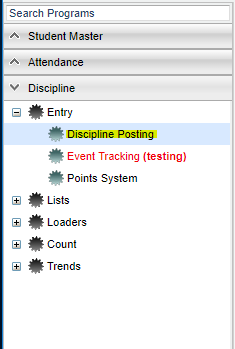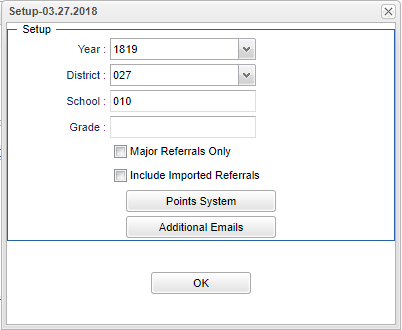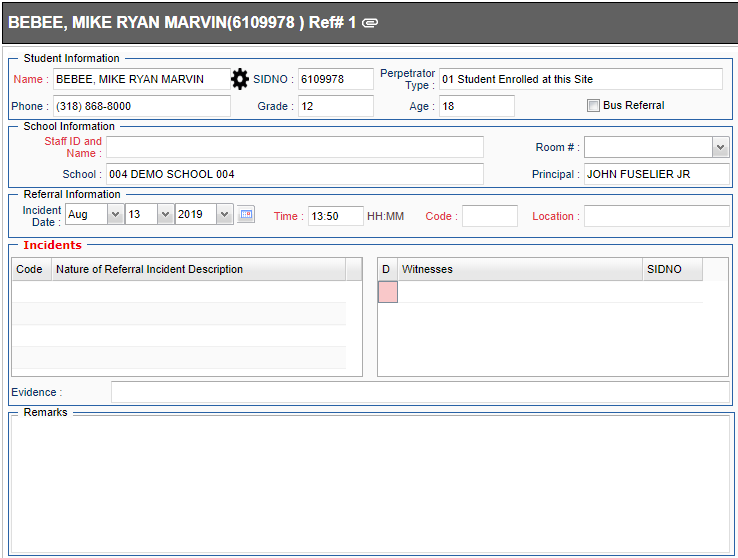Difference between revisions of "Discipline Posting"
(→Main) |
(→Main) |
||
| Line 36: | Line 36: | ||
[[File:discpostingnan1.png]] | [[File:discpostingnan1.png]] | ||
| + | Search - The search box will search on location description, disciplinarian, victim name, staff name, student name, student id, victim id, victim name, event id and state id. | ||
| + | |||
| + | [[File:search with magnify glass.jpg]] | ||
===How-to=== | ===How-to=== | ||
[[Posting Student Discipline]] | [[Posting Student Discipline]] | ||
Revision as of 13:30, 19 November 2019
This program will provide the user a way to post discipline and run discipline reports.
Menu Location
On the left navigation panel, select Discipline > Discipline Posting.
Setup Options
Year - Defaults to the current year. A prior year may be accessed by clicking in the field and making the appropriate selection from the drop down list.
District - Default value is based on the user's security settings. It will be limited to their district only.
School - Default value is based on the user's security settings. If the user is assigned to a school, the school default value will be their school site code.
Grade - Leave blank or select all to include all grade levels. Otherwise, choose the desired grade.
Major Referrals Only - Click to see major referrals only.
Include Imported Referrals - Click to see referrals from other schools.
Points System - Click to use the table to default in a points value on the discipline screen.
Additional Emails - Click to add additional emails of which discipline notices will be sent.
OK - Click to continue.
To find definitions for standard setup values, follow this link: Standard Setup Options.
Main
Search - The search box will search on location description, disciplinarian, victim name, staff name, student name, student id, victim id, victim name, event id and state id.
How-to
Resource
JCampus Code Book: Commonly used codes in GradeBook, Student Master, Attendance, and Discipline.