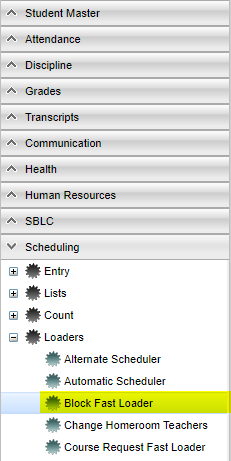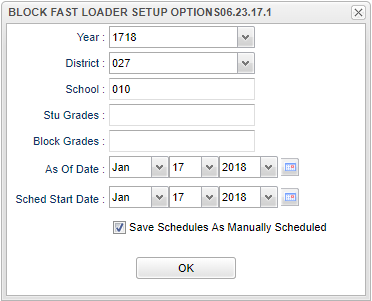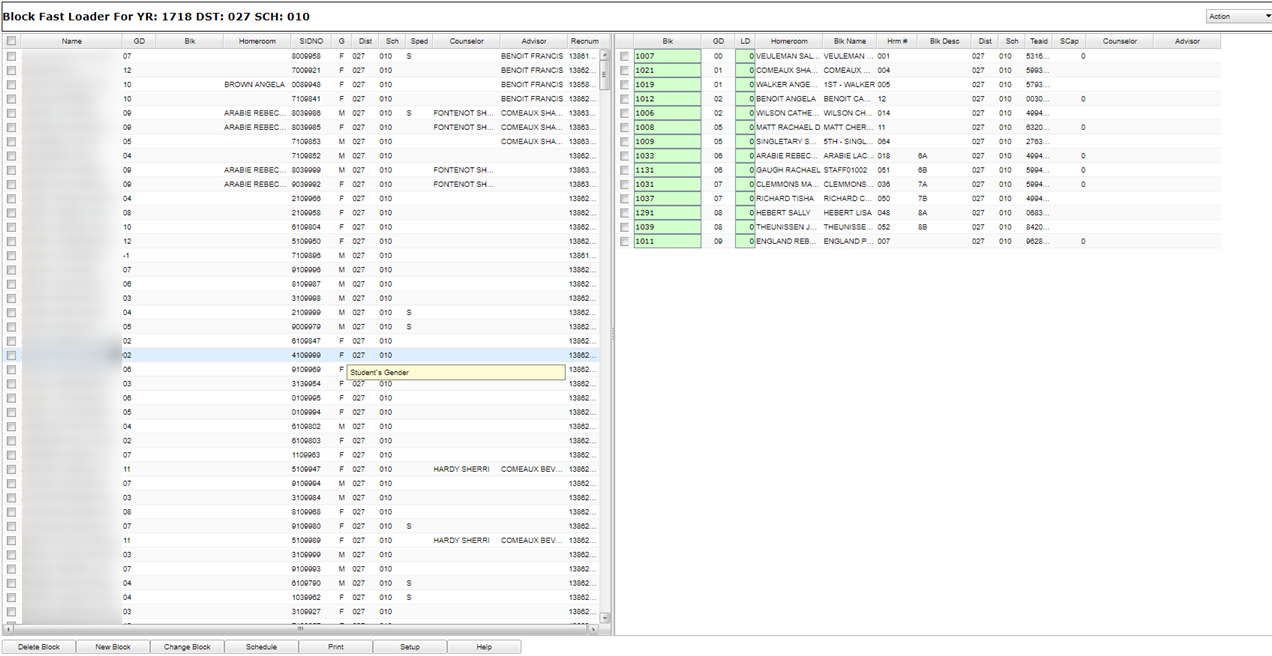Difference between revisions of "Block Fast Loader"
| Line 18: | Line 18: | ||
*'''Departmentalized''' means the students will have one teacher in the morning and one or more teachers in the afternoon. | *'''Departmentalized''' means the students will have one teacher in the morning and one or more teachers in the afternoon. | ||
*Once the Master Schedule and the teacher blocks are all corrected, then (and only then) can the students be scheduled using an automatic process or a manual process. | *Once the Master Schedule and the teacher blocks are all corrected, then (and only then) can the students be scheduled using an automatic process or a manual process. | ||
| − | |||
| − | |||
==Menu Location== | ==Menu Location== | ||
Revision as of 04:43, 7 September 2018
This method of scheduling is used when a group of students has the same schedule throughout the day.
Video
Block Fast Loader Overview video
Before using this program:
- The user will need to roll the Sponsor Site to the new year. This is usually done by the district office.
- The user will need to run the Create New Year Student Master.
- The user will need to Create New Year Master Schedule Editor. Then it must be edited with the new year's changes before scheduling students.
Note: If you need any additional help use the following link: New Year Scheduling Preparatory Steps for the District Coordinator.
Now the User can:
- Roll over the teacher blocks to the new year using Roll Current Year Blocks To New Year under Action.
- Edit the teacher blocks with all changes for the new year. Also add new teacher blocks if needed.
- Blocks will contain section numbers from the Master Schedule Editor that can only be used once per teacher's block. This information can be entered into Comment field of the Master Schedule Editor to keep up with the section numbers being used per block. This will prevent students in two different blocks from all being scheduled into the same section of a teacher's class which would make it look like the teacher is instructing 60 students instead of two groups of 30.
- You will also need to know into which blocks each group of students will be scheduled and what homeroom teacher's class that they will meet in. Remember, this is not the teacher's schedule. It is the schedule for the group/block of students that will stay together throughout the school day.
- Self Contained means the students will keep the same teacher all day who will teach all needed courses.
- Departmentalized means the students will have one teacher in the morning and one or more teachers in the afternoon.
- Once the Master Schedule and the teacher blocks are all corrected, then (and only then) can the students be scheduled using an automatic process or a manual process.
Menu Location
The Block Fast Loader program can be accessed using either of the following methods:
- Admin or Direct access via the left navigation panel, select Scheduling > Loaders > Block Fast Loader.
- Using this method, the setup options will pop up when the program opens.
- Teacher or Indirect access via any program that utilizes the iGear, access the program via the iGear > Schedule > Block Fast Loader.
- Using this method, the setup options will NOT pop up when the program is displayed. The user will need to click on the setup button associated with the program to bring up the setup options.
Setup Options
Year - Defaults to the current year. A prior year may be accessed by clicking in the field and making the appropriate selection from the drop down list.
District - Default value is based on your security settings. You will be limited to your district only.
School - Default value is based on your security settings. If you are assigned to a school, the school default value will be your school site code. You will not be able to change this value. If you are a supervisor or other district office employee with access to the Student Information System, you will be able to run programs for one school, a small group of schools, or all schools in your district.
Stu Grades - Grade level of students whose records need to be edited or whose names are to be included on a report. Otherwise, leave the field blank if all grade levels are to be included.
Block Grades - Select block grades to process
As of Date - This choice will list only those students who are actively enrolled as of the date selected in the date field.
Sched Start Date - Select start date to use for schedule records
Click in the field to the right of Grade(s) to select the desired grade level(s) to be included.
Click the check box to Save Schedules as Manually Scheduled to prevent an automatic scheduling process from overwriting schedules created through the Block Fast Loader.
Click OK to continue.
Main
Column Options
Name - Student's/employee's full name
Grade, Grd - grade level of the student and/or course
BLK - Block number
Homeroom - Student's homeroom
Sidno - Local ID of the student/Teacher/Substitute Teacher
Gender, Gen - Gender of the student/employee
District (Dist) - District in which the student is enrolled
School/Site - Site code of the school in which the student/employee is enrolled/works
Sped - Special Education students
Counselor - Name of the counselor to which the student has been assigned
Advisor - Name of the advisor to which the student has been assigned
RecNum - Record Number
BLK - Block Number
GD - Grade level
LD - Load Count
Homeroom Teacher - Name of homeroom teacher
BLK Name - Block Name
Hm# - Homeroom number
Blk Desc - Block Description
Dist - District in which the student is enrolled
Sch - Site code of the school in which the student/employee is enrolled/works
Teaid - Staff ID/SID/ID--Identification number of the staff
SCap - Standard Capacity
Counselor - Name of the counselor to which the student has been assigned
Advisor - Name of the advisor to which the student has been assigned
Bottom
Delete Block - Deletes currently selected block
New Block - Creates a block of classes for a teacher not assigned a block. Teacher names will be pulled from the Master Schedule Editor, not Human Resource Master.
Change Block - Change header information about a teacher
Schedule - Schedules all selected students to the selected teacher’s block
Print - To find the print instructions, follow this link: Standard Print Options.
Setup - Returns to the setup box to change group of students to be scheduled.
Select All Students - Checks all students` names
De-Select All Students - Removes any checks by student names
Help - Pens the JCampus help section on Scheduling.
Top
Action
Master Schedule - Displays the Master Schedule Editor Reschedule Blocks--Allows you to reschedule students already assigned to blocks. This is used if classes have been added to or removed from a block.
Single Course - Allows you to add a single class to all of the students in the same block. This does not change the block.
Clear Student Block Numbers - This clears just the block number. NO schedules will be changed. You will NOT be able to auto-restore the assigned block numbers. Be certain this is what you want to do before clicking the button labeled 'YES'.
Alternating Student Scheduling - Automatic scheduling method that assigns students to schedules in an alternating fashion.
Sequential Student Scheduling - This method of scheduling students divides the students in groups (i.e. the first twenty students alphabetically are placed in the same block, the next twenty students are placed in the next block, etc.)
Capability Student Scheduling - The GPA for students is used to assign students to the blocks. (i.e. Each white female with an 'A' average is assigned to a different block, then the program assigns each black female with an 'A' average to a different block, etc. working through all GPA ethnic groups.)
Initialize Block Counts - Updates counts of students scheduled into the different blocks; it also updates counts in the Master Schedule Editor.
Realign Blocks to Master Schedule - Compares information related to each section number found in the Block Fast Loader to the section numbers in the Master Schedule Editor. If any information is different, the block information is updated. Note that the student schedules scheduled by this block program will NOT be updated using this procedure so they will probably need to be rescheduled after the alignment process is complete.
Roll Current Year Blocks to New Year - Creates a copy of the current year blocks for the new year. You can only roll over one year to the next consecutive year. For example, you would not be able to roll over 1314 to 1516. Also, if you have already built at least one new block in the upcoming new year, the copy process will not work.
Remove School(s) Blocks From Selected Year - Deletes all blocks for the selected year.
How To
Create, Delete and Change the Block Fast Loader