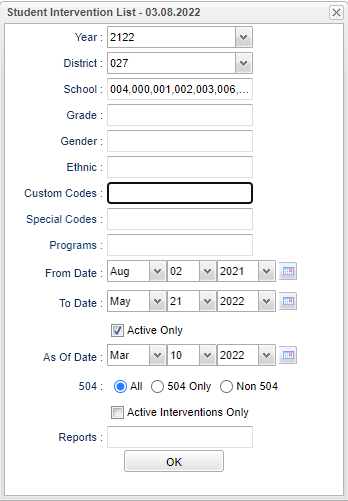Student Intervention List
This program creates a list of interventions for students.
Menu Location
SBLC > Reports > Student Intervention List
Setup Options
Year - Defaults to the current year. A prior year may be accessed by clicking in the field and making the appropriate selection from the drop down list.
District - Default value is based on the user's security settings. It will be limited to their district only.
School - Default value is based on the user's security settings. If the user is assigned to a school, the school default value will be their school site code.
Grade - Leave blank or select all to include all grade levels. Otherwise, choose the desired grade.
Gender - Leave blank or select all to include both genders. Otherwise, choose the desired gender.
Ethnic - Leave blank or select all to include all ethnicities. Otherwise, choose the desired enthnicity.
Custom Codes - Select Custom Codes created in the Custom Code Management to filter the student list.
Special Codes - Leave blank if all special codes are to be included into the report. Otherwise, choose the desired special code.
Program - Leave blank if all program codes are to be included into the report. Otherwise, choose the desired program code.
From Date and To Date - A set of dates that limits the selection of records for the report to a beginning date (from) and an ending date (to) range.
Active Only - This choice will list only those students who are actively enrolled as of the date selected in the date field.
As of Date - This choice will list only those students who are actively enrolled as of the date selected in the date field.
504:
All - Select this to show all students.
504 Only - Select this to show 504 only students.
Non 504 - Select this to show Non 504 students.
Active Intervenitons Only - This option removes students with closed interventions.
Report - The user can click in this box to select a report that was previously created.
OK - Click to continue
To find definitions for standard setup values, follow this link: Standard Setup Options.
Main
Column Headers
Dist - Student's district of enrollment
Sch - Student's school of enrollment
Student Name - Student's name
Sidno - Student's idenrification number
GD - Student's grade of enrollment
Gen - Student's gender
Eth - Student's race/ethnicity
RefNum - Student's RTI referral number
Tier - RTI tier level
Cat - RTI category number
Int Sch - School the intervention was created.
Intervention - RTI intervention number
Other - RTI other reason
Comments - Comments
Days for Intervention - Days of the week for intervention
Minutes - Minutes per day for intervention
Start Date - Intervention start date
End Date - Intervention end date
Results - Intervention results
To find definitions of commonly used column headers, follow this link: Common Column Headers.
Bottom
Setup - Click to go back to the Setup box.
Print - This will allow the user to print the report.
Help - Click to view written instructions and/or videos.
Print Legend is a listing of all possible Interventions. Your district/school may have chosen to select some, but not all of the items.
Students will be displayed in rows with the associated Tiers, Categories, and Interventions. Details such as Days for Intervention, Minutes, Start Date, and End Date are also provided. If unsure about the codes displayed in the report, click the Print Legend button to see a complete listing of Tiers, Categories, and Interventions.
Save - Click save first and a box will appear to name the report. Then click to save the report.
Report - The user can click in this box to select a report that was previously created.
Student List - This tab will display the list of students and all of their interventions.
Student Count - This tab will display only the list of students with inventions regardless of the amounts of their interventions. If their are endates that have expired, then the students will not be on the list at all.
Sorting and other data manipulations are explained in the following link: List Programs Instructions/Video