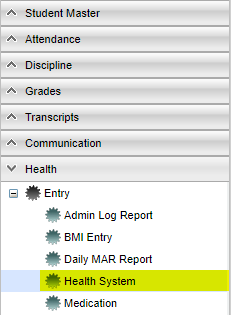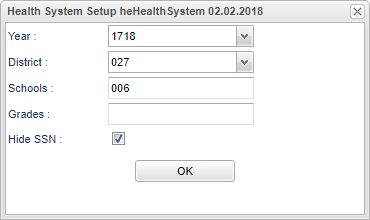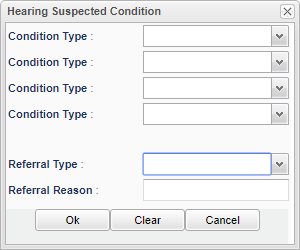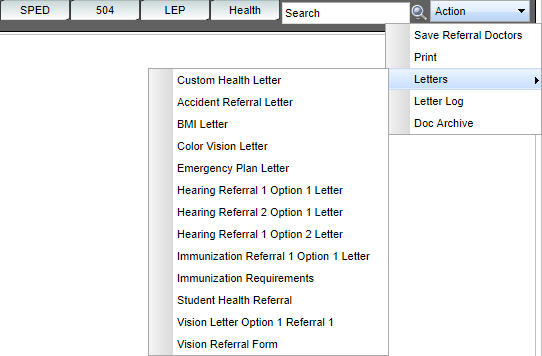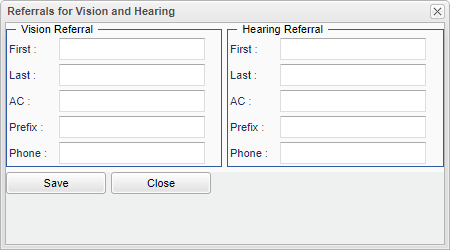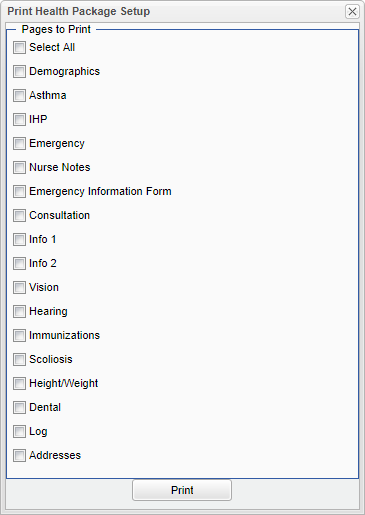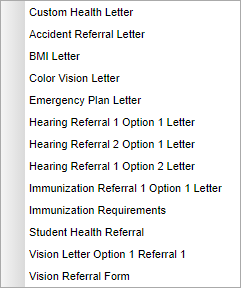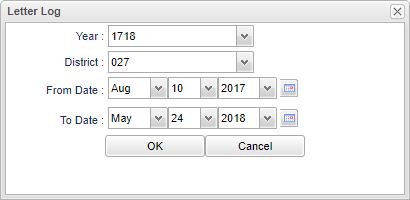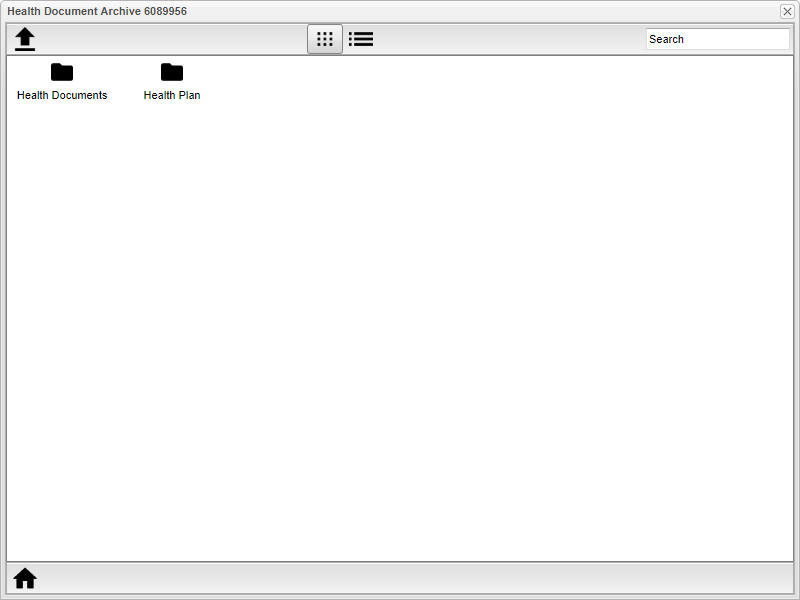History - Vision
The History - Vision tab allows vision screening results to be entered or edited on a single student. Nurses can't edit existing records entered by another nurse.
Menu Location
Click on Health. Under Entry, select Health System, then History (bottom tab), next Vision (top tab).
Setup Options
Year - Defaults to the current year. A prior year may be accessed by clicking in the field and making the appropriate selection from the drop down list.
District - Default value is based on the user’s security settings. The user will be limited to their district only.
School - Default value is based on the user's security settings. If the user is assigned to a school, the school default value will be their school site code.
Grade - Leave blank or select all to include all grade levels. Otherwise, choose the desired grade level.
Hide SSN - Select to hide the student's social security number.
To find definitions for other standard setup values, follow this link: Standard Setup Options.
Click OK to continue.
Main
Column Headers
Delete - Delete information.
Date - Date of screening.
Start Time - Start time of vision screening.
Duration - Duration of vision screening in minutes.
SC V - Suspected Condition.
AC-R - Vision Acuity Right - P Pass, F Fail, A Attempted, F0000 Fail - 0, F0025 Fail - 25, F0030 Fail - 30, F0040 Fail - 40, F0050 Fail - 50, F0060 Fail - 60, F0070 Fail - 70, F0080 Fail - 80, F0100 Fail - 100, F0120 Fail - 120, F2200 Fail - 200, P2020 Pass - 20, P2025 Pass - 25, P2030 Pass - 30, P2040 Pass - 40 and N Not Tested.
AC-L - Vision Acuity Left - Vision Acuity Right - P Pass, F Fail, A Attempted, F0000 Fail - 0, F0025 Fail - 25, F0030 Fail - 30, F0040 Fail - 40, F0050 Fail - 50, F0060 Fail - 60, F0070 Fail - 70, F0080 Fail - 80, F0100 Fail - 100, F0120 Fail - 120, F2200 Fail - 200, P2020 Pass - 20, P2025 Pass - 25, P2030 Pass - 30, P2040 Pass - 40 and N Not Tested.
MF - Muscle Fusion - P Pass, F Fail, A Attempted and N Not Tested.
MB - Muscle Balance - P Pass, F Fail, A Attempted, 3 Near Pass/Far Fail, 4 Far Pass/Near Fail and N Not Tested.
CF - Color Vision - P Pass, F Fail, A Attempted and N Not Tested.
NR - Near Right Tested - Vision Acuity Right - P Pass, F Fail, A Attempted, F0000 Fail - 0, F0025 Fail - 25, F0030 Fail - 30, F0040 Fail - 40, F0050 Fail - 50, F0060 Fail - 60, F0070 Fail - 70, F0080 Fail - 80, F0100 Fail - 100, F0120 Fail - 120, F2200 Fail - 200, P2020 Pass - 20, P2025 Pass - 25, P2030 Pass - 30, P2040 Pass - 40 and N Not Tested.
NL - Near Left Tested - Vision Acuity Right - P Pass, F Fail, A Attempted, F0000 Fail - 0, F0025 Fail - 25, F0030 Fail - 30, F0040 Fail - 40, F0050 Fail - 50, F0060 Fail - 60, F0070 Fail - 70, F0080 Fail - 80, F0100 Fail - 100, F0120 Fail - 120, F2200 Fail - 200, P2020 Pass - 20, P2025 Pass - 25, P2030 Pass - 30, P2040 Pass - 40 and N Not Tested.
Rx - Prescription - N No, Y Yes and *Not Tested.
GL - Eye wear worn - N None, C Contacts and Y Glasses.
TOOL - Screening too used - 01 Allen Cards, 02 HOTV - Ten Foot Chart, 03 Tumbling, 04 Snelling Alphabet, 05 TITMUS, 06 Sloan - Ten Foot Chart, 07 Pre-K Symbols, 08 Adaptive/Informal Method, 09 Hand Chart, 99 Other and NT Not Tested.
PL - Plus Lenses - P Pass, F Fail, A Attempted and N Not Tested.
Spot Screener - Select the value (Pass, Fail, Not Tested, Attempted). If Fail then a suspected condition should be entered.
Status - Vision Status - P Pass, IP In Progress, K Known Treatment, LC Limited in Classroom, LS, Limited in Sports, PR Parent Refused, R Referred, RC Referral Completed, U Unable to Test and X Exempt.
Cover - Vision Cover Test - P Pass, IP In Progress, K Known Treatment, LC Limited in Classroom, LS, Limited in Sports, PR Parent Refused, R Referred, RC Referral Completed, U Unable to Test and X Exempt.
Corneal - P Pass, IP In Progress, K Known Treatment, LC Limited in Classroom, LS, Limited in Sports, PR Parent Refused, R Referred, RC Referral Completed, U Unable to Test and X Exempt.
Type - Vision Check Type - S Vision Screening and E Vision Exam.
Convergence - P Pass, F Fail, A Attempted and N Not Tested.
R - Right Test.
L - Left Test.
Comment - Comment on the vision test.
Follow Up 1 - First follow up date.
Follow Up 2 - Second follow up date.
Under Care - The date the student was placed under care.
Parent Will Take to MD - The date the parent is taking/took the student to the specialist for treatment.
Signed/Completed by MD - The date the specialist signed off that the student's issue has been resolved.
Save - Click the green Save cell at the end of the row.
Nurse - The nurse that has entered and saved the information.
Grade - Leave blank or select all to include all grade levels. Otherwise, choose the desired grade level.
To find definitions of commonly used column headers, follow this link: Common Column Headers.
Vision Comments - This will allow the nurse to provide detail comments on the student's vision test.
Bottom
Demographics - This tab pulls information from Student Master.
Asthma - This tab is used to enter all information concerning the asthma condition as well as asthma medication(s).
IHP - This is used to enter the Individual Health Plan detail for a student. The IHP Tab leads you to the complete Individual Health Plan which includes the Cover Form, the Care Plan, and the Emergency Plan.
Consultation - This tab is used to enter the nurse consults. This can serve as the electronic version of a paper log for nurses.
History - This tab has several detail tabs. These tabs include Info 1, Info 2, Medications, Vision, Hearing, Immunizations, Scoliosis, Hgt/Wgt, Dental, Family History, Procedure/Treatment, Pediculosis and Specialty Dr.
Log - This tab contains a screen which is password protected for nurses to access, enter, or edit notes regarding the student. Once a user gains access to the nurse log, they are not locked out even after changing tabs and changing students. Situations for Log use could be items such as documenting contacts/communications with a parent/guardian, or documenting sensitive information. The 'Health Log' cannot be viewed by other users such as school office staff, administrators, or teachers.
Addresses - This tab provides contact information from the Student Master on a single screen.
Permissions - This tab shows permissions associated with the student from the Student Master module. The Health user cannot change the data presented on this screen, but can use it to view permission information associated with the student.
Enroll History - This tab displays the enrollment history of the student.
Save - Click to save information that has been put into the system.
Prev - Select to go to the the previous student in the list.
Next - Select to to the next student in the list.
Setup - The user may change the settings previously selected for running the program.
Help - Takes you to the Help website for written instructions and instructional videos.
Top
SPED
- Blue - Prior/Inactive Sped Student.
- Green - Student with Referral/Eval in process.
- Yellow - Student with Active Sped with expired Eval or IEP.
- Red - Student with Active Sped with IEP and services.
- Gray - Student with Active with speech only.
- Purple - Gifted and/or Talented student.
- White - (Default) Student with no special ed service history/ IEP records.
504
- Red - Active 504 student.
- Blue - Previous 504 student.
- White - Student without 504 accommodations.
LEP - English Language Proficiency. This information is pulled from the Country Entry section of Student Master.
- Red - Active LEP student.
Health
- Red - Active Health student. Information provided under this tab are: Health Info, Asthma Info, IHP, Emergency Plan, Hearing History and Vision History.
Action
- Save Referral Doctors - By clicking on this, a pop up box will appear. Fill in information on a Vision Referral Doctor and/or a Hearing Referral Doctor. Then select Save.
- Print - Print the following information by checking the box next to the title.
- Letters - Select the letter to print.
- Letter Log - This will show all the health letters that have been sent to the student.
- Doc Archive - This is available if the staff member has access to Health Doc Archive.