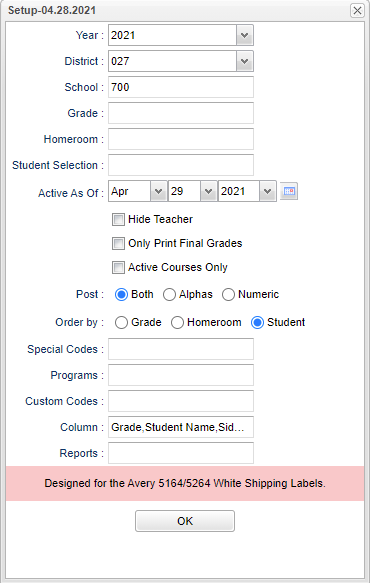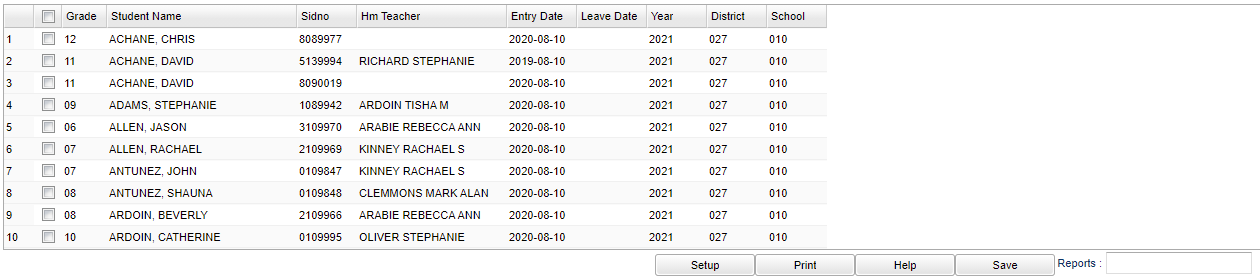EOY Dual Grades Label
Use this program to select students and print foldable grade labels to show student course information and S1, S2, and Final grades after the Mass Calc has been calculated. This program is designed for the Avery 5164/5264 White Shipping Labels which are 3 1/3" x 4", 6 labels per page.
Menu Location
Grades > Reports > EOY Dual Grades Label
Setup Options
Year - Defaults to the current year. A prior year may be accessed by clicking in the field and making the appropriate selection from the drop down list.
District - Default value is based on the user's security settings. It will be limited to their district only.
School - Default value is based on the user's security settings. If the user is assigned to a school, the school default value will be their school site code.
Grade - Leave blank or select all to include all grade levels. Otherwise, choose the desired grade.
Homeroom - Leave blank or select all to include all homerooms. Otherwise, choose the desired homeroom.
Student Selection - Select students you wish to print label for.
As of Date - This choice will list only those students who are actively enrolled as of the date selected in the date field.
Hide Teacher - This will remove the teachers name from the label.
Only Print Final Grades - This will print only the final grades for the student on the label after the Mass Calc has been calculated.
Active Courses Only - This will print only the Active Courses for the student on the label.
Post - Select your choice, Both, Alphas, or Numeric.
Order By - Allows for the list to be sorted in the desired way upon clicking OK. Select Grade, Homeroom, or Student.
Special Codes - Leave blank if all special codes are to be included into the report. Otherwise, choose the desired special code.
Program - Leave blank if all program codes are to be included into the report. Otherwise, choose the desired program code.
Custom Codes - Select Custom Codes created in the Custom Code Management to filter the student list.
Report - The user can click in this box to select a report that was previously created.
OK - Click to continue.
To find definitions for standard setup values, follow this link: Standard Setup Options.
Main
Column Headers
Grade - Student's grade of enrollment
Student Name - Student's full name
Sidno - Student's identification number
Hm Teacher - Student's homeroom teacher's name
Entry Date - Student's entry date
Leave Date - Student's leave date
Year - Student's year of enrollment
District - Student's district of enrollment
School - Student's school of enrollment
To find definitions of commonly used column headers, follow this link: Common Column Headers.
Bottom
Setup - Click to go back to the Setup box.
Print - This will allow the user to print the report.
Help - Click to view written instructions and/or videos.
Save - Click save first and a box will appear to name the report. Then click to save the report.
Report - The user can click in this box to select a report that was previously created.