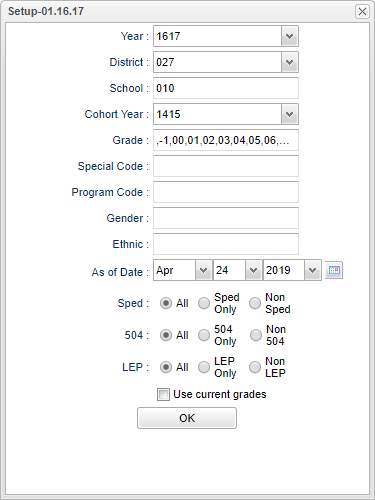Cohort Dual Enrollment Report
This program will provide the user a way to review all the dual enrollment courses that students have taken and are currently taking, to verify the post secondary and college hour information.
Menu Location
Transcripts > Lists > Cohort Dual Enrollment Report
Setup Options
Year - Defaults to the current year. A prior year may be accessed by clicking in the field and making the appropriate selection from the drop down list.
District - Default value is based on the user's security settings. The user will be limited to their district only.
School - Default value is based on the user's security settings. If the user is assigned to a school, the school default value will be their school site code. The user will not be able to change this value. If the user is a supervisor or other district office employee with access to the Student Information System, they will be able to run programs for one school, a small group of schools, or all schools in your district.
Cohort Year - Only use this area if you are making a list of certain year cohorts for students after having previously loaded the student's cohort year. So, choose the specific year for student cohort years. If field is blank, then all years will be checked for student cohort years.
Special Code - Special Codes must have been entered into the Student Master record for students. Leave blank if all special codes are to be included into the report. Otherwise click in the field to the right of Special Codes to select the desired special code(s) to view.
Program Code - Leave blank if all program codes are to be included into the report. Otherwise click in the field to the right of Program Codes to select the desired program code(s) to view.
Gender - Gender of students whose records need to be edited or whose names are to be included on a report. Leave the field blank if both genders are to be included. Otherwise, click in the field to the right of Gender to select the desired gender to be included.
Ethnic - Ethnicity of students whose records need to be edited or whose names are to be included on a report. Leave the field blank if all ethnics are to be included. Otherwise, click in the field to the right of Ethnic to select the desired ethnic(s) to be included.
As of Date - This choice will list only those students who are actively enrolled as of the date selected in the date field.
Sped:
All - Select this to show all students.
Sped Only - Select this to show Sped only students.
Non Sped - Select this to show Non Sped students
504:
All - Select this to show all students.
504 Only - Select this to show 504 only students.
Non 504 - Select this to show Non 504 students.
LEP:
All - Select this to show all students.
LEP Only - Select this to show LEP only students.
Non LEP - Select this to show Non LEP student
Use Current Grades - Use student's current grades.
OK - Click to continue.
To find definitions for standard setup values, follow this link: Standard Setup Options.
Main
Column Headers
Sch - School site number of enrollment.
Student - Student's full name.
SIDNO - Student's identification number.
Eth - Student's race/ethnicity.
Gen - Student's gender.
Grd - Student's current grade level.
Year - STS session year.
Course - Dual enrollment course name.
Sem - Semester
Grade - Letter grade.
Enrolled Dist. - Enrollment district.
Enrolled Sch - Enrollment school.
Post Secondary - Post-secondary site.
College Hr - Post-secondary hours.
Honors - Honors code.
To find definitions of commonly used column headers, follow this link: Common Column Headers.
Bottom
Setup - Click to go back to the Setup box.
Print - This will allow the user to print the report.
Help - Click to view written instructions and/or videos.