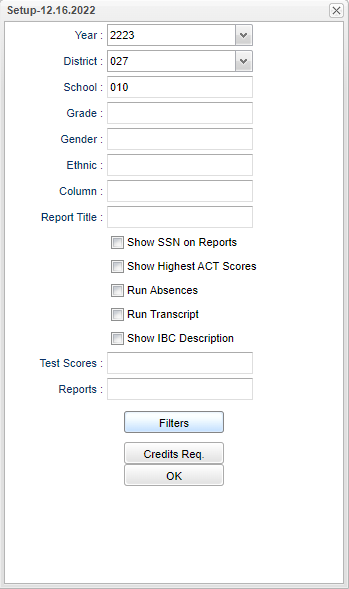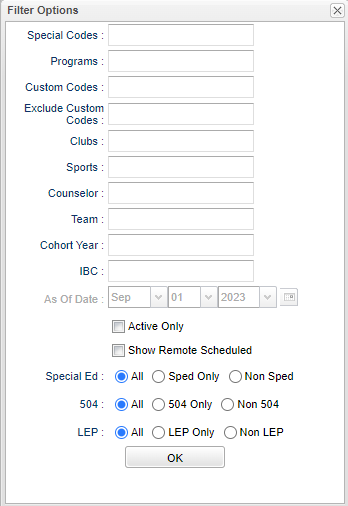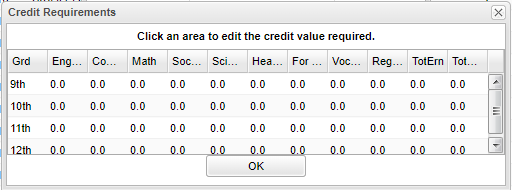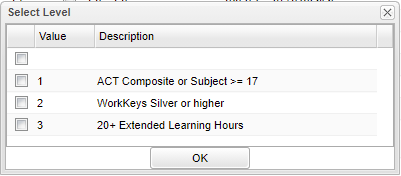Carnegie Units Earned
The Carnegie Units Earned Report will show credits earned by transcript group, which are then categorized by previous credits earned and current year grades credit earned. Additionally, the report will show if the student has passed tests for Louisiana graduation requirements as well as a multitude of student information. This is a one stop shop for accountability work.
Menu Location
Transcripts > Lists > Carnegie Units Earned Report
Setup Options
Year - Defaults to the current year. A prior year may be accessed by clicking in the field and making the appropriate selection from the drop down list.
District - Default value is based on the user's security settings. It will be limited to their district only.
School - Default value is based on the user's security settings. If the user is assigned to a school, the school default value will be their school site code.
Grade - Leave blank or select all to include all grade levels. Otherwise, choose the desired grade.
Gender - Leave blank or select all to include all genders. Otherwise, choose the desired gender.
Ethnic - Leave blank or select all to include all ethnicities. Otherwise, choose the desired ethnicity.
Column - List columns that are to be viewed on the report.
Report Title - You can type in a title for your report that can be seen upon printing.
Show SSN on report - Show the social security number on the report
Show Highest ACT Scores - By default the scores associated with the highest composite are displayed.
- This filter will also work together with the filters Active Only/As Of Date to show the highest ACT scores by date.
Run Absences - Allows user to run/not run the absence portion of this report.
Run Transcript - The user must have this checked in order to view the Earned Carnegie credit/Current Year credit columns and to be able to click on the count to view the student's transcript.
Show IBC Description - Select this option to show description of the code.
Test Scores - Click inside the box for a list of Test names to choose from.
Report - The user can click in this box to select a report that was previously created.
Special Codes - Leave blank if all special codes are to be included into the report. Otherwise, choose the desired special code.
Program - Leave blank if all program codes are to be included into the report. Otherwise, choose the desired program code.
Custom Code - Select Custom Code created in the Custom Code Management to filter the student list.
Exclude Custom Codes - Select Custom Code created in the Custom Code Management to be excluded on the report.
Clubs - Leave blank if all clubs are to be included into the report. Otherwise, choose the desired club code.
Sports - Leave blank if all sports are to be included into the report. Otherwise, choose the desired sport code.
Counselor - Responsible for scheduling, testing, student grades and transcripts. Leave blank if all counselors are to be included into the report. Otherwise click in the field to the right of Counselor to select the desired counselor(s) to view.
Team - Leave blank if all teams are to be included into the report. Otherwise, choose the desired team.
Cohort Year - Projected year the student is grouped with to graduate.
IBC - Filter on IBC's earned.
As of Date - This choice will list only those students who are actively enrolled as of the date selected in the date field. Check the Active Only box first and this option will ungray to select a date.
Active Only - Check the Active Only box first and the As of Date will ungray for the user to select a date.
Show Remote Scheduled - Display students who are remotely scheduled - The selected school on the setup box (student's home school) is used to check for the remote school of which the student is also enrolled in a remote section.
Sped:
All - Select this to show all students.
Sped Only - Select this to show Sped only students.
Non Sped - Select this to show Non Sped students
504:
All - Select this to show all students.
504 Only - Select this to show 504 only students.
Non 504 - Select this to show Non 504 students.
LEP:
All - Select this to show all students.
LEP Only - Select this to show LEP only students.
Non LEP - Select this to show Non LEP students.
Credits Requirements - This is "optional" as it only affects the shading of "red" in cells.
- Click to enter default credits that a student should have at a certain grade level.
- Example: For English group, set grade 9 to 1.0, set grade 10 to 2.0, grade 11 to 3.0, and grade 12 to 4.0. Repeat for relevant transcript groups such as Math, Social Studies, and Science.:For *TotErn (Total Earned) - Set to values reflective of what a student should have at the start of the current year.
- Example: For grade 9, set to 0.0, grade 10 set to 5.0, grade 11 set to 11.0, grade 12 set to 17.0.
- For TotProj (Total Projected) - Set to values reflective of what a student should have at the end of the current year.
- An example of how the Credits Req could be configured is shown below:
- If a count of the ERN plus the CYR is less than the amount indicated in the setup option's Credits Req button, the cell will be shaded in red to show the shortage. Also, click on a count in the ERN cell and the Transcript Workstation will appear.
OK - Click this button to close the Credits Req screen and return to the setup box.
OK - Click to continue
To find definitions for standard setup values, follow this link: Standard Setup Options.
Main
Column Headers
School - Student's school of enrollment
Grd - Grade level of students whose records need to be edited or whose names are to be included on a report. Leave the field blank if all grade levels are to be included. Otherwise, click in the field to the right of Grade(s) to select the desired grade level(s) to be included.
Sasid - Student's state assigned identification number.
Sidno - Student's identification number
Student Name - Student's full name
Student Email - Student's email address.
DAS - This will show a paperclip if student has doc archive attachments. Click on the paperclip to see the student's archived records.
Age - Age of student
Special Codes - Leave blank if all special codes are to be included into the report. Otherwise, choose the desired special code.
Custom Code - Select Custom Code created in the Custom Code Management to filter the student list.
SBLC Code - Leave blank if all SBLC codes are to be included into the report. Otherwise, choose the desired SBLC code.
Entry Date - Student's Entry Date into the school Values in this column come from Student Master Entry Date field.
Entry Code - Student's Entry Code into the school Values in this column come from Student Master Entry Date field.
Leave Date - Student's leave date Values in this column come from Student Master Leave Date field
Leave Code - Student's leave code Values in this column come from Student Master Leave Code field
Leave Description - Description of the reason the student left school
Grad Date - Graduation Date--Only the 12th graders will show graduation dates and the underclassmen will be blank.
- The 12th grade student's graduation date will be pulled from the Leave Date field in the Student Master.
- If there is not a date there, then it will pull from the Calendar Editor.
Counselor - Student's assigned counselor
Community Service Hours - The Community Service hours will display pulled from the most recent vocational record.
Total Community Service Hours - Total of all Community Service hours.
Total Scholarship - The student's total scholarship amount.
English through Reg Elect: These are transcript (course) groups. Each transcript group has two sub categories:
ERN (Earned) - A count of credits earned for each course for previous years. Ex: 9th graders should have 0 until Grades Closeout EOY is processed at the end of the year.
- If the user clicks on a count in the ERN cell, a transcript workstation screen will appear.
CYR (Current Year): A count of credits being pursued during the current year.
- To see a student's grades for the current year, click the iGear icon by the student's name, then select Grades.
Tot Earn (Total Earned) - Total of all counts in each course of ERN columns (English, Computer, Math, etc.) NOTE that the Run Transcript checkbox in the setup box, must be checked for this column to show data.
Tot Prj (Total Projected) - Total of all counts in each course of ERN columns AND the CYR columns (previous years credits plus credits pursued from current year) NOTE that the Run Transcript checkbox in the setup box, must be checked for this column to show data.
Recovery - Total credits from Credit Recovery - This shows the sum of all transcript record credit recovery credits as indicated by a check in the CR box in Transcript Workstation. If a student earns more than two credits in a single year then the cell will be red.
Current Year Recovery - Current year credits from Credit Recovery.
GPA - Cumulative transcript GPA
Pii (Personal Identifiable Information) - Consent to share Pii.
Sped - If the student is a special ed student, SPED will show here, otherwise special codes will show here.
504 - Is student 504.
Act 833 - Act 833 Codes and description
Diploma Path - Career path codes
Tests - This column identifies if the student has test results necessary for graduation requirements in Louisiana. "Yes" is displayed if the student has the test results to graduate. "No" is displayed if the student does not have the test results to graduate. An "A" indicates the test was an Alternate Assessment test but still displays a Yes on the student's transcript.
- Need to manage test scores for students as a result of reviewing this report? Go to Grades > Entry > Test Score Editor to enter/edit student test scores.
- The Assessment substitutions (for seniors only) can be denoted if a student has passed the Graduation Exams. Sort the "Tests" column to get the value of Nos "N" to the top. Then click on any of the course's "Credits Earned" fields and you will get the Transcript Workstation to pop up. Make sure Run Transcript is checked on the initial setup box. Now click on the title Grad Test: N at the top of the page. A popup window should allow the user to select from the values below.
1 = Student has scored composite 17 or higher or needed subject area 17 or higher on ACT
2 = Jumpstart pathway and earned silver on workkeys
3 = TOPS or Jumpstart pathway and completed 20+ hours extended learning
Endorsement: Displays the Academic Endorsement code associated with the student. These are entered on the Vocational tab of Student Master.
Concentration: Displays the Area of Cluster/Concentration.
Diploma Index - Strength of Diploma Index for SPS score. This program requires that the "Run Transcript" option must be selected.
Diploma Type - Expected diploma type at graduation.
IBC: Displays the IBC certifications as shown from the Student Master IGP tab which syncs with the LA STS 050 records table.
Points - Accountability IBC Index Points earned by the students.
Career Options: Displays the Career Option code as entered from the Student Master Vocational tab.
Code Description - Career option code description
Cohort: Value will be the student's cohort year.
9Grd Yr - 9th grade year entry
Team - Team
FASFA
- FASFA Completed
- FASFA Hardship Waiver
- FASFA Parent/Guardian Waived
- FASFA Submitted with Errors (Not submitted to state)
- FASFA Tops Form Completion
LWC: Consent for Louisiana Workforce Commission.
ACT: Displays either Yes or No value indicating whether or not the student has taken the ACT test before Oct 1 of the senior year. To have a YES, the student needs the following:
- ACT test result prior to Oct 1 of the Senior year.
- Student has to be enrolled in the school at the start of the year and has to be enrolled in the school or district on or after October 1.
ACT Index - (Jan 2020) The ACT composite score used in the calculation of the ACT assessment index for SPS scores. To the extent practicable a student's highest earned score for an ACT administration shall be used in the calculation.
Highest EOC Scores - Highest EOC scores in all testing areas.
Highest LEAP 2025 scores - Highest LEAP 2025 scores in all testing areas.
Assessment Index - 9-12 EOC/LEAP 2025 Assessment Index for SPS score.
WK-W-AM - Reported score for Applied Mathematics. Scores in this column come from the Test Score Editor W-AM Score column.
WK-W-GL - Reported score for Accurate Literacy.
WK-N-WD - Reported score for Workplace Documents.
WK-RFI - Reported score for Reading For Information.
WK-LI - Reported score for Locating Information.
WK-AM - Reported score for Applied Mathematics. Scores in this column come from the Test Score Editor AM Score column.
WK-OVERALL - Color range for Platinum, Gold, Silver, and Bronze.
WK-DATE - This is the most recent work keys date. This date can be found in the Test Score Editor.
WK-Index - (JAN 2020) Workeys Index for SPS.
WK (Workkeys) Index - (Jan 2020) Workkeys index for SPS.
WK-RESULTS - Workeys results.
Highest ACT Points - Highest ACT points earned between the ACT Index and Workkeys Index.
Clep Score - Highest Clep Score.
AP - Advanced Placement Score
IB - International Baccalaureate courses taken - These courses are identified in the Course Catalog with a 6 in the Honors column.
DE Courses - Dual Enrollment courses taken These courses are identified in the Course Catalog with a D in the Honors column.
Prev Sch Year - Previous school year.
Prev Sch Site - Previous school site number.
Prev Sch Name - Previous school name.
Summer School Credits Earned - Summer school credits earned.
To find definitions of commonly used column headers, follow this link: Common Column Headers.
The Columns to be displayed on this report can be toggled on and off by clicking on the arrow to the right of the column headings, choosing Columns and adding or removing the check beside each column name.
Bottom
Setup - Click to go back to the Setup box.
Print - This will allow the user to print the report.
HELP - Click the button on the bottom of the page to view written instructions and/or videos.
Q & A
Q - Is there a way to run a list of students (Juniors and Seniors) that could tell me if the student passed the required graduation test components. This field is on the students IGP screen.
A - The "Tests" field in the Carnegie Units Earned Report has that field (plus a lot of the IGP).
End of Year Guide - High School Page