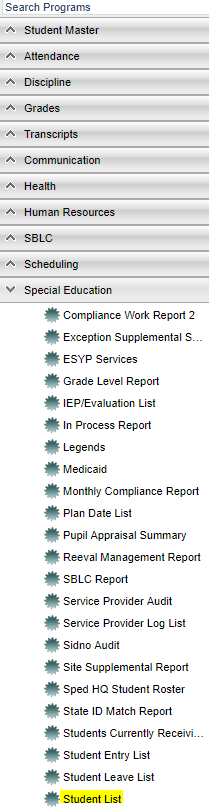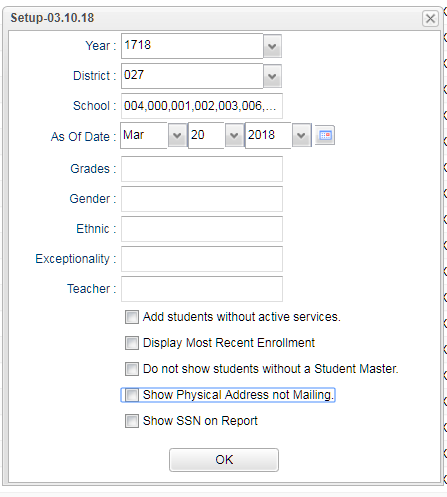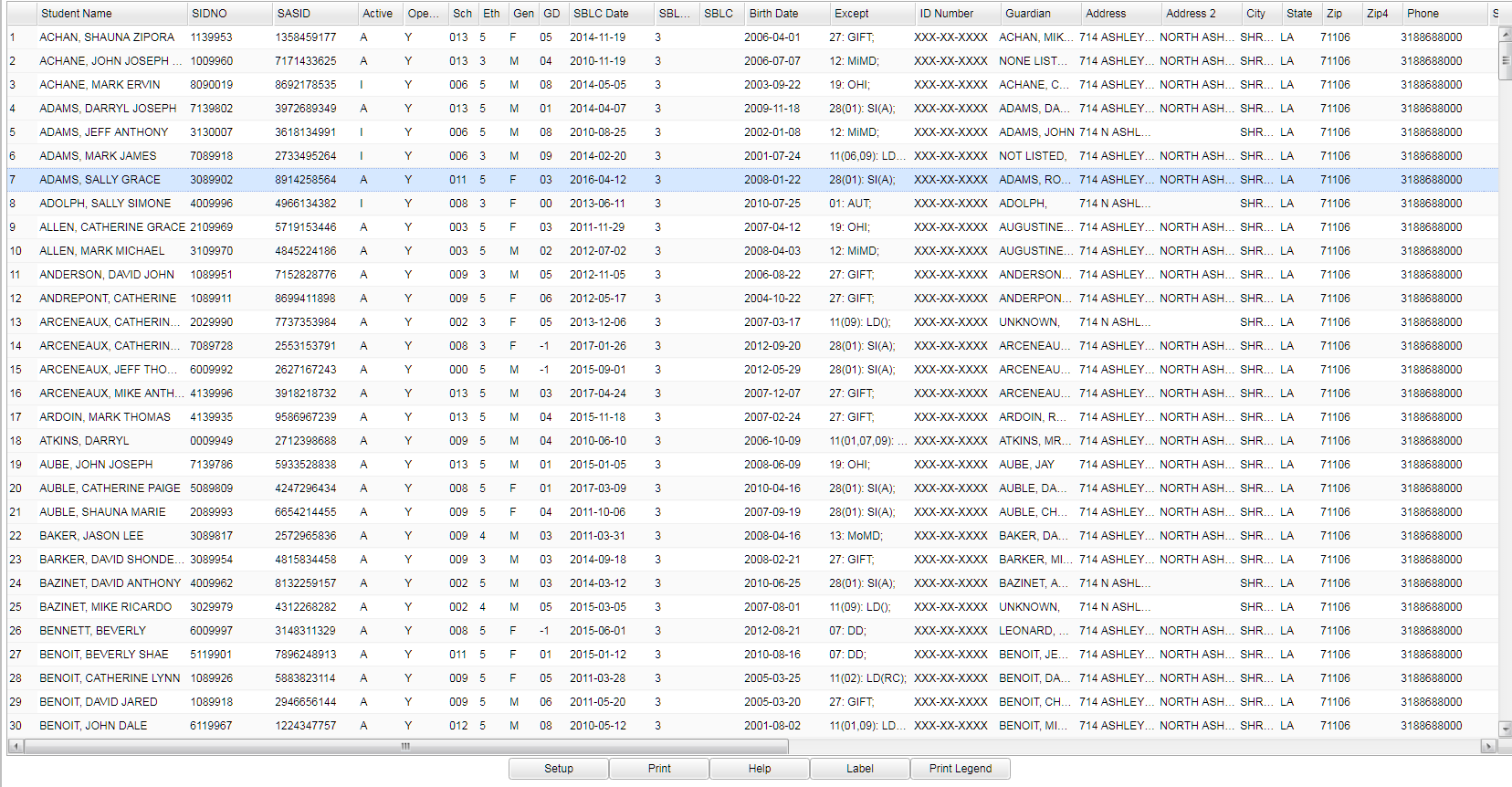Student List
The Student List provides the user with student demographic information as well as Special Education information. The list also includes the iGear and the associated information.
Menu Location
On the left navigation panel select JCampus > Special Education > Lists > Student List.
Setup Options
Year - Defaults to the current year. A prior year may be accessed by clicking in the field and making the appropriate selection from the drop down list.
District - Default value is based on your security settings. You will be limited to your district only.
School - Default value is based on your security settings. If you are assigned to a school, the school default value will be your school site code. You will not be able to change this value. If you are a supervisor or other district office employee with access to the Student Information System, you will be able to run programs for one school, a small group of schools, or all schools in your district.
As-of-date - Limits the list to those students who are actively enrolled as of the date selected.Exceptionality: Allows the user to filter the list by the students exceptionalities.
Grade - Grade level of students whose records need to be edited or whose names are to be included on a report. Leave the field blank if all grade levels are to be included. Otherwise, click in the field to the right of Grade(s) to select the desired grade level(s) to be included.
Gender - Gender of students whose records need to be edited or whose names are to be included on a report. Leave the field blank if both genders are to be included. Otherwise, click in the field to the right of Gender to select the desired gender to be included.
Ethnic - Ethnicity of students whose records need to be edited or whose names are to be included on a report. Leave the field blank if all ethnics are to be included. Otherwise, click in the field to the right of Ethnic to select the desired ethnic(s) to be included.
Exceptionality - The area of functioning in which he or she is significantly different from an established norm.
Teacher: Allows the user to filter the list base ont the IEP Holder for the student.
Add students without active services: If this option is selected, then students without active services will be included on the list.
Display Most Recent Enrollment - Display most recent school enrollment.
Do not show students without a Student Master: If this option is selected, then students without an Student Master record will NOT be included on the list.
Show Physical Address not Mailing: If this option is selected, then the student's Physical Address will be displayed rather than the student's Mailing Address.
Show SSN on Report: Check to display the social security number on the report.
To find definitions for standard setup values, follow this link: Standard Setup Options.
OK - Click to continue.
Main
Column Headers
- Active: Indication of Active (A) or Inactive (I) enrollment record in the Student Master
- Open Services: Indication of Open Services in the Special Ed Master
- SBLC Date: Special Ed Referral SBLC Decision Date
- SBLC Code: Special Ed Referral SBLC Decision Results
- SBLC: Student Enrollment SBLC (Retained/Promoted)
- Birth Date: Displays the student's date of birth.
- Except: Displays the students special education exceptionalities.
- ID Number: Displays the student's social security number.
- Guardian: Displays the name of the student's guardian, last name first.
- Address 1/Physical Address 1: Displays line 1 of the student's mailing/physical address, depending on the selection made in the setup options.
- Address 2/Physical Address 2: Displays line 2 of the student's mailing/physical address, depending on the selection made in the setup options.
- City: Displays the City associated with the student's selected address.
- State: Displays the state associated with the student's selected address.
- Zip: Displays the postal code associated with the student's selected address.
- Phone: Displays the student's main home phone number.
- Special Codes: Student's Special Codes
- Transportation: Student's Special Transportation Code
- Eval Start: Evaluation Start Date of the most recent Evaluation record.
- Eval: Evaluation Date
- IEP DT: IEP/Service Plan Date - If the student has an * in the SP* field then this date is a Service Plan Date. The SP field is in the Complete Caseload program of Special Education.
- IS: Placement/Service Determination
- L/A: Statewide Assessment Student will participate in
- ST: Status Legend: *Inactive ~Initial Eval waiting for Completion Date +Initial Eval waiting for IEP
- Testing Accommodations: Testing Accommodations imported from SER
- Classroom Accommodations: Classroom Accommodations imported from SER
- Service Start Date: Most current Service Start Date
- Services: List of current services
- Entry Code: Student's Entry Code into the school
- Entry Date: Student's Entry Date into the school
- Leave Code: Student's Leave Code from the school
- Leave Date: Student's Leave Date from the school
To find definitions of commonly used column headers, follow this link: 'Common Column Headers
Bottom
Setup - Click to go back to the Setup box.
Print - To find the print instructions, follow this link: Standard Print Options.
Help - This button will take you to the Help website with written instructions and/or video.
Label - This button will display labels for printing using Avery 8180 labels for the students included in the report.
Legend - This button brings up a Print Document window. Then click on Print and a Print Servlet window will appear with the Legend.