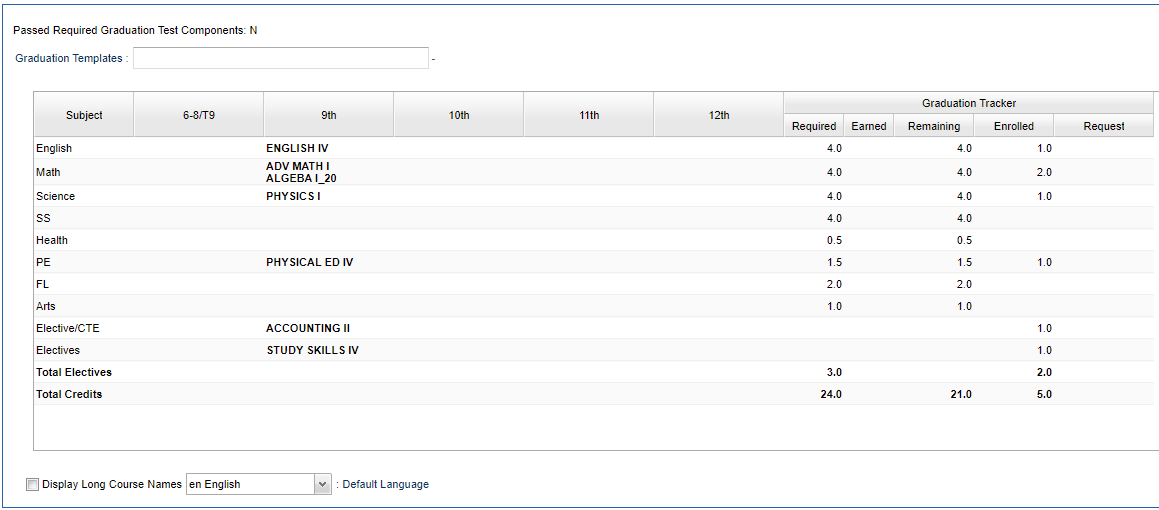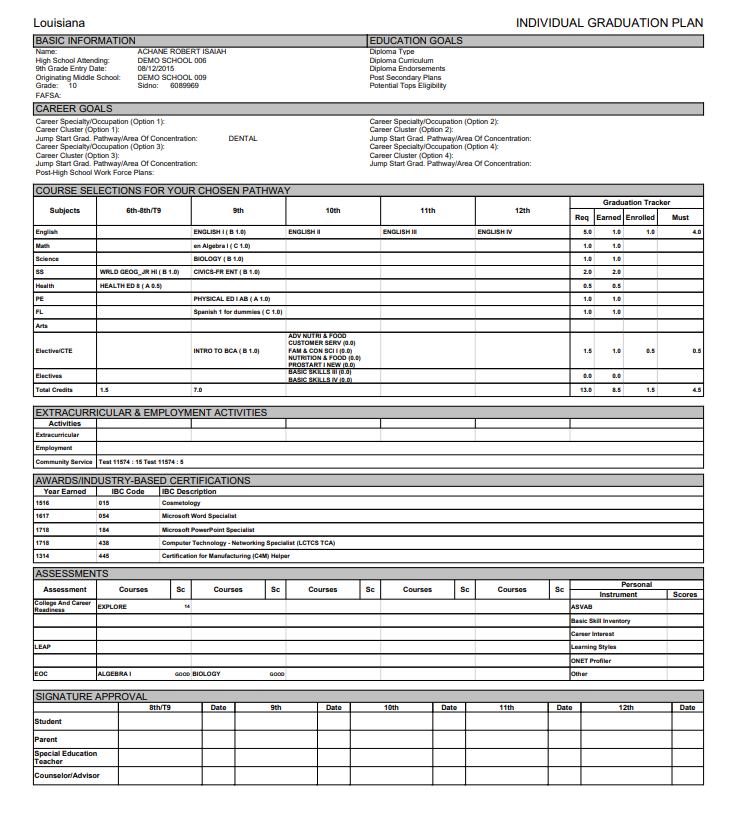Student Master - IGP
This program will provide a multitude of information on the IGP tab pertaining to the student chosen. This information will be explained in sections.
For some IGP tasks, in User Management the user will need the Category>StuMaster, Program>Student Master, Action>IGP-Allow or No Access.
Main
Diploma Type - The expected diploma type at graduation will be displayed here.
Diploma Endorsements - This blank will allow you to enter Diploma Endorsement codes for individual students. Choose from the Diploma Endorsement choices in the popup list. Ex: J4 Alternate Credential (Act 833 Only) is for graduating seniors who are Act 833/April Dunn students with a Alternate Credential.
Potential TOPS Eligibility - This blank will allow you to enter TOPS codes for individual students. Choose from the TOPS choices in the popup list.
Post Secondary Plans - This blank will allow you to enter Post Secondary Plans for individual students. Choose from the Post Secondary Plans choices in the popup list. Use the Post Secondary Plan Loader for fast loading.
Diploma Curriculum - The diploma pathway towards the diploma type will be displayed here.
IBC - Industry Based Credentials are industry recognized credentials validating that a student successfully demonstrated skill competencies in a core set of content and performance standards in a specific set of work related tasks. The tasks and assessment must connect to workforce demands. The student's IBCs are displayed here. If the user clicks on the blue IBC, a chart will appear.
Career Options - This blank will allow you to enter Career Options for individual students. Choose from the Career Options choices in the popup list.
Work Force Plans - This blank will allow you to enter Work Force Plans for individual students. Choose from the Work Force Plans choices in the popup list.
FAFSA - The student's FAFSA code will be displayed here as tagged using Special Codes.
Academic Support Plan Attached (T9 only) - To add a T9 academic plan upload the file in Doc Archive in the correct folder.
Graduation - Enter the students projected graduation year.
GPA - Enter the student's current GPA.
ACT - Enter the students ACT test scores.
Community Service - Enter the student's community service information for the current year.
Scholarship - Enter the amount of scholarship(s) the student has earned.
Advanced Courses - Enter the advanced courses for which the student has earned credit.
Course Selections For Chosen Pathway
The courses that are shown here depend on the 'Show courses with no final grade' setting that is selected in the Transcript Workstation setup options on the Grades button.
Passed Required Graduation Test Components - Indicates if the student has passed all required components of the graduation test (Y/N).
Graduation Templates - Click in the box to schedule the student to a graduation template. Templates are previously created in the Graduation Template Editor. It will display template year, number, name, description, etc.
Column Headers
Subject - Course Group
6-8/T9 - Course and credits for grades 6-8 or 9th grade transition from student's transcript or earned grade for the course.
9th - 12th - Course and credits for grades 9th-12th from student's transcript or earned grade for the course.
- For upcoming year(s) ONLY, a user can click in a blank field or field with a course under the Grade Level columns. A popup box will appear so that the user can select a blank/course to Add, Replace, Delete, Cancel or Show All from this screen without rescheduling any students.
Graduation Tracker area
- Required - Graduation tracker required credits.
- Earned - Graduation tracker earned credits from student's transcript or grade earned from the course.
- Remaining - Number of credits to be earned. This is the Required minus the Earned columns.
- Enrolled - Graduation tracker enrolled credits: credits from courses without a final grade from the student's current year schedule and any future year schedule.
- Requests - Current year or future year course requests.
- Display Long Course Names - Select to audit by long course name instead of the course records short name as recorded in the Course Catalog.
- Default Language - English - Select the default language for the long course names.
Extracurricular
Activities - Activity classes.
6-8/T9 - Course and credits for grades 6-8 or 9th grade transition.
9th - 12th - Course and credits for grades 9th-12th.
Awards/IBCs
Year Earned - Year the IBC applies.
Code - Code assigned to the IBC.
Description - Description of the IBC.
Assessments
Assessment - Course assessment type - highest recorded score, found for the student is displayed.
Courses - Academic course 1 thru 5 - highest recorded score, found for the student is displayed.
Scores - Scores for academic courses 1 thru 5 - highest recorded score, or achievement based on highest score, found for the student is displayed.
Personal Instrument - Testing type.
Personal Scores - Testing type scores.
Employment
Enter the student's employment information for the current year.
Clusters, Concentration, Program Type and Local/Industrial
Clusters - This will include a list of 16 vocational areas that have been developed by the state department of education. Districts will choose which one(s) of these 16 areas that students in their schools will be able to successfully complete based on the curricula available in the district. Counselors at the individual schools will know which one(s) of the clusters are to be used for their students.
Concentrations - These are related to the selected cluster for a student. These are numbered so that the number indicates the related cluster. For example, Cluster 01 will have concentrations numbered 0101, 0102, 0103, etc.; Cluster 02 will have concentrations numbered 0201, 0202, 0203, etc. The Concentrations list will be limited to the group related to the selected Clusters.
Program Type - This will be either Apprentice, Career Academy, or Career Major.
Local/Industrial - These include 5 different program types: Local Certification, Industry Certification, Work Based, School Based, and Concurrent Enrollment.
NOTE - EdGear maintains the list of Clusters and related Concentrations annually from the State Department of Education. These lists are updated and made available without any user intervention needed. Related vocational courses are also updated through the local Courses file update at the beginning of each school session.
To find definitions of commonly used column headers, follow this link: Common Column Headers.
Print IGP Form
This provides the user a way to print an IGP Form for a student.
- For the electronic Signature Approval at the bottom of the form, it must be turned on in Communication Configuration in SPC> Documant Archive Settings area.
- After choosing Print IGP Form, a Print Servlet screen will appear.
- Click the printer icon at the top right and another Print Servlet will appear.
- Then click the print button at the top left to print the report.
How-to