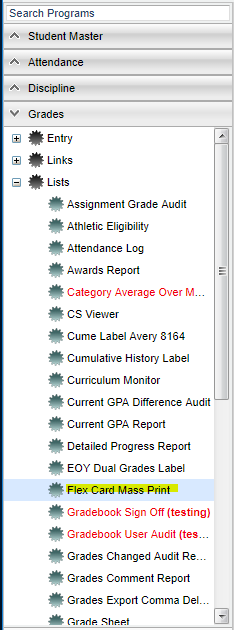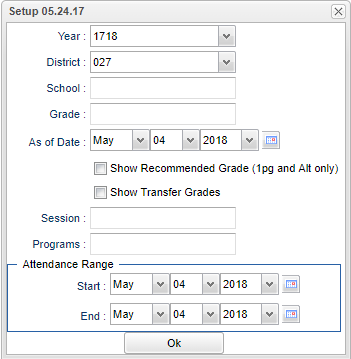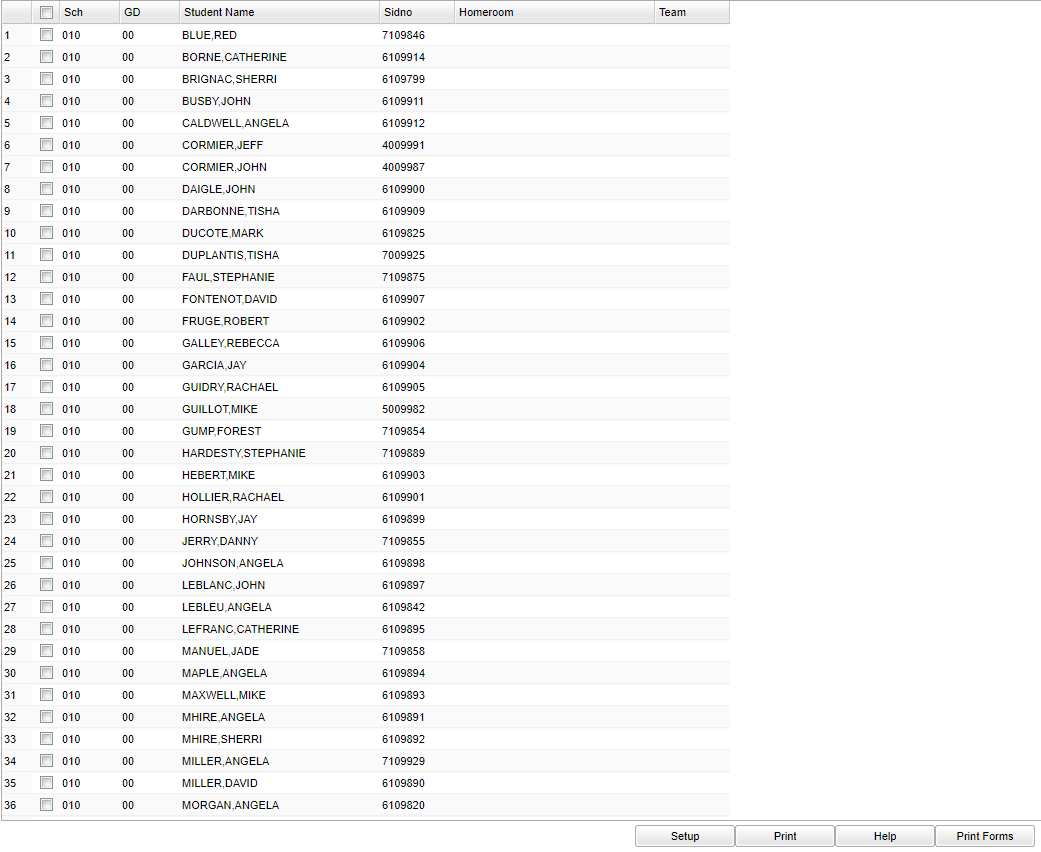Flex Card Mass Print
This program is for the mass printing of the skills based Flex report cards normally used for preschool and Kindergarten age students.
Menu Location
On the left navigation panel, select Grades > List > Flex Card Mass Print.
Setup Options
Year - Defaults to the current year. A prior year may be accessed by clicking in the field and making the appropriate selection from the drop down list.
District - Default value is based on your security settings. You will be limited to your district only.
School - Default value is based on your security settings. If you are assigned to a school, the school default value will be your school site code. You will not be able to change this
value. If you are a supervisor or other district office employee with access to the Student Information System, you will be able to run programs for one school, a small group of schools, or
all schools in your district.
Grade - Grade level of students whose records need to be edited or whose names are to be included on a report. Leave the field blank if all grade levels are to be included. Otherwise,
click in the field to the right of Grade(s) to select the desired grade level(s) to be included.
As of Date - This choice will list only those students who are actively enrolled as of the date selected in the date field.
Show Recommended Grade - Check to have the phrase, "Grade Placement for Next Year", to display on the flex report card for the 1 page and Alternate page card only. The 2 page flex card
will always show this phrase whether this is checked or unchecked. NOTE: The words "Grade Placement for Next Year" is hard coded and cannot be changed but the additional grade level wording
comes from the comment section in the Flex Card Grade Entry when chosen from a pick list by the teacher.
Show Transfer Grades - Check to show the transfer grades from the student's previous school on the Flex Card.
Session - text box for entry of any data needed
Program - Leave blank if all program codes are to be included into the report. Otherwise click in the field to the right of Program Codes to select the desired program code(s) to view.
Attendance Range - Select the date range to reflect the attendance of the students on the flex report card.
OK - Click to continue
To find definitions for standard setup values, follow this link: Standard Setup Options.
Setup Options
Column Headers
Sch - School site number
GD - Student's grade of enrollment
Student Name - Student's full name
Sidno - Student's identification number
Homeroom - Student's homeroom teacher
Team - This selection should only be used if your school is using Team Scheduling. Leave blank if all team names are to be included into the report. Otherwise click in the field to the
right of Teams to select the desired Teams(s) to view.
To find definitions of commonly used column headers, follow this link: Common Column Headers.
Bottom
Setup - Click to go back to the Setup box.
Print - To find the print instructions, follow this link: Standard Print Options.
HELP - Click the Help button on the bottom of the page to view written instructions and/or videos.
Print Forms - To Print the Flex Report Cards, select students and click on print forms.
To find the print instructions, follow this link: Standard Print Options.