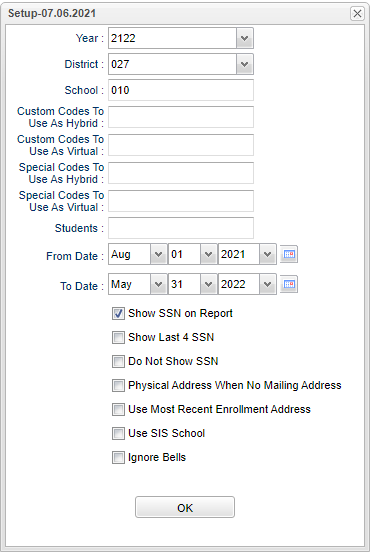P-EBT Tracker
This program will determine if students qualify for P-EBT Hybrid or Virtual status per month. The Pandemic Electronic Benefits Transfer (P-EBT) Program was created in Spring 2020 to provide funds for families to buy food while schools were closed due to COVID-19. More P-EBT funds are being issued for the 2020-21 school year and will be available this summer.
*Tips before running
Make sure the Sponsor Site Editor on the "Programs Offered" tab, has the program code of 49 checked for CEP schools.
Check the schools current hybrid and virtual codes in the Custom Code Fast Loader. This program will allow the user to adjust begin and end dates to match the actual usage if the schools did not update the data.
If the district does not use our MAPS system, then the user should review the mailing addresses.
If using our MAPS system, make sure to clear up the Questionable Address List for most accurate entries.
*Tips for easier coding
The Custom Code Fast Loader program has a "Add" column to put additional codes on students.
The user can create custom codes for "PEBTH" for hybrid and "PEBTV" for virtual. Use these codes like an override for times when everyone was virtual or hybrid along with begin and end dates.
Custom codes can overlap. The program will always look for a way to make the student virtual (for max benefit).
*On the setup box, choose the custom and special codes that the district uses for "Hybrid" and "Virtual" designation.
The program uses the following logic order to determine qualifying students per month:
If student is Free LU1, Reduced LU2 or attending CEP school (as marked in the Sponsor Site Editor Demographic page) in the month then, student is coded in Special or Custom Codes as Virtual within the month.
Student is coded in special or custom codes as Hybrid within the month.
If the student has a Bell Schedule and if the bell has any Virtual days within the month.
Student has Program Codes for Quarantine or Homebound within the month.
Student has attendance code for Quarantine or Virtual Present within the month
Calendar Editor is also consulted for instructional days. To determine the number of instructional days per school, per month:
- If the number of days >17, then (1-8 days are hybrid & >=9 is virtual).
- If the days are = or <17 then if 50% of day count is virtual instruction, then code as Virtual else 1-49% is hybrid.
Summer P-EBT
The P-EBT Tracker creates the new layout. This update follows the below rules for determining eligibility:
Everyone enrolled in May 2021 even one day can qualify for summer (June-July) benefits if:
They are free or reduced in 2020-21 or 2019-20
They apply for free or reduced before August 1st, 2021 (Must apply by July 31st) and are deemed free or reduced lunch
They attended a 2021 CEP school
Does not matter if they were/are Hybrid or Virtual
Does not matter if they attended summer school
Does not matter if they attend all year school
If a student has a LU1 or LU2 lunch code that is valid at least one day between start of school and July 31,2021 will be considered for current year. This also looks at last year LU1 and LU2 dates within the school year.
Use the CSV export option with the default "Comma Quote".
Menu
On the left navigation panel, select Student Master > Lists > P-EBT Tracker.
Setup Options
Year - Defaults to the current year. A prior year may be accessed by clicking in the field and making the appropriate selection from the drop down list.
District - Default value is based on the user's security settings. It will be limited to the user's district only.
School - Default value is based on the user’s security settings. If the user is assigned to a school, the school default value will be their school site code. For Administrators, each school has to be run separately. (700 does not mean all schools like it does in Student Master)
Custom Codes to use as Hybrid - Click inside the box to choose the custom code that was used to denote Hybrid for this district.
Custom Codes to use as Virtual - Click inside the box to choose the custom code that was used to denote Virtual for this district.
Special Codes to use as Hybrid - Click inside the box to choose the special code that was used to denote Hybrid for this district.
Special Codes to use as Virtual - Click inside the box to choose the special code that was used to denote Virtual for this district.
Students - Click inside the box to choose students from the list.
From Date and To Date - A set of dates that limits the selection of records for the report to a beginning date (from) and an ending date (to) range.
Show SSN on Report - Check this box to show SSN on report.
Show Last 4 SSN - Check this box to show only the last 4 numbers of SSN.
Do Not Show SSN - Check this box to not show SSN.
Physical Address When No Mailing Address - Use physical address for mailing address when no mailing addresses exists. Addresses are required fields for the state or the user will receive errors.
Use Most Recent Enrollment Address - Use the most recent enrollment record of the student regardless of the school year or school site chosen in the setup box.
- Example: This allows the program to run against the 20/21 school year for eligibility and 21/22 for updated addresses. It will still use 20/21 if no 21/22 record exists.
Use SIS School - Check to have the program us the SIS school.
Ignore Bells - Check to have the program ignore the bell schedules.
OK - Click to continue.
To find definitions for standard setup values, follow this link: Standard Setup Options.
Main
Column Headers
S. No - Total number of rows in table.
First Name - Student's first name.
Middle Name - Student's middle name.
Last Name - Student's last name.
Date of Birth - Student's date of birth.
Student SSN - Student's Social Security Number.
Gender - Student's gender.
Parish Code - Student's district of residence.
Mailing Address Line 1 - Student's mailing address line 1.
Mailing Address Line 2 - Student's mailing address line 2.
Mailing City - Student's mailing address city.
Mailing State - Student's mailing address state.
Mailing Zip Code - Student's mailing address zip code.
Residential Address Line 1 - Student's physical address line 1.
Residential Address Line 2 - Student's physical address line 2.
Local Student ID - Student's identification number.
State Student ID - Student's state assigned identification number.
Site Name - Name of school.
Method of Instruction - Method of instruction (Hybrid or Virtual).
Month Enrolled (Benefit Month) - Month enrolled (Month Benefit Received).
Reason for Qualification - Reason (Compilation of why the student qualified for the month).
To find definitions of commonly used column headers, follow this link: Common Column Headers.
Bottom
Setup - Click to go back to the Setup box.
Print - This will allow the user to print the report.
Export - Prints without the 'Reason for Qualification' column. To export the generated results the user will click the "Export" button and choose the "CSV- Comma Separated file" option, then choose the "Create Comma Double Quote Delimited File". Next, upload the CSV file to the FTP site.
Help - Click to view written instructions and/or videos.
Tips for communicating
JCall can be used to help update parents on the EBT situation.
Use the School Notes to provide detailed instructions in the SPC.
SPC shows the student local id (JCampus sidno) which will be used for the PIN number on the EBT cards.
Also use the SPC login screen message to guide parents on EBT card usage.
Report Cards also show the student local id.
Ticket 19189