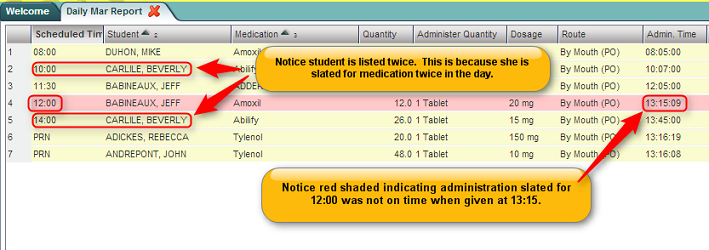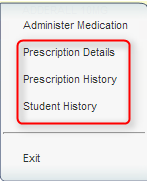Difference between revisions of "Daily Mar Report"
From EDgearWiki
Jump to navigationJump to search| Line 52: | Line 52: | ||
===Other Actions on the Daily Mar Report=== | ===Other Actions on the Daily Mar Report=== | ||
| − | Clicking on the student’s name will also offer other actions that work the same as in the [[Medication]] module. Click on | + | Clicking on the student’s name will also offer other actions that work the same as in the [[Medication]] module. Click on a link below to see a description of each. |
:'''[[Prescription Details]]''', '''[[Prescription History]]''', '''[[Student History]]''' | :'''[[Prescription Details]]''', '''[[Prescription History]]''', '''[[Student History]]''' | ||
:::[[File:Health_Daily_Mar_Gray_Menu.png]] | :::[[File:Health_Daily_Mar_Gray_Menu.png]] | ||
Revision as of 08:23, 7 April 2014
The Daily Mar Report is a variation of the Medication program. The primary difference between the two programs is that the Daily Mar Report will show medications to be administered in scheduled time order.
- Example: Medications slated for 8:00 will show fist, followed by medications scheduled for 9:00, then 10:00, and so on. “PRN” (as needed) medications will be listed last.
Additionally, the report will highlight medications given “on time” in yellow, and medications given “not on time” will be highlighted in red.
Getting Started
- In the left navigation panel, click on Health.
- In the Entry grouping, click Daily Mar Report.
Setup Options
- Year: Select the school year.
- District: This will default to the district's number based on the login of the user.
- School: This will default to the school associated with the user. If the user is associated with multiple sites, other school sites can be selected.
- As of Date: Usually set for the current date. This date will limit students to those enrolled on this date who have active medications to be given.
- Location: This will show the staff member’s name in the Teacher column of the report. By default, this is set to “Homeroom Teacher”, but can be changed to other options to display in the Teacher column.
- Student(s): By default, this is blank, meaning all students with active prescriptions will show on the screen.
- To limit the Daily Mar Report to specific students, click in the cell and pick the desired students.
- Click the OK button to begin the Daily Mar Report.
Daily Mar Report Screen Features
- On screen will be rows of students with medication prescriptions, in scheduled time order.
- Details about the students' prescriptions are shown in columns across the screen, such as Scheduled Time, Medication, Quantity, Administer Quantity, Dosage, Route, Admin time, Admin Nurse, and Teacher (Homeroom, Advisor, etc...). These columns are described below:
- Scheduled Time: The time the medication is to be administered. “PRN” means “as needed”.
- Student: Student’s name.
- Medication: Medication name.
- Quantity: Amount of medication remaining.
- Administer Quantity: Count of units of medication to be given.
- Dosage: Dosage of medication to be given.
- Route: Identifies the location or manner the medication is to be given. Example: "By Mouth", "Injection", etc...
- Admin Time: The time recorded when medication was administered.
- Admin Nurse: The user who entered the medication administration.
- Teacher: The homeroom teacher, or if selected on the setup box, the Advisor, Counselor, etc...
- Yellow highlighted rows indicate that there is an on time administration record that is within either one hour before or after the Scheduled Time.
- Red highlighted rows indicate that the administration record associated with the Scheduled Time is not on time.
Buttons / Options on the Bottom of the Screen
- Setup: Click to return to the Setup box.
- Print: Click to print the Daily Mar Report screen data.
- Show Only Non Administered: By default, this box is unchecked, meaning all medications, administered or not, are shown on the screen.
- Checking this box will filter the screen to only show students who have not had medication administered for the day.
Administer Medication from the Daily Mar Report
- Administering Medication from the Daily Mar Report is done in the same manner as in the Medication program.
- The user clicks on a student’s name, and then selects Administer Medication.
- The Administer Medication screen has a time field. It is used to determine if the medication was given "on time".
- For a review on how to record medication given, click this link: Administer Medication.
Other Actions on the Daily Mar Report
Clicking on the student’s name will also offer other actions that work the same as in the Medication module. Click on a link below to see a description of each.