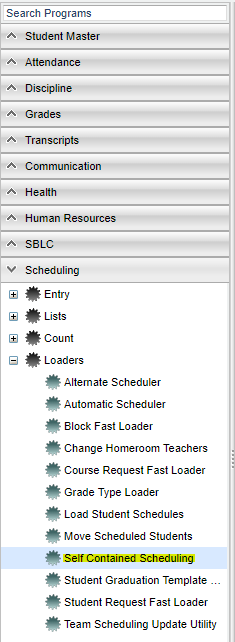Difference between revisions of "Self Contained Scheduling"
| Line 11: | Line 11: | ||
| − | + | ==Setup Box Options== | |
| − | To find definitions for standard setup values, follow this link: '''<span style="background:yellow">[[Standard Setup Options]]</span>'''. | + | [[File:self contained setup.png]] To find definitions for standard setup values, follow this link: '''<span style="background:yellow">[[Standard Setup Options]]</span>'''. |
Select '''OK''' to move to the next screen. | Select '''OK''' to move to the next screen. | ||
Revision as of 03:19, 10 January 2018
This method lets you schedule student(s) to a teacher's schedule records in the Master Schedule Editor based on the grade level of the student(s) and the grade level of the course in the Master Schedule. The Master Schedule must be correct before Self-Contained Scheduling can be done.
Video How-to
Self Contained Scheduling video
Menu Location
From the list of program areas on the left of the screen select Scheduling > Loaders > Self-Contained Scheduling.
Setup Box Options
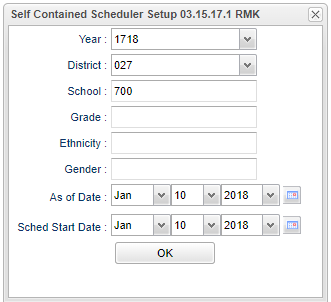 To find definitions for standard setup values, follow this link: Standard Setup Options.
To find definitions for standard setup values, follow this link: Standard Setup Options.
Select OK to move to the next screen.
The screen will be divided into two sections. Student list on the left side and Teacher list on the right side. A teacher will have multiple records on the right if they teach courses in multiple grade levels.
Column Headers
To find definitions of commonly used column headers, follow this link: Common Column Headers.
To schedule students using this method use the following steps.
- On the left side of the screen, click in the Teacher field beside the names of all students that are to be scheduled to the same teacher's classes. An '*' will appear in the field.
- On the right side of the screen, click the teacher's name and the student schedules will be created.
- NOTE: This process does NOT assign the teacher as the students' homeroom teacher.
To Print this Report
To find the print instructions, follow this link: Standard Print Options.