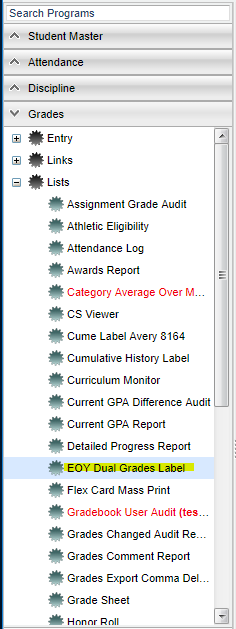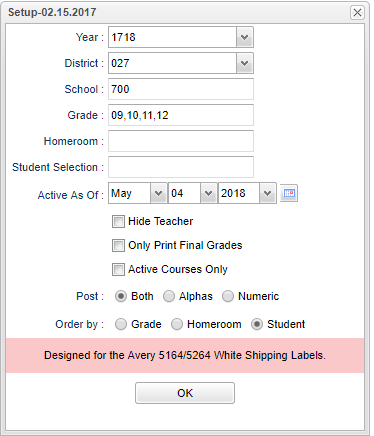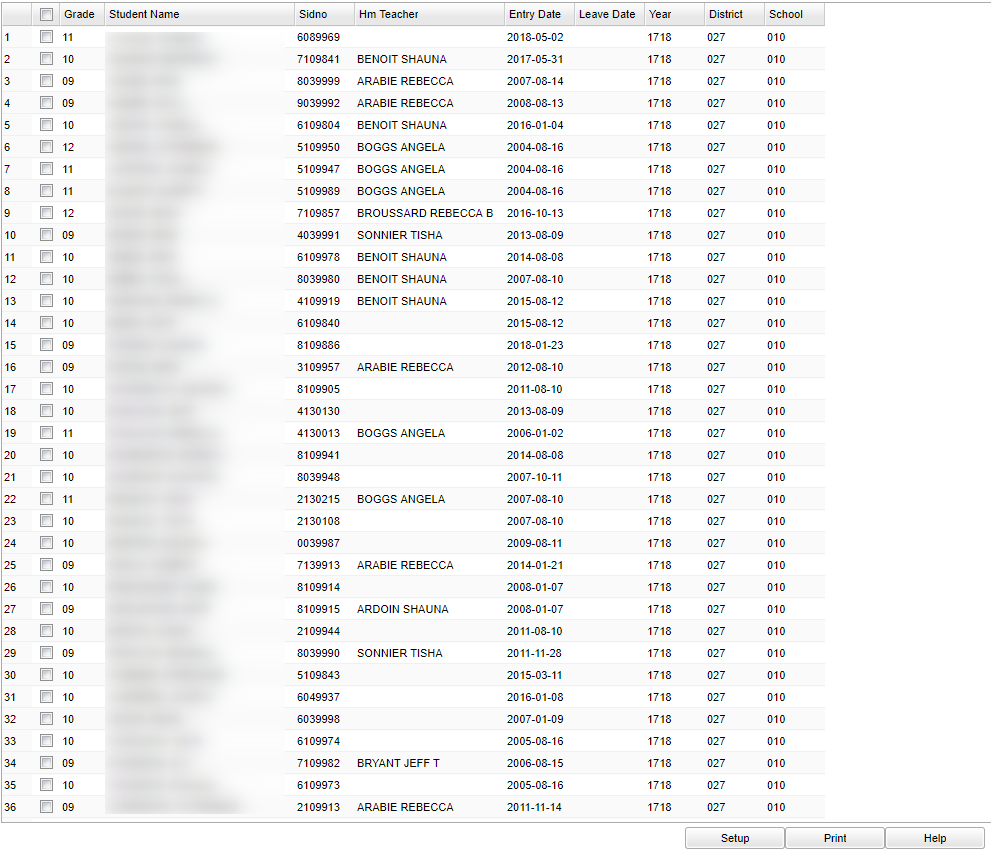Difference between revisions of "EOY Dual Grades Label"
(→Bottom) |
|||
| Line 73: | Line 73: | ||
'''Setup''' - Click to go back to the Setup box. | '''Setup''' - Click to go back to the Setup box. | ||
| − | '''Print''' - To find the print instructions, follow this link: | + | '''Print''' - To find the print instructions, follow this link: [[Standard Print Options]]. |
'''HELP''' - Click the '''Help''' button on the bottom of the page to view written instructions and/or videos. | '''HELP''' - Click the '''Help''' button on the bottom of the page to view written instructions and/or videos. | ||
| + | |||
---- | ---- | ||
Revision as of 06:50, 24 October 2018
Use this program to select students and print foldable grade labels to show student course information and S1, S2, and Final grades after the Mass Calc has been calculated. This program is designed for the Avery 5164/5264 White Shipping Labels which are 3 1/3" x 4", 6 labels per page.
Menu Location
On the left navigation panel, select Grades > Lists > EOY Dual Grades Label.
Setup Options
Year - Defaults to the current year. A prior year may be accessed by clicking in the field and making the appropriate selection from the drop down list.
District - Default value is based on the user's security settings. It will be limited to their district only.
School - Default value is based on the user's security settings. If the user is assigned to a school, the school default value will be their school site code.
Grade - Leave blank or select all to include all grade levels. Otherwise, choose the desired grade.
Homeroom - Leave blank or select all to include all homerooms. Otherwise, choose the desired homeroom.
Student Selection - Select students you wish to print label for.
As of Date - This choice will list only those students who are actively enrolled as of the date selected in the date field.
Hide Teacher - This will remove the teachers name from the label.
Only Print Final Grades - This will print only the final grades for the student on the label after the Mass Calc has been calculated.
Active Courses Only - This will print only the Active Courses for the student on the label.
Post - Select your choice, Both, Alphas, or Numeric.
Order To List - Allows for the list to be sorted in the desired way upon clicking OK. Select Grade, Homeroom, or Student.
OK - Click to continue
To find definitions for standard setup values, follow this link: Standard Setup Options.
Main
Column Headers
Grade - Student's grade of enrollment
Student Name - Student's full name
Sidno - Student's identification number
Hm Teacher - Student's homeroom teacher's name
Entry Date - Student's entry date
Leave Date - Student's leave date
Year - Student's year of enrollment
District - Student's district of enrollment
School - Student's school of enrollment
To find definitions of commonly used column headers, follow this link: Common Column Headers.
Bottom
Setup - Click to go back to the Setup box.
Print - To find the print instructions, follow this link: Standard Print Options.
HELP - Click the Help button on the bottom of the page to view written instructions and/or videos.