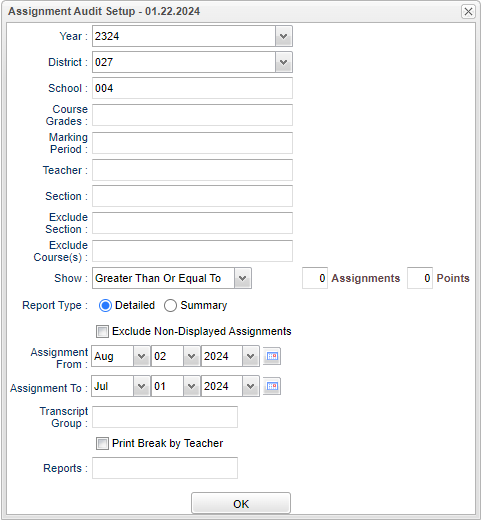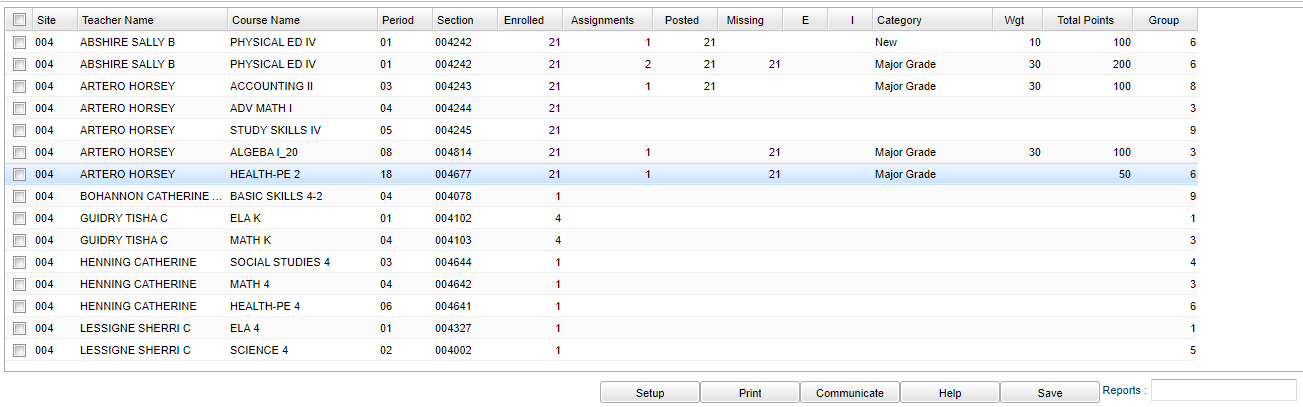Difference between revisions of "Assignment Audit"
| (19 intermediate revisions by the same user not shown) | |||
| Line 1: | Line 1: | ||
__NOTOC__ | __NOTOC__ | ||
| − | '''This report will provide an administrator a way to review the number of assignments posted by teachers into the [[Classroom]] | + | '''This report will provide an administrator a way to review the number of assignments and grades posted by teachers into the [[Classroom]] gradebook as well as a count of missing grades. Also try the [[Assignment Grade Audit]] for assignment grade details and the [[Missing Grades Audit]] for the Average column grades.''' |
==Menu Location== | ==Menu Location== | ||
| − | + | '''Grades > Count > Assignment Audit''' | |
| − | |||
| − | |||
==Setup Options== | ==Setup Options== | ||
| − | [[File: | + | [[File:assignauditsetup2.png]] |
'''Year''' - Defaults to the current year. A prior year may be accessed by clicking in the field and making the appropriate selection from the drop down list. | '''Year''' - Defaults to the current year. A prior year may be accessed by clicking in the field and making the appropriate selection from the drop down list. | ||
| Line 28: | Line 26: | ||
'''Exclude Section''' - Select the Section to exclude in the audit. | '''Exclude Section''' - Select the Section to exclude in the audit. | ||
| − | '''Exclude Course(s) - Select the Course(s) to exclude in the audit. | + | '''Exclude Course(s)''' - Select the Course(s) to exclude in the audit. |
| − | '''Show''' - Click in the down arrow and set to '''Less Than Or Equal''', '''Equal To''', '''Equal Or Greater Than''', '''Less Than Or Equal Per Category''', '''Equal To Per Category''', or | + | '''Show''' - Click in the down arrow and set to '''Less Than Or Equal''', '''Equal To''', '''Equal Or Greater Than''', '''Less Than Or Equal Per Category''', '''Equal To Per Category''', or '''Equal Or Greater Than Per Category'''. |
| − | ''' | + | '''Assignments''' - Set to “0” or choose the appropriate number of assignments. |
| − | ''' | + | '''Points''' - Select total of points. |
| − | ''' | + | '''Report Type''' - Choose '''Detailed''' or '''Summary'''. |
| − | |||
| − | ''' | ||
| − | '''Exclude Non-Displayed Assignments''' - Click on this box to exclude non-displayed assignments as marked in either the [[Sponsor | + | '''Exclude Non-Displayed Assignments''' - Click on this box to exclude non-displayed assignments as marked in either the [[Sponsor Site Editor]], [[Course Catalog]] or the [[Master Schedule Editor]] for the gradebook. |
'''Assignment From''' - Choose start date for the selection of assignments. | '''Assignment From''' - Choose start date for the selection of assignments. | ||
| Line 47: | Line 43: | ||
'''Transcript Group''' - Choose if a specific course(s) is preferred for the list. | '''Transcript Group''' - Choose if a specific course(s) is preferred for the list. | ||
| + | |||
| + | '''Print Break by Teacher''' - Click this box to print break by teacher. | ||
'''[[Report]]''' - The user can click in this box to select a report that was previously created. | '''[[Report]]''' - The user can click in this box to select a report that was previously created. | ||
| Line 60: | Line 58: | ||
==Main== | ==Main== | ||
| − | [[File: | + | [[File:assignauditmain5.png]] |
===Column Headers=== | ===Column Headers=== | ||
| − | ''' | + | '''Site''' - School of section. |
| − | ''' | + | '''Teacher Name''' - Teacher name. |
| − | ''' | + | '''Course Name''' - Course name. |
| − | ''' | + | '''Period''' - Class period. |
| − | '''Section''' - Section number of course | + | '''Section''' - Section number of course. |
| − | '''Enrolled''' - Number of students enrolled in the section, click to see a printable roster of the students | + | '''Enrolled''' - Number of students enrolled in the section, click to see a printable roster of the students. |
'''Assignments''' - Total number of assignments, click to see a printable list of the assignments. This chart will show several details. For example, the date the assignment was created will show. | '''Assignments''' - Total number of assignments, click to see a printable list of the assignments. This chart will show several details. For example, the date the assignment was created will show. | ||
| + | |||
| + | '''Posted''' - Total assignment grades posted | ||
| + | |||
| + | '''Missing''' - Total assignment grades missing | ||
'''E''' - Count of assignments records graded as exempt. | '''E''' - Count of assignments records graded as exempt. | ||
Latest revision as of 08:05, 1 April 2024
This report will provide an administrator a way to review the number of assignments and grades posted by teachers into the Classroom gradebook as well as a count of missing grades. Also try the Assignment Grade Audit for assignment grade details and the Missing Grades Audit for the Average column grades.
Menu Location
Grades > Count > Assignment Audit
Setup Options
Year - Defaults to the current year. A prior year may be accessed by clicking in the field and making the appropriate selection from the drop down list.
District - Default value is based on the user's security settings. It will be limited to their district only.
School - Default value is based on the user's security settings. If the user is assigned to a school, the school default value will be their school site code.
Course Grades - Grades of courses
Marking Period - Choose the desired marking period as it is required for this program.
Teacher - Select the teacher(s) to include in the audit. When called from Classroom this field cannot be changed.
Section - Select the Section to include in the audit. When called from Classroom the sections are limited to the teacher's sections.
Exclude Section - Select the Section to exclude in the audit.
Exclude Course(s) - Select the Course(s) to exclude in the audit.
Show - Click in the down arrow and set to Less Than Or Equal, Equal To, Equal Or Greater Than, Less Than Or Equal Per Category, Equal To Per Category, or Equal Or Greater Than Per Category.
Assignments - Set to “0” or choose the appropriate number of assignments.
Points - Select total of points.
Report Type - Choose Detailed or Summary.
Exclude Non-Displayed Assignments - Click on this box to exclude non-displayed assignments as marked in either the Sponsor Site Editor, Course Catalog or the Master Schedule Editor for the gradebook.
Assignment From - Choose start date for the selection of assignments.
Assignment To - Choose end date for the selection of assignments.
Transcript Group - Choose if a specific course(s) is preferred for the list.
Print Break by Teacher - Click this box to print break by teacher.
Report - The user can click in this box to select a report that was previously created.
OK - Click to continue.
To find definitions for standard setup values, follow this link: Standard Setup Options.
- The report usually takes a couple minutes to produce results, so a little wait time is not uncommon.
- When data is displayed on the screen, a user reviews the number of assignments posted in Gradebook as well as a count of missing grades. Click on the count of missing grades to see students/assignments.
- To sort the report by Number of Assignments, click on the title of the column. To sort the report by Course Name, click on the title of the column.
Main
Column Headers
Site - School of section.
Teacher Name - Teacher name.
Course Name - Course name.
Period - Class period.
Section - Section number of course.
Enrolled - Number of students enrolled in the section, click to see a printable roster of the students.
Assignments - Total number of assignments, click to see a printable list of the assignments. This chart will show several details. For example, the date the assignment was created will show.
Posted - Total assignment grades posted
Missing - Total assignment grades missing
E - Count of assignments records graded as exempt.
I - Count of assignments records graded as incomplete.
Total Points - Should total the sum of all of the assignments of one specific category; Ex: If you have 2 assignments at 100 points each using `Tests` as it's category, then the Total points should be 200.
Group - Transcript (course) group chosen from setup box.
To find definitions of commonly used column headers, follow this link: Common Column Headers.
Bottom Tabs
- Grades
- Lessons
- Asessment
- Pages
- Graphs
Bottom
Setup - Click to go back to the Setup box.
Print - This will allow the user to print the report.
Communicate - Click to email or call all students on the list. NOTE: You can highlight some of the students on the list, and a communication will go to the highlighted students.
Help - Click to view written instructions and/or videos.
Save - Click save first and a box will appear to name the report. Then click to save the report.
Report - Click in this box to view a list of previously saved reports. Click the name of the report previously saved and the listing will change to match the saved settings.
To print a portion of the report, highlight the section to print, then click Print Selected.