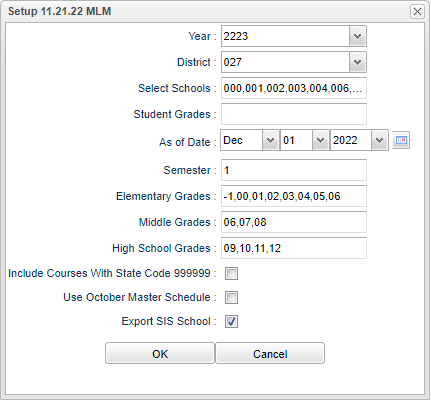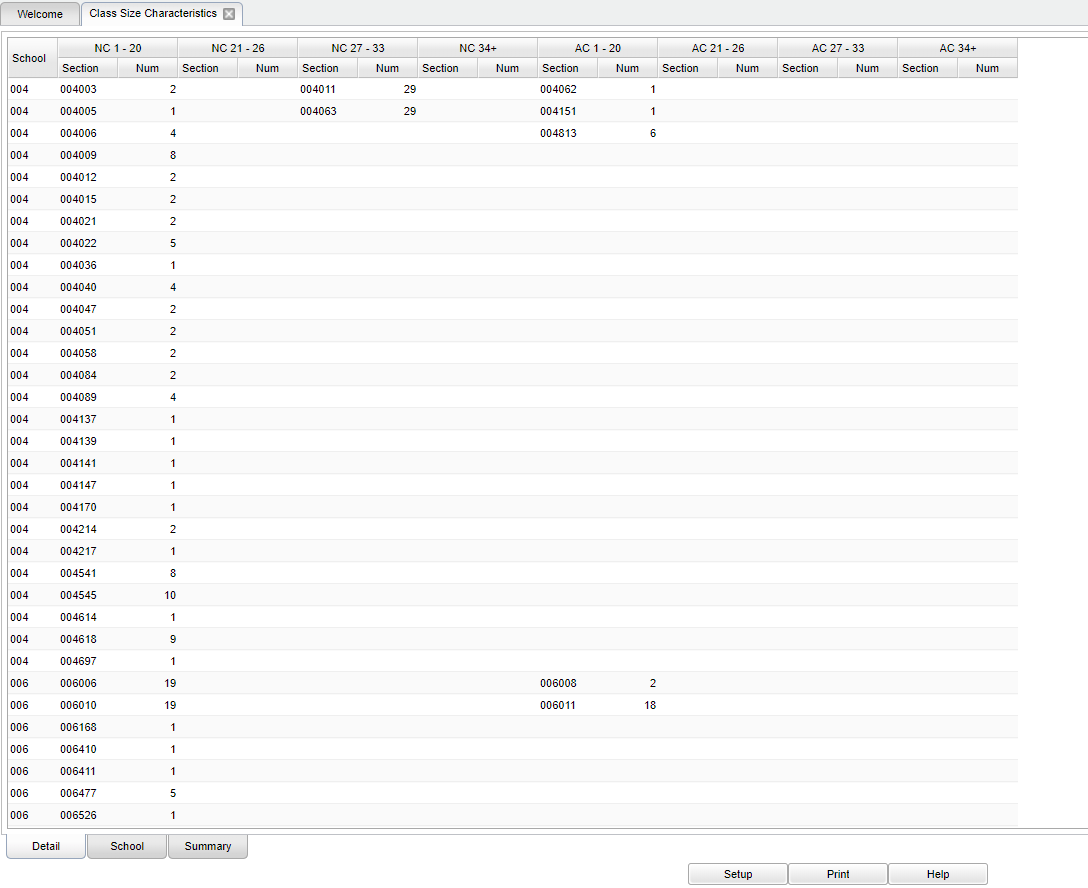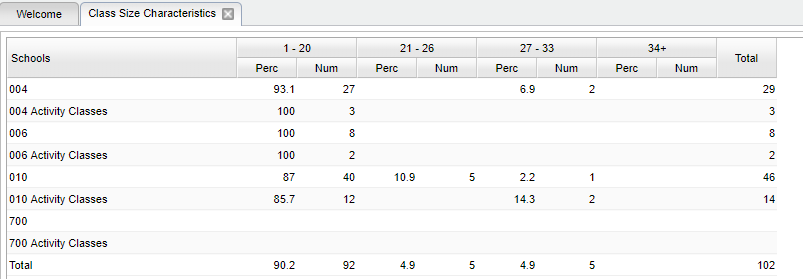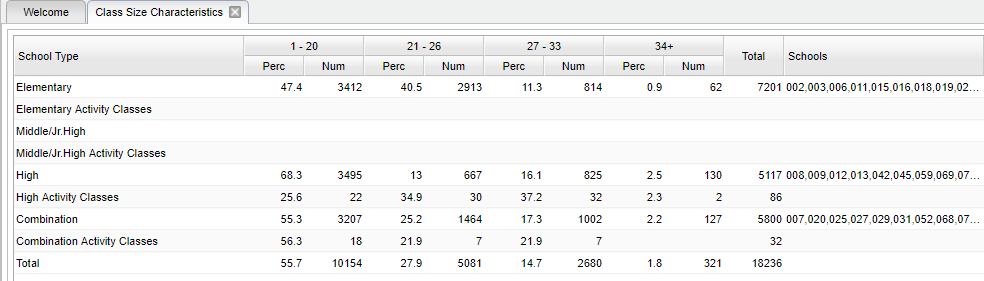Difference between revisions of "Class Size Characteristics"
| (24 intermediate revisions by the same user not shown) | |||
| Line 1: | Line 1: | ||
__NOTOC__ | __NOTOC__ | ||
| − | '''This report will show the count of courses based on class size ranges (1-20, 21-26, 27-33, and 34+) along with the categories of classes (non-activity and activity). Schools will be grouped according to elementary, middle/junior high school, high school and combination. ''' | + | '''This report will show the count of courses based on class size ranges (1-20, 21-26, 27-33, and 34+) along with the categories of classes (non-activity and activity). Schools will be grouped according to elementary, middle/junior high school, high school and combination. The Combination row is defined by the grade levels that are checked off in the [[Sponsor Site Editor]].''' |
==Menu Location== | ==Menu Location== | ||
| − | + | '''Scheduling > Count > Class Size Characteristics''' | |
| − | |||
| − | |||
==Setup Options== | ==Setup Options== | ||
| − | [[File: | + | [[File:classcharsetup.png]] |
'''Year''' - Defaults to the current year. A prior year may be accessed by clicking in the field and making the appropriate selection from the drop down list. | '''Year''' - Defaults to the current year. A prior year may be accessed by clicking in the field and making the appropriate selection from the drop down list. | ||
| − | + | '''District''' - Default value is based on the user's security settings. It will be limited to their district only. | |
| − | ''' | + | '''Select Schools''' - Select the schools for the report or leave empty for all schools. |
'''Student Grades''' - Select student grade(s) to process. | '''Student Grades''' - Select student grade(s) to process. | ||
| Line 24: | Line 22: | ||
'''Semester''' - Select semester to report. | '''Semester''' - Select semester to report. | ||
| − | '''Elementary | + | '''Elementary Grades''' - Select grade level assigned to elementary schools. |
'''Middle Grades''' - Select grade level assigned to middle schools. | '''Middle Grades''' - Select grade level assigned to middle schools. | ||
| Line 30: | Line 28: | ||
'''High School Grades''' - Select grade level assigned to high schools. | '''High School Grades''' - Select grade level assigned to high schools. | ||
| − | ''' | + | '''Include Courses with State Code 99999''' - Select to include courses with state code 99999 or unselect to exclude courses with state code 99999. |
| − | ''' | + | '''Use October Master Schedule''' - Select to use the October Master Schedule. Unselect to use the normal Master Schedule. |
| + | |||
| + | '''Export SIS School''' - Use SIS School instead of Enrollment School. | ||
'''OK''' - Click to continue. | '''OK''' - Click to continue. | ||
| Line 40: | Line 40: | ||
==Main== | ==Main== | ||
| − | [[File: | + | [[File:csc1.png]] |
| − | ===Column Headers - Detail=== | + | ===Column Headers - Detail Tab=== |
| − | '''School''' - School number | + | '''School''' - School number |
'''Section''' - Section number in this class size range for normal courses. | '''Section''' - Section number in this class size range for normal courses. | ||
| Line 52: | Line 52: | ||
'''Number''' - Number of students in this class size range for normal courses. | '''Number''' - Number of students in this class size range for normal courses. | ||
| − | '''NC 1 - 20''' - This indicates a | + | '''NC 1 - 20''' - This indicates a non-activity class with a class size range between 1 - 20 students. |
| − | '''NC 21 - 26''' - This indicates a | + | '''NC 21 - 26''' - This indicates a non-activity class with a class size range between 21 - 26 students. |
| − | '''NC 27 - 33''' - This indicates a | + | '''NC 27 - 33''' - This indicates a non-activity class with a class size range between 27 - 33 students. |
| − | '''NC 34+''' - This indicates a | + | '''NC 34+''' - This indicates a non-activity class with a class size range of 34+ students. |
'''AC 1 - 20''' - This indicated an activity class with the class size range between 1 - 20. | '''AC 1 - 20''' - This indicated an activity class with the class size range between 1 - 20. | ||
| Line 72: | Line 72: | ||
*'''NOTE''' - Each '''NC''' and '''AC''' column have the '''Section''' number and the '''Number''' of students listed | *'''NOTE''' - Each '''NC''' and '''AC''' column have the '''Section''' number and the '''Number''' of students listed | ||
| − | ===Column Headers - Summary=== | + | ===Column Headers - School Tab=== |
| + | [[File:csc2.png]] | ||
| + | |||
| + | The School tab will resemble the state's school report. | ||
| + | |||
| + | '''Schools''' - School number for class and Activity classes | ||
| + | |||
| + | '''1-20''' - Each column has a '''Percentage''' of students in this size class size range and a '''Number''' of students in this class size range. | ||
| + | |||
| + | '''21-26''' - Each column has a '''Percentage''' of students in this size class size range and a '''Number''' of students in this class size range. | ||
| + | |||
| + | '''27-33''' - Each column has a '''Percentage''' of students in this size class size range and a '''Number''' of students in this class size range. | ||
| + | |||
| + | '''34+''' - Each column has a '''Percentage''' of students in this size class size range and a '''Number''' of students in this class size range. | ||
| + | |||
| + | '''Total''' - Total number of students for the school | ||
| + | |||
| + | ===Column Headers - Summary Tab=== | ||
[[File:sch36.png]] | [[File:sch36.png]] | ||
| Line 78: | Line 95: | ||
'''School Type''' - Type of school. | '''School Type''' - Type of school. | ||
| − | '''1 - 20''' - Each column has a ''' | + | '''1 - 20''' - Each column has a '''Percentage''' of students in this size class size range and a '''Number''' of students in this class size range. |
| − | '''21 - 26''' - Each column has a ''' | + | '''21 - 26''' - Each column has a '''Percentage''' of students in this size class size range and a '''Number''' of students in this class size range. |
| − | '''27 - 33''' - Each column has a ''' | + | '''27 - 33''' - Each column has a '''Percentage''' of students in this size class size range and a '''Number''' of students in this class size range. |
| − | '''34+''' - Each column has a ''' | + | '''34+''' - Each column has a '''Percentage''' of students in this size class size range and a '''Number''' of students in this class size range. |
| − | '''Total''' - Total number of students for the school | + | '''Total''' - Total number of students for the school |
'''School''' - School(s) in this class size range. | '''School''' - School(s) in this class size range. | ||
Latest revision as of 13:34, 20 July 2023
This report will show the count of courses based on class size ranges (1-20, 21-26, 27-33, and 34+) along with the categories of classes (non-activity and activity). Schools will be grouped according to elementary, middle/junior high school, high school and combination. The Combination row is defined by the grade levels that are checked off in the Sponsor Site Editor.
Menu Location
Scheduling > Count > Class Size Characteristics
Setup Options
Year - Defaults to the current year. A prior year may be accessed by clicking in the field and making the appropriate selection from the drop down list.
District - Default value is based on the user's security settings. It will be limited to their district only.
Select Schools - Select the schools for the report or leave empty for all schools.
Student Grades - Select student grade(s) to process.
As of Date - This choice will list only those students who are actively enrolled as of the date selected in the date field.
Semester - Select semester to report.
Elementary Grades - Select grade level assigned to elementary schools.
Middle Grades - Select grade level assigned to middle schools.
High School Grades - Select grade level assigned to high schools.
Include Courses with State Code 99999 - Select to include courses with state code 99999 or unselect to exclude courses with state code 99999.
Use October Master Schedule - Select to use the October Master Schedule. Unselect to use the normal Master Schedule.
Export SIS School - Use SIS School instead of Enrollment School.
OK - Click to continue.
If you need instructions for setup values to be used, follow the link for: Standard Setup Options.
Main
Column Headers - Detail Tab
School - School number
Section - Section number in this class size range for normal courses.
Number - Number of students in this class size range for normal courses.
NC 1 - 20 - This indicates a non-activity class with a class size range between 1 - 20 students.
NC 21 - 26 - This indicates a non-activity class with a class size range between 21 - 26 students.
NC 27 - 33 - This indicates a non-activity class with a class size range between 27 - 33 students.
NC 34+ - This indicates a non-activity class with a class size range of 34+ students.
AC 1 - 20 - This indicated an activity class with the class size range between 1 - 20.
AC 21 - 26 - This indicated an activity class with the class size range between 21 - 26.
AC 27 - 33 - This indicated an activity class with the class size range between 27 - 33.
AC 34+ - This indicated an activity class with the class size range of 34+ students.
To find definitions of commonly used columns follow this link: Common Column Headers.
- NOTE - Each NC and AC column have the Section number and the Number of students listed
Column Headers - School Tab
The School tab will resemble the state's school report.
Schools - School number for class and Activity classes
1-20 - Each column has a Percentage of students in this size class size range and a Number of students in this class size range.
21-26 - Each column has a Percentage of students in this size class size range and a Number of students in this class size range.
27-33 - Each column has a Percentage of students in this size class size range and a Number of students in this class size range.
34+ - Each column has a Percentage of students in this size class size range and a Number of students in this class size range.
Total - Total number of students for the school
Column Headers - Summary Tab
School Type - Type of school.
1 - 20 - Each column has a Percentage of students in this size class size range and a Number of students in this class size range.
21 - 26 - Each column has a Percentage of students in this size class size range and a Number of students in this class size range.
27 - 33 - Each column has a Percentage of students in this size class size range and a Number of students in this class size range.
34+ - Each column has a Percentage of students in this size class size range and a Number of students in this class size range.
Total - Total number of students for the school
School - School(s) in this class size range.
To find definitions of commonly used columns follow this link: Common Column Headers.
Bottom
Setup - Click to go back to the Setup box.
Print - This will allow the user to print the report.
Help - Click to view written instructions and/or videos.