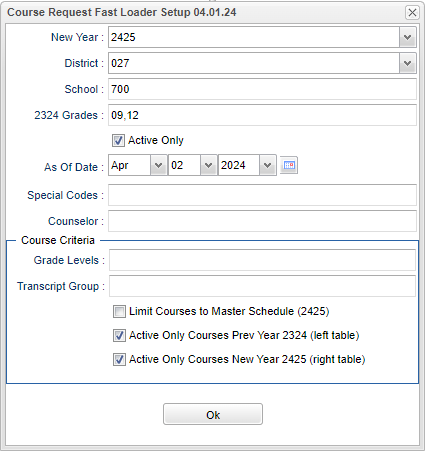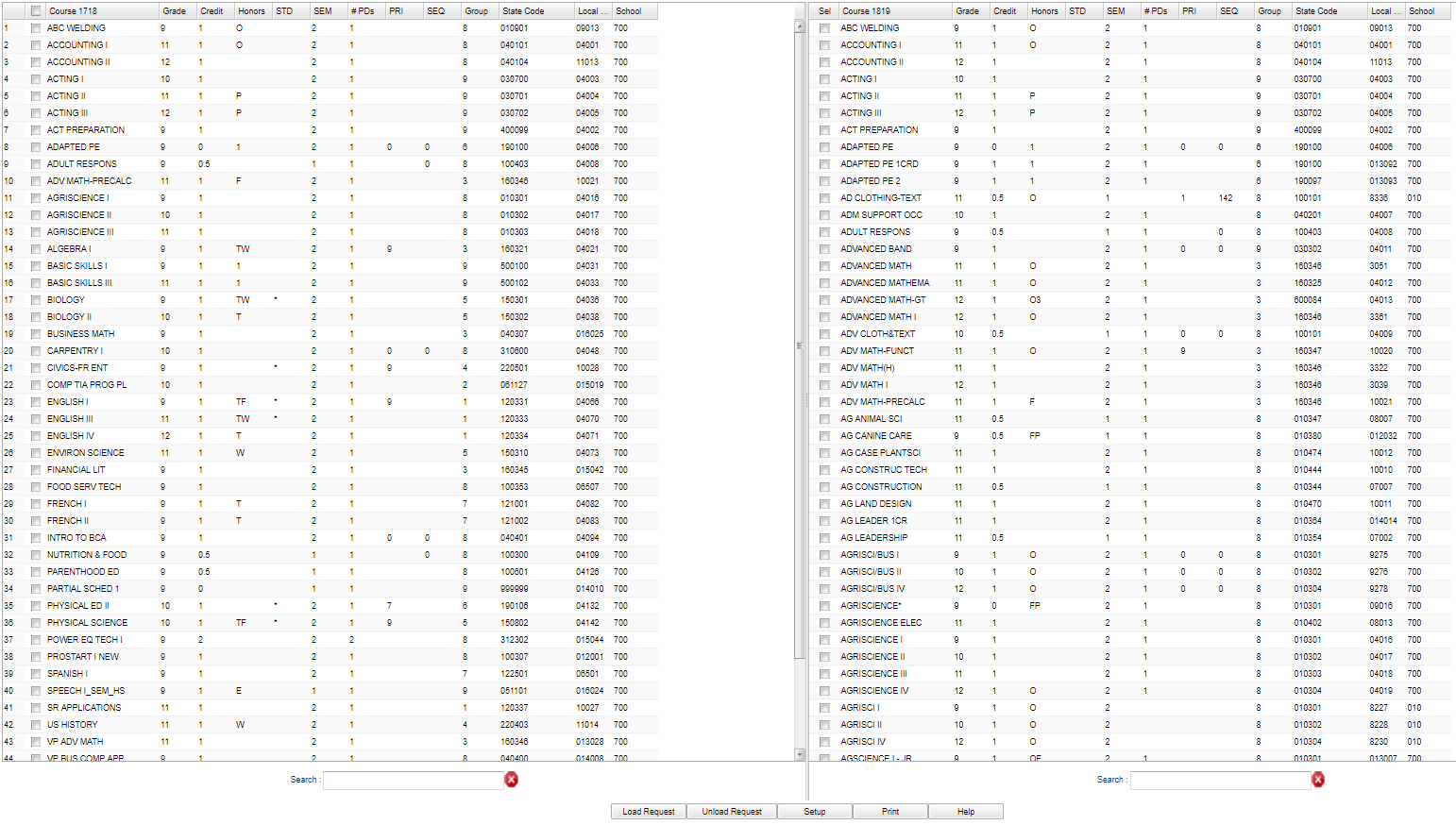Difference between revisions of "Course Request Fast Loader"
| (55 intermediate revisions by the same user not shown) | |||
| Line 1: | Line 1: | ||
__NOTOC__ | __NOTOC__ | ||
| − | '''This | + | '''This program is for entering course requests for students based on their schedule in the previous year.</br> |
| + | For example, all students taking Math 7 last year can have Math 8 loaded as a request for the upcoming year.''' | ||
| − | === | + | ==Quick Steps: Before Starting Course Request Fast Loader== |
| + | #Make sure that all new year rollovers are completed prior to loading course requests for the new year. | ||
| + | #See [[New Year Scheduling Preparatory Steps for the District Coordinator]] and/or [[New Year Scheduling Flow - Request Based Schools]] for guidance. | ||
| + | #This works really well where there is a natural progression from one course to another. Do not use this where there is no progression. | ||
| + | #*Example: Not all English III students will need English IV, so this program would not be a good fit for loading requests with this program. | ||
| + | #This program works best if filtered by a Transcript Group at a time. | ||
| − | [[ | + | ==Menu Location== |
| + | |||
| + | '''Scheduling > Loaders > Course Request Fast Loader''' | ||
| + | |||
| + | ==Setup Options== | ||
| + | |||
| + | [[File:coursereqfastloadsetup5.png]] | ||
| + | |||
| + | '''New Year''' - The upcoming school year | ||
| + | |||
| + | '''District''' - Default value is based on the user's security settings. It will be limited to their district only. | ||
| + | |||
| + | '''School''' - Default value is based on the user's security settings. If the user is assigned to a school, the school default value will be their school site code. | ||
| + | |||
| + | '''XXXX Grades''' - The 'New Year' selection box above will determine the year in this field label. i.e. If the new year is '2425' this field label will be '2324 Grades'. Select the grade level of the students for which requests will be loaded. This is their level in the previous year. | ||
| + | |||
| + | '''Active Only''' - Selecting this option will omit any student with a leave date (based on the date below). | ||
| + | |||
| + | '''As-Of-Date''' - Date that determines whether a student is active or not. | ||
| − | + | '''Special Codes''' - Leave blank if all special codes are to be included into the report. Otherwise, choose the desired special code. | |
| + | |||
| + | '''Counselor''' - Click inside the box for a list of Counselor's to select. | ||
| − | + | '''Course Criteria Section''' | |
| + | '''Grade Levels''' - ALWAYS ADD ALL grade levels to this field because it determines which courses from the [[Master Schedule Editor]] or courses file will be displayed. Values '''must be''' both previous year and upcoming year grade levels in this field. The 'Transcript Group' field will allow the user to filter down the courses. | ||
| − | + | '''Transcript Group''' - Additional limitation of the courses to be displayed; leave blank for all transcript groups | |
| − | + | '''Limit courses to Master Schedule (YYYY)''' - Limits the courses list to the upcoming year; otherwise, the source of the courses is the Course Catalog; '''select''' this option | |
| + | '''Active Only Courses Prev Year YYYY (left table)''' - Unselect this option; YYYY is determined by New Year value above | ||
| − | + | '''Active Only Courses New Year YYYY (right table)''' - Select this option; YYYY is determined by New Year value above | |
| − | |||
| − | |||
| − | |||
| − | |||
| − | |||
| − | |||
| − | |||
| − | |||
| − | |||
| − | |||
| + | To find definitions for standard setup values, follow this link: [[Standard Setup Options]]. | ||
| − | '''NOTE''' After completing the setup box options, click OK to move to the next screen. The new screen will be divided into two sections | + | '''NOTE''' After completing the setup box options, click OK to move to the next screen. The new screen will be divided into two sections: the list of courses from the [[Master Schedule Editor]] in the previous year on the left side and the list of courses from the Master Schedule Editor in the upcoming year on the right side. |
==Main== | ==Main== | ||
| Line 35: | Line 54: | ||
[[File:course req fast loader main.png]] | [[File:course req fast loader main.png]] | ||
| − | ''' | + | ===Column Headers=== |
| + | |||
| + | '''Check box''' - The indicator for which subjects are to be considered in the load process | ||
| + | |||
| + | '''Course YYYY''' - Courses found in the student schedules from the previous year | ||
| + | |||
| + | '''Grade, Grd''' - Grade level of the student and/or course | ||
| + | |||
| + | '''Credit''' - Credit value of course | ||
| + | |||
| + | '''Honors''' - Honors indicator from the course catalog | ||
| + | |||
| + | '''STD''' - Presence of the '''*''' indicates the course is a standard for this grade level | ||
| + | |||
| + | '''SEM''' - Sem, S1, S2, etc. semester, Ex: 1st semester, 2nd semester | ||
| + | |||
| + | '''PDs''' - Period, class period(s) of the course(s) in which the student is enrolled | ||
| + | |||
| + | '''PRI''' - Scheduling priority code of the course | ||
| + | |||
| + | '''SEQ''' - Scheduling sequence of the course | ||
| + | |||
| + | '''Group''' - Transcript group | ||
| + | |||
| + | '''State Code''' - State 6-digit code of the course | ||
| − | + | '''Local Number''' - Local number of the course if available | |
| − | + | '''School''' - Site code of the school in which the student/employee is enrolled/works | |
| − | + | To find definitions of commonly used column headers, follow this link: [[Common Column Headers]]. | |
| − | |||
| − | |||
| − | |||
| − | |||
| − | |||
| − | : | ||
| − | |||
| − | |||
| − | |||
| − | |||
| − | |||
| − | |||
| − | |||
==Bottom== | ==Bottom== | ||
| Line 61: | Line 91: | ||
'''Process for Loading Course Requests''' | '''Process for Loading Course Requests''' | ||
| − | + | ||
| − | + | Select the '''course(s)''' on the left side of the screen. | |
| − | + | ||
| − | + | Select the '''single course''' on the right that is to be loaded into the upcoming year request file. | |
| − | + | ||
| − | + | '''Note''' Multiple courses can be selected on the left side. Only one course can be selected on the right side. | |
| − | + | ||
| + | '''Load Request''' - Button at the bottom of the screen. | ||
| + | |||
| + | A confirmation popup will appear on the screen. Confirm by clicking '''Yes'''. | ||
| + | |||
| + | A '''note''' box will appear summarizing the total requests created. | ||
| + | |||
| + | Repeat the process for each subject. | ||
'''Process for removing/unloading a course request''' | '''Process for removing/unloading a course request''' | ||
| − | |||
| − | |||
| − | |||
| − | |||
| − | |||
| − | + | Select the '''course''' on the right side of the screen that you want to remove from the student request file. | |
| + | |||
| + | '''Unload Request''' - Button at the bottom of the screen. | ||
| + | |||
| + | A confirmation popup will appear describing what you have requested. | ||
| + | |||
| + | Answer '''Yes''' to remove the course from the requests for students. | ||
| − | ''' | + | Answer '''No''' to stop the removal process. |
| − | |||
| − | |||
| + | '''Setup''' - Click to go back to the Setup box. | ||
| + | |||
| + | [[Standard Print Options | '''Print''']] - This will allow the user to print the report. | ||
| + | |||
| + | '''Help''' - Click to view written instructions and/or videos. | ||
| + | |||
| + | |||
| + | ---- | ||
| + | [[Scheduling|'''Scheduling''' Main Page]] | ||
---- | ---- | ||
| − | + | [[WebPams|'''JCampus''' Main Page]] | |
Latest revision as of 09:46, 10 July 2024
This program is for entering course requests for students based on their schedule in the previous year.
For example, all students taking Math 7 last year can have Math 8 loaded as a request for the upcoming year.
Quick Steps: Before Starting Course Request Fast Loader
- Make sure that all new year rollovers are completed prior to loading course requests for the new year.
- See New Year Scheduling Preparatory Steps for the District Coordinator and/or New Year Scheduling Flow - Request Based Schools for guidance.
- This works really well where there is a natural progression from one course to another. Do not use this where there is no progression.
- Example: Not all English III students will need English IV, so this program would not be a good fit for loading requests with this program.
- This program works best if filtered by a Transcript Group at a time.
Menu Location
Scheduling > Loaders > Course Request Fast Loader
Setup Options
New Year - The upcoming school year
District - Default value is based on the user's security settings. It will be limited to their district only.
School - Default value is based on the user's security settings. If the user is assigned to a school, the school default value will be their school site code.
XXXX Grades - The 'New Year' selection box above will determine the year in this field label. i.e. If the new year is '2425' this field label will be '2324 Grades'. Select the grade level of the students for which requests will be loaded. This is their level in the previous year.
Active Only - Selecting this option will omit any student with a leave date (based on the date below).
As-Of-Date - Date that determines whether a student is active or not.
Special Codes - Leave blank if all special codes are to be included into the report. Otherwise, choose the desired special code.
Counselor - Click inside the box for a list of Counselor's to select.
Course Criteria Section
Grade Levels - ALWAYS ADD ALL grade levels to this field because it determines which courses from the Master Schedule Editor or courses file will be displayed. Values must be both previous year and upcoming year grade levels in this field. The 'Transcript Group' field will allow the user to filter down the courses.
Transcript Group - Additional limitation of the courses to be displayed; leave blank for all transcript groups
Limit courses to Master Schedule (YYYY) - Limits the courses list to the upcoming year; otherwise, the source of the courses is the Course Catalog; select this option
Active Only Courses Prev Year YYYY (left table) - Unselect this option; YYYY is determined by New Year value above
Active Only Courses New Year YYYY (right table) - Select this option; YYYY is determined by New Year value above
To find definitions for standard setup values, follow this link: Standard Setup Options.
NOTE After completing the setup box options, click OK to move to the next screen. The new screen will be divided into two sections: the list of courses from the Master Schedule Editor in the previous year on the left side and the list of courses from the Master Schedule Editor in the upcoming year on the right side.
Main
Column Headers
Check box - The indicator for which subjects are to be considered in the load process
Course YYYY - Courses found in the student schedules from the previous year
Grade, Grd - Grade level of the student and/or course
Credit - Credit value of course
Honors - Honors indicator from the course catalog
STD - Presence of the * indicates the course is a standard for this grade level
SEM - Sem, S1, S2, etc. semester, Ex: 1st semester, 2nd semester
PDs - Period, class period(s) of the course(s) in which the student is enrolled
PRI - Scheduling priority code of the course
SEQ - Scheduling sequence of the course
Group - Transcript group
State Code - State 6-digit code of the course
Local Number - Local number of the course if available
School - Site code of the school in which the student/employee is enrolled/works
To find definitions of commonly used column headers, follow this link: Common Column Headers.
Bottom
Process for Loading Course Requests
Select the course(s) on the left side of the screen.
Select the single course on the right that is to be loaded into the upcoming year request file.
Note Multiple courses can be selected on the left side. Only one course can be selected on the right side.
Load Request - Button at the bottom of the screen.
A confirmation popup will appear on the screen. Confirm by clicking Yes.
A note box will appear summarizing the total requests created.
Repeat the process for each subject.
Process for removing/unloading a course request
Select the course on the right side of the screen that you want to remove from the student request file.
Unload Request - Button at the bottom of the screen.
A confirmation popup will appear describing what you have requested.
Answer Yes to remove the course from the requests for students.
Answer No to stop the removal process.
Setup - Click to go back to the Setup box.
Print - This will allow the user to print the report.
Help - Click to view written instructions and/or videos.