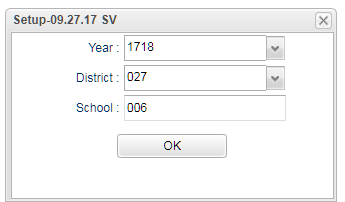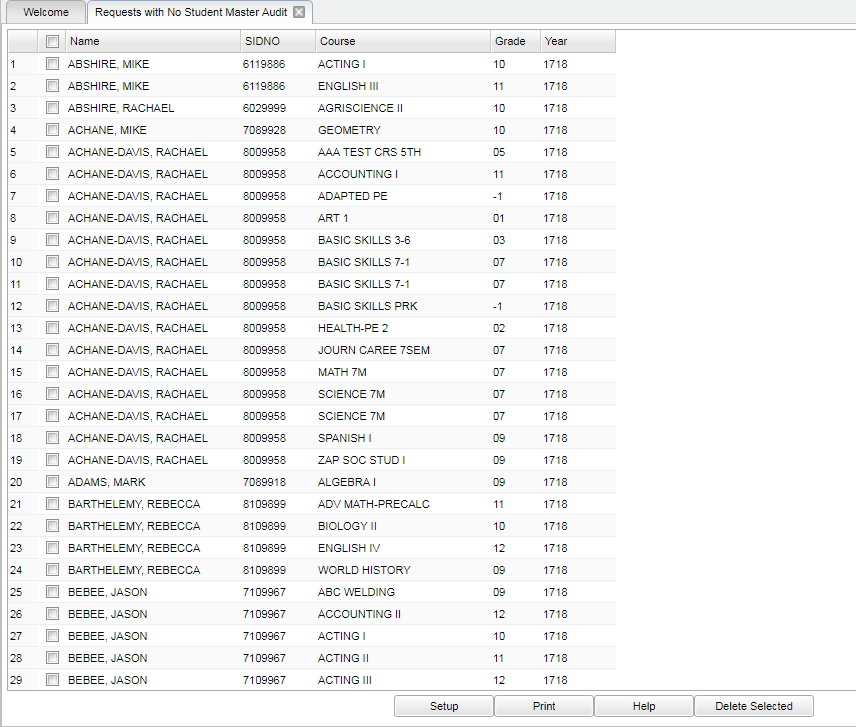Difference between revisions of "Requests with No Student Master Audit"
| (65 intermediate revisions by the same user not shown) | |||
| Line 1: | Line 1: | ||
| − | + | __NOTOC__ | |
| − | [[ | + | '''This program will provide a list of students and their course requests for a school year but have no Student Master records for that school year. There is an option to delete the requests. Note that running this program will not affect the number count in the program [[Audit Request Validity]] "Students With No Requests" '''. |
| + | ==Menu Location== | ||
| − | ''' | + | '''Scheduling > Lists > Requests with No Student Master Audit''' |
| − | + | ==Setup Options== | |
| + | [[File:setup requests.png]] | ||
| − | + | '''Year''' - Defaults to the current year. A prior year may be accessed by clicking in the field and making the appropriate selection from the drop down list. | |
| + | '''District''' - Default value is based on the user's security settings. It will be limited to their district only. | ||
| − | ''' | + | '''School''' - Default value is based on the user's security settings. If the user is assigned to a school, the school default value will be their school site code. |
| − | + | '''OK''' - Click to continue. | |
| − | + | To find definitions for standard setup values, follow this link: [[Standard Setup Options]]. | |
| + | ==Main== | ||
| − | + | [[File:no request.png]] | |
| − | |||
| − | + | ===Column Headers=== | |
| − | + | '''Name''' - Student's name | |
| − | |||
| − | |||
| + | '''SIDNO''' - Student's identification number | ||
| − | ''' | + | '''Course''' - Course requested for the student |
| − | ''' | + | '''Grade''' - Grade level of the course from the Master Schedule Editor |
| − | ''' | + | '''Year''' - School year for which the report is being generated |
| − | + | To find definitions of commonly used column headers, follow this link: [[Common Column Headers]]. | |
| + | ==Bottom== | ||
| − | + | [[File:request delete.png]] | |
| − | |||
| − | |||
| − | |||
| − | |||
| + | '''Setup''' - Click to go back to the Setup box. | ||
| − | ''' | + | [[Standard Print Options | '''Print''']] - This will allow the user to print the report. |
| − | + | ||
| − | + | '''Help''' - Click to view written instructions and/or videos. | |
| − | |||
| − | |||
| − | |||
| + | '''Delete Selected'''- Allows for deletion of all or a small group of student course requests for which student master records no longer exist. Be careful with this option because there is no delete confirmation question. | ||
| + | ===Delete Selected=== | ||
| + | |||
| + | To delete a '''select group''' of requests, click the check box to the left of the student names for students whose requests are to be deleted. | ||
| + | |||
| + | To delete '''all''' requests displayed on the window, click the check box found at the top left of the window and all check boxes will have the check mark added. | ||
| + | |||
| + | Click the '''Delete Selected''' button. Records are immediately deleted without asking for any confirmation. | ||
| + | |||
| + | |||
| + | ---- | ||
| + | [[Scheduling|'''Scheduling''' Main Page]] | ||
---- | ---- | ||
| − | + | [[WebPams|'''JCampus''' Main Page]] | |
Latest revision as of 10:04, 6 June 2024
This program will provide a list of students and their course requests for a school year but have no Student Master records for that school year. There is an option to delete the requests. Note that running this program will not affect the number count in the program Audit Request Validity "Students With No Requests" .
Menu Location
Scheduling > Lists > Requests with No Student Master Audit
Setup Options
Year - Defaults to the current year. A prior year may be accessed by clicking in the field and making the appropriate selection from the drop down list.
District - Default value is based on the user's security settings. It will be limited to their district only.
School - Default value is based on the user's security settings. If the user is assigned to a school, the school default value will be their school site code.
OK - Click to continue.
To find definitions for standard setup values, follow this link: Standard Setup Options.
Main
Column Headers
Name - Student's name
SIDNO - Student's identification number
Course - Course requested for the student
Grade - Grade level of the course from the Master Schedule Editor
Year - School year for which the report is being generated
To find definitions of commonly used column headers, follow this link: Common Column Headers.
Bottom
Setup - Click to go back to the Setup box.
Print - This will allow the user to print the report.
Help - Click to view written instructions and/or videos.
Delete Selected- Allows for deletion of all or a small group of student course requests for which student master records no longer exist. Be careful with this option because there is no delete confirmation question.
Delete Selected
To delete a select group of requests, click the check box to the left of the student names for students whose requests are to be deleted.
To delete all requests displayed on the window, click the check box found at the top left of the window and all check boxes will have the check mark added.
Click the Delete Selected button. Records are immediately deleted without asking for any confirmation.