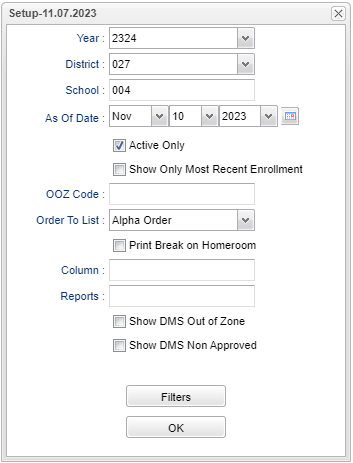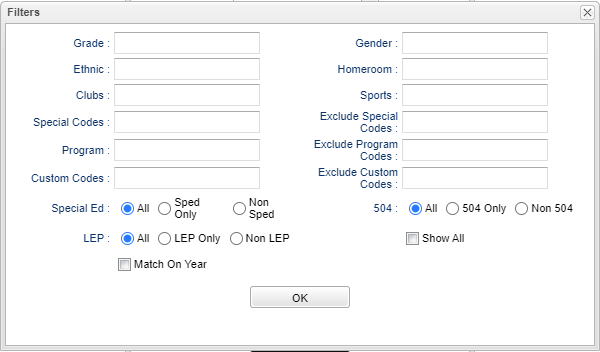Difference between revisions of "Out Of Zone List"
(Created page with " '''Out of Zone List''' '''This program list students who live out of their school zone. Out of Zone must be loaded in Student Master before this program can be run.''' '''In...") |
|||
| (88 intermediate revisions by the same user not shown) | |||
| Line 1: | Line 1: | ||
| + | __NOTOC__ | ||
| + | '''This program list students who live out of their school zone. Out of Zone codes must be loaded in [[Student Master]] before this program can be run. Note that the Out of Zone List and [[Out of Zone Count]] will not match exactly because the Out of Zone Count gives the information regarding the students who are currently approved to go to school out of zone and the Out of Zone List gives the information for requests for out of zone approved or out of zone not approved. ''' | ||
| + | ==Menu Location== | ||
| − | '''Out of Zone List''' | + | '''Student > Reports > Out of Zone List''' |
| + | ==Setup Options== | ||
| − | + | [[File:outofzonesetup5.png]] | |
| − | ''' | + | '''Year''' - Defaults to the current year. A prior year may be accessed by clicking in the field and making the appropriate selection from the drop down list. |
| − | |||
| − | |||
| − | |||
| − | |||
| − | |||
| − | |||
| − | |||
| − | + | '''District''' - Default value is based on the user’s security settings. The user will be limited to their district only. | |
| − | |||
| − | |||
| − | |||
| − | |||
| − | |||
| − | |||
| − | |||
| − | |||
| − | |||
| − | |||
| − | |||
| − | |||
| − | |||
| − | |||
| − | |||
| − | |||
| − | |||
| − | Sorting and other data manipulations are explained in the following link: List Programs Instructions/Video | + | '''School''' - Default value is based on the user's security settings. If the user is assigned to a school, the school default value will be their school site code. |
| + | |||
| + | '''As of Date''' - This choice will list only those students who are actively enrolled as of the date selected in the date field. | ||
| + | |||
| + | '''Active Only''' - Unchecking Active Only will display all students based on the other criteria. If Active Only is unchecked, then do not process students based on Entry/Leave information. | ||
| + | |||
| + | '''Show Only Most Recent Enrollment''' - While checked, students who have been enrolled in more than one school will only appear on the report once for the school in which they have been most recently enrolled. | ||
| + | |||
| + | '''OOZ Code''' - Out of zone codes for the district. | ||
| + | |||
| + | '''Order to List''' | ||
| + | |||
| + | *'''Alpha''' - This will sort/print the list alphabetically by the student's last name. | ||
| + | |||
| + | *'''Homeroom''' - This will sort/print the list first by homeroom teacher name and then alphabetically by the student's last name. | ||
| + | |||
| + | '''Print Break on Homeroom''' - This option will create a print break based on the homeroom order only. | ||
| + | |||
| + | '''Column''' - Leave blank to include all columns. Click to obtain a pick list of columns that can be selected to view on the report. | ||
| + | |||
| + | '''[[Report]]''' - The user can click in this box to select a report that was previously created. | ||
| + | |||
| + | '''Show DMS Out of Zone''' - Select to use DMS latitude and longitude to determine if a student is out of zone. | ||
| + | |||
| + | '''Show DMS Non Approved''' - Select this to show all students who are out of zone, without an approval reason code. | ||
| + | |||
| + | '''Ok''' - Click to continue. | ||
| + | |||
| + | ===Filters=== | ||
| + | |||
| + | [[File:oozfilters2.png]] | ||
| + | |||
| + | '''Grade''' - Leave blank or select all to include all grade levels. Otherwise, choose the desired grade level. | ||
| + | |||
| + | '''Gender''' - Leave blank or select all to include all genders. Otherwise, choose the desired gender. | ||
| + | |||
| + | '''Ethnic''' - Leave blank or select all to include all ethnicities. Otherwise, choose the desired ethnicity. | ||
| + | |||
| + | '''Homeroom''' - Leave blank if all homerooms are to be included into the report. Otherwise, choose the desired homeroom. | ||
| + | |||
| + | '''Clubs''' - Leave blank if all clubs are to be included into the report. Otherwise, choose the desired club code. | ||
| + | |||
| + | '''Sports''' - Leave blank if all sports are to be included into the report. Otherwise, choose the desired sport code. | ||
| + | |||
| + | '''Special Codes''' - Leave blank if all special codes are to be included into the report. Otherwise, choose the desired special code. | ||
| + | |||
| + | '''Exclude Special Codes''' - Click in the box for a list to choose from. | ||
| + | |||
| + | '''Program''' - Leave blank if all program codes are to be included into the report. Otherwise, choose the desired program code. | ||
| + | |||
| + | '''Exclude Program Codes''' - Click inside the box for a list to choose from. | ||
| + | |||
| + | '''Custom Codes''' - Select Custom Codes created in the Custom Codes Management to filter the student list. | ||
| + | |||
| + | '''Exclude Custom Codes''' - Click inside the box for a list to choose from. | ||
| + | |||
| + | '''Sped:''' | ||
| + | *'''All''' - Select this to show all students. | ||
| + | *'''Sped Only''' - Select this to show Sped only students. | ||
| + | *'''Non Sped''' - Select this to show Non Sped students. | ||
| + | |||
| + | '''504:''' | ||
| + | *'''All''' - Select this to show all students. | ||
| + | *'''504 Only''' - Select this to show 504 only students. | ||
| + | *'''Non 504''' - Select this to show Non 504 students. | ||
| + | |||
| + | '''LEP:''' | ||
| + | *'''All''' - Select this to show all students. | ||
| + | *'''LEP Only''' - Select this to show LEP only students. | ||
| + | *'''Non LEP''' - Select this to show Non LEP students. | ||
| + | |||
| + | '''Show All''' - Shows all data no matter the dates. | ||
| + | |||
| + | '''Match on Year''' - Select the box to match year to prevent old/duplicate entries. | ||
| + | |||
| + | '''OK''' - Click to continue. | ||
| + | |||
| + | To find definitions for standard setup values, follow this link: [[Standard Setup Options]]. | ||
| + | |||
| + | ==Main== | ||
| + | [[File:outzonelistmain.png]] | ||
| + | |||
| + | ===Column Headers=== | ||
| + | |||
| + | '''School''' - Student's school of enrollment. | ||
| + | |||
| + | '''School Name''' - School name of enrollment. | ||
| + | |||
| + | '''Last Name''' - Student's last name. | ||
| + | |||
| + | '''First Name''' - Student's first name. | ||
| + | |||
| + | '''Middle Name''' - Student's middle name. | ||
| + | |||
| + | '''Suffix''' - Student's generational suffix. | ||
| + | |||
| + | '''SIDNO''' - Student's identification number. | ||
| + | |||
| + | '''SASID''' - Student's state assigned identification number. | ||
| + | |||
| + | '''[[Map]]''' - Clicking on this icon will show a map with the address location and the zone for the student. This provides a way for a user to not have to leave this report to go to the [[Questionable Address List]], to fix the location of a possible misplaced marker. | ||
| + | |||
| + | '''Physical Address 1''' - Student's physical address line 1. | ||
| + | |||
| + | '''Physical Address 2''' - Student's physical address line 2. | ||
| + | |||
| + | '''Physical City''' - Student's physical city. | ||
| + | |||
| + | '''Physical State''' - Student's physical state. | ||
| + | |||
| + | '''Address Line 1''' - Student's mailing address line 1. | ||
| + | |||
| + | '''Address Line 2''' - Student's mailing address line 2. | ||
| + | |||
| + | '''City''' - Student's city mailing address. | ||
| + | |||
| + | '''State''' - Student's state mailing address. | ||
| + | |||
| + | '''Zip''' - Student's zip code mailing address. | ||
| + | |||
| + | '''Phone''' - Student's home phone number. | ||
| + | |||
| + | '''Grade''' - Student's grade of enrollment. | ||
| + | |||
| + | '''Gender''' - Student's gender. | ||
| + | |||
| + | '''Ethnic''' - Student's ethnicity. | ||
| + | |||
| + | '''Request School''' - Student's out of zone transfer to requesting school. | ||
| + | |||
| + | '''Request School Name''' - School name of requested school. | ||
| + | |||
| + | '''Current School''' - Student's school of enrollment. | ||
| + | |||
| + | '''Current School Name''' - School name of enrollment. | ||
| + | |||
| + | '''Zone School''' - School zone student lives in. | ||
| + | |||
| + | '''Zone School Name''' - Zone school name student lives in. | ||
| + | |||
| + | '''OOZ Code''' - Out of zone code | ||
| + | |||
| + | '''Begin Date''' - Begin date for out of zone request. | ||
| + | |||
| + | '''End Date''' - End date for out of zone request. | ||
| + | |||
| + | '''Appeal Date''' - Appeal date for out of zone request. | ||
| + | |||
| + | '''Approved/Denied By''' - Name of who approved or denied request. | ||
| + | |||
| + | '''Approved/Denied By ID''' - Identification number of who approved or denied request. | ||
| + | |||
| + | '''Current Zone''' - Current zone school based on attendance zone. | ||
| + | |||
| + | '''Homeroom''' - Student's homeroom teacher. | ||
| + | |||
| + | '''Entry Date''' - Student's entry date into school. | ||
| + | |||
| + | '''Leave Date''' - Student's leave date from school. | ||
| + | |||
| + | '''Out of Zone Comments''' - Out of zone comments. | ||
| + | |||
| + | '''Student's Exceptionality''' - Exceptionality code and description. | ||
| + | |||
| + | '''Classroom Setting''' - Student's Special Ed Classroom. | ||
| + | |||
| + | '''Transportation''' - Student's transportation code. | ||
| + | |||
| + | '''Special Trans Code''' - Student's special transportation code. | ||
| + | |||
| + | To find definitions of commonly used columns follow this link: [[Common Column Headers]]. | ||
| + | |||
| + | ==Bottom== | ||
| + | |||
| + | [[File:sch9.png]] | ||
| + | |||
| + | |||
| + | '''Setup''' - Click to go back to the Setup box. | ||
| + | |||
| + | [[Standard Print Options | '''Print''']] - This will allow the user to print the report. | ||
| + | |||
| + | '''Help''' - Click to view written instructions and/or videos. | ||
| + | |||
| + | |||
| + | |||
| + | '''NOTE:''' Sorting and other data manipulations are explained in the following link: [[List Programs Instructions/Video]]. | ||
| + | |||
| + | ---- | ||
| + | [[Student Master|'''Student Master''' Main Page]] | ||
| + | |||
| + | ---- | ||
| + | [[WebPams|'''JCampus''' Main Page]] | ||
Latest revision as of 08:28, 22 May 2024
This program list students who live out of their school zone. Out of Zone codes must be loaded in Student Master before this program can be run. Note that the Out of Zone List and Out of Zone Count will not match exactly because the Out of Zone Count gives the information regarding the students who are currently approved to go to school out of zone and the Out of Zone List gives the information for requests for out of zone approved or out of zone not approved.
Menu Location
Student > Reports > Out of Zone List
Setup Options
Year - Defaults to the current year. A prior year may be accessed by clicking in the field and making the appropriate selection from the drop down list.
District - Default value is based on the user’s security settings. The user will be limited to their district only.
School - Default value is based on the user's security settings. If the user is assigned to a school, the school default value will be their school site code.
As of Date - This choice will list only those students who are actively enrolled as of the date selected in the date field.
Active Only - Unchecking Active Only will display all students based on the other criteria. If Active Only is unchecked, then do not process students based on Entry/Leave information.
Show Only Most Recent Enrollment - While checked, students who have been enrolled in more than one school will only appear on the report once for the school in which they have been most recently enrolled.
OOZ Code - Out of zone codes for the district.
Order to List
- Alpha - This will sort/print the list alphabetically by the student's last name.
- Homeroom - This will sort/print the list first by homeroom teacher name and then alphabetically by the student's last name.
Print Break on Homeroom - This option will create a print break based on the homeroom order only.
Column - Leave blank to include all columns. Click to obtain a pick list of columns that can be selected to view on the report.
Report - The user can click in this box to select a report that was previously created.
Show DMS Out of Zone - Select to use DMS latitude and longitude to determine if a student is out of zone.
Show DMS Non Approved - Select this to show all students who are out of zone, without an approval reason code.
Ok - Click to continue.
Filters
Grade - Leave blank or select all to include all grade levels. Otherwise, choose the desired grade level.
Gender - Leave blank or select all to include all genders. Otherwise, choose the desired gender.
Ethnic - Leave blank or select all to include all ethnicities. Otherwise, choose the desired ethnicity.
Homeroom - Leave blank if all homerooms are to be included into the report. Otherwise, choose the desired homeroom.
Clubs - Leave blank if all clubs are to be included into the report. Otherwise, choose the desired club code.
Sports - Leave blank if all sports are to be included into the report. Otherwise, choose the desired sport code.
Special Codes - Leave blank if all special codes are to be included into the report. Otherwise, choose the desired special code.
Exclude Special Codes - Click in the box for a list to choose from.
Program - Leave blank if all program codes are to be included into the report. Otherwise, choose the desired program code.
Exclude Program Codes - Click inside the box for a list to choose from.
Custom Codes - Select Custom Codes created in the Custom Codes Management to filter the student list.
Exclude Custom Codes - Click inside the box for a list to choose from.
Sped:
- All - Select this to show all students.
- Sped Only - Select this to show Sped only students.
- Non Sped - Select this to show Non Sped students.
504:
- All - Select this to show all students.
- 504 Only - Select this to show 504 only students.
- Non 504 - Select this to show Non 504 students.
LEP:
- All - Select this to show all students.
- LEP Only - Select this to show LEP only students.
- Non LEP - Select this to show Non LEP students.
Show All - Shows all data no matter the dates.
Match on Year - Select the box to match year to prevent old/duplicate entries.
OK - Click to continue.
To find definitions for standard setup values, follow this link: Standard Setup Options.
Main
Column Headers
School - Student's school of enrollment.
School Name - School name of enrollment.
Last Name - Student's last name.
First Name - Student's first name.
Middle Name - Student's middle name.
Suffix - Student's generational suffix.
SIDNO - Student's identification number.
SASID - Student's state assigned identification number.
Map - Clicking on this icon will show a map with the address location and the zone for the student. This provides a way for a user to not have to leave this report to go to the Questionable Address List, to fix the location of a possible misplaced marker.
Physical Address 1 - Student's physical address line 1.
Physical Address 2 - Student's physical address line 2.
Physical City - Student's physical city.
Physical State - Student's physical state.
Address Line 1 - Student's mailing address line 1.
Address Line 2 - Student's mailing address line 2.
City - Student's city mailing address.
State - Student's state mailing address.
Zip - Student's zip code mailing address.
Phone - Student's home phone number.
Grade - Student's grade of enrollment.
Gender - Student's gender.
Ethnic - Student's ethnicity.
Request School - Student's out of zone transfer to requesting school.
Request School Name - School name of requested school.
Current School - Student's school of enrollment.
Current School Name - School name of enrollment.
Zone School - School zone student lives in.
Zone School Name - Zone school name student lives in.
OOZ Code - Out of zone code
Begin Date - Begin date for out of zone request.
End Date - End date for out of zone request.
Appeal Date - Appeal date for out of zone request.
Approved/Denied By - Name of who approved or denied request.
Approved/Denied By ID - Identification number of who approved or denied request.
Current Zone - Current zone school based on attendance zone.
Homeroom - Student's homeroom teacher.
Entry Date - Student's entry date into school.
Leave Date - Student's leave date from school.
Out of Zone Comments - Out of zone comments.
Student's Exceptionality - Exceptionality code and description.
Classroom Setting - Student's Special Ed Classroom.
Transportation - Student's transportation code.
Special Trans Code - Student's special transportation code.
To find definitions of commonly used columns follow this link: Common Column Headers.
Bottom
Setup - Click to go back to the Setup box.
Print - This will allow the user to print the report.
Help - Click to view written instructions and/or videos.
NOTE: Sorting and other data manipulations are explained in the following link: List Programs Instructions/Video.