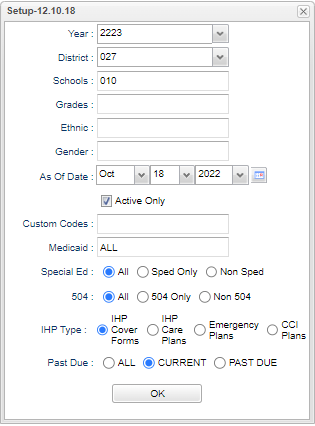Difference between revisions of "IHP Report"
(→Bottom) |
|||
| (23 intermediate revisions by the same user not shown) | |||
| Line 1: | Line 1: | ||
__NOTOC__ | __NOTOC__ | ||
| − | This report will | + | '''This report will provide for the user a way to run a report for students that has a "[[IHP|IHP]]" information in the [[Health System]].''' |
==Menu Location== | ==Menu Location== | ||
| − | + | '''Health > Lists > IHP Report''' | |
| − | |||
| − | |||
| − | |||
===Setup Options=== | ===Setup Options=== | ||
| − | [[File: | + | [[File:ihpreportsetup3.png]] |
'''Year''' - Defaults to current year. | '''Year''' - Defaults to current year. | ||
| − | '''District''' - | + | '''District''' - Default value is based on the user's security settings. It will be limited to their district only. |
| − | '''School''' - | + | '''School''' - Default value is based on the user's security settings. If the user is assigned to a school, the school default value will be their school site code. |
| − | ''' | + | '''Grade''' - Leave blank or select all to include all grade levels. Otherwise, choose the desired grade |
| − | ''' | + | '''Ethnic''' - - Leave blank or select all to include all ethnicities. Otherwise, choose the desired enthnicity. |
| − | ''' | + | '''Gender''' - Leave blank or select all to include both genders. Otherwise, choose the desired gender. |
| − | ''' | + | '''As of Date''' - This choice will list only those students who are actively enrolled as of the date selected in the date field. |
| − | ''' | + | '''Active Only''' - This choice will list only those students who are actively enrolled as of the date selected in the date field. |
| − | ''' | + | '''Custom Code''' - Select Custom Code created in the [[Custom Code Management]] to filter the student list. |
'''Medicaid''' - This cell defaults to All. This may be changed by clicking in the cell to bring up a pick box. Make your desired select from this box by click on your choice. | '''Medicaid''' - This cell defaults to All. This may be changed by clicking in the cell to bring up a pick box. Make your desired select from this box by click on your choice. | ||
| − | ''' | + | '''Sped:''' |
| + | '''All''' - Select this to show all students. | ||
| + | '''Sped Only''' - Select this to show Sped only students. | ||
| + | '''Non Sped''' - Select this to show Non Sped students | ||
| + | |||
| + | '''504:''' | ||
| + | '''All''' - Select this to show all students. | ||
| + | '''504 Only''' - Select this to show 504 only students. | ||
| + | '''Non 504''' - Select this to show Non 504 students. | ||
| + | |||
| + | '''IHP Type''' - This option allows the program to report on current or past due IHP Cover Forms, IHP Care Plans, Emergency Plans, or CCI Plans. | ||
| + | |||
| + | '''Past Due''' - This option uses the As of Date to report the students with Current/Past Due (Expired/Ended) IHP Cover Forms, IHP Care Plans, Emergency Plans, or CCI Plans. Select: All, Current, or Past Due. | ||
'''OK''' - Click to continue | '''OK''' - Click to continue | ||
| + | |||
| + | To find definitions for standard setup values, follow this link: [[Standard Setup Options]]. | ||
==Main== | ==Main== | ||
| − | [[File: | + | [[File:ihpreportmain4.png]] |
==Column Headers== | ==Column Headers== | ||
| − | '''Student Name''' | + | '''Student Name''' - Name of student. |
| + | |||
| + | '''Sidno''' - Student ID number. | ||
| − | ''' | + | '''School''' - School number. |
| − | ''' | + | '''Grade''' - Grade of the student. |
| − | ''' | + | '''Ethnic''' - Ethnicity of student. |
| − | ''' | + | '''Gender''' - Gender of student. |
| − | ''' | + | '''DOB''' - Date of birth. |
| − | ''' | + | '''SSN''' - Social Security Number of student. |
| − | ''' | + | '''Homeroom''' - Homeroom teacher of student. |
| − | ''' | + | '''BSE/TSE Date''' - Date of BSE/TSE. |
| − | ''' | + | '''Physician''' - Physician`s name. |
| − | ''' | + | '''Phys Number''' - Physician`s phone number. |
| − | ''' | + | '''Medical number''' - Medical number for student. |
| − | ''' | + | '''Plan Type''' - Type of plan for student. |
| − | ''' | + | '''End Date''' - End date for the plan. |
| − | ''' | + | '''Precedures''' - The number of procedures on the IHP Cover Form (only for when the user sleects IHP Cover form in the IHP Type field on the setup box). |
| + | |||
| + | '''Sped Eval Date''' - Date of Sped IEP evaluation. | ||
| + | |||
| + | '''Sped IEP Date''' - Date of Sped IEP. | ||
| + | |||
| + | '''504 Eval Date''' - Date of 504 evaluation date. | ||
| + | |||
| + | '''504 Review Date''' - Date of 504 review. | ||
| + | |||
| + | To find definitions of commonly used column headers, follow this link: [[Common Column Headers]]. | ||
==Bottom== | ==Bottom== | ||
| − | [[File: | + | [[File:IHPbottom2.png]] |
| + | |||
| + | '''Setup''' - Click to go back to the Setup box. | ||
| + | |||
| + | '''[[Standard Print Options | Print]]''' - This will allow the user to print the report. | ||
| + | |||
| + | '''Help''' - Click to get instructions. | ||
| − | ''' | + | '''Print Plan/Form''' - Prints the selected plan/form type based on the selection in the IHP Type field on the setup box. Please note that only plans active on the As of Date will be printed. |
| − | |||
| − | |||
---- | ---- | ||
Latest revision as of 10:38, 29 August 2024
This report will provide for the user a way to run a report for students that has a "IHP" information in the Health System.
Menu Location
Health > Lists > IHP Report
Setup Options
Year - Defaults to current year.
District - Default value is based on the user's security settings. It will be limited to their district only.
School - Default value is based on the user's security settings. If the user is assigned to a school, the school default value will be their school site code.
Grade - Leave blank or select all to include all grade levels. Otherwise, choose the desired grade
Ethnic - - Leave blank or select all to include all ethnicities. Otherwise, choose the desired enthnicity.
Gender - Leave blank or select all to include both genders. Otherwise, choose the desired gender.
As of Date - This choice will list only those students who are actively enrolled as of the date selected in the date field.
Active Only - This choice will list only those students who are actively enrolled as of the date selected in the date field.
Custom Code - Select Custom Code created in the Custom Code Management to filter the student list.
Medicaid - This cell defaults to All. This may be changed by clicking in the cell to bring up a pick box. Make your desired select from this box by click on your choice.
Sped: All - Select this to show all students. Sped Only - Select this to show Sped only students. Non Sped - Select this to show Non Sped students
504: All - Select this to show all students. 504 Only - Select this to show 504 only students. Non 504 - Select this to show Non 504 students.
IHP Type - This option allows the program to report on current or past due IHP Cover Forms, IHP Care Plans, Emergency Plans, or CCI Plans.
Past Due - This option uses the As of Date to report the students with Current/Past Due (Expired/Ended) IHP Cover Forms, IHP Care Plans, Emergency Plans, or CCI Plans. Select: All, Current, or Past Due.
OK - Click to continue
To find definitions for standard setup values, follow this link: Standard Setup Options.
Main
Column Headers
Student Name - Name of student.
Sidno - Student ID number.
School - School number.
Grade - Grade of the student.
Ethnic - Ethnicity of student.
Gender - Gender of student.
DOB - Date of birth.
SSN - Social Security Number of student.
Homeroom - Homeroom teacher of student.
BSE/TSE Date - Date of BSE/TSE.
Physician - Physician`s name.
Phys Number - Physician`s phone number.
Medical number - Medical number for student.
Plan Type - Type of plan for student.
End Date - End date for the plan.
Precedures - The number of procedures on the IHP Cover Form (only for when the user sleects IHP Cover form in the IHP Type field on the setup box).
Sped Eval Date - Date of Sped IEP evaluation.
Sped IEP Date - Date of Sped IEP.
504 Eval Date - Date of 504 evaluation date.
504 Review Date - Date of 504 review.
To find definitions of commonly used column headers, follow this link: Common Column Headers.
Bottom
Setup - Click to go back to the Setup box.
Print - This will allow the user to print the report.
Help - Click to get instructions.
Print Plan/Form - Prints the selected plan/form type based on the selection in the IHP Type field on the setup box. Please note that only plans active on the As of Date will be printed.