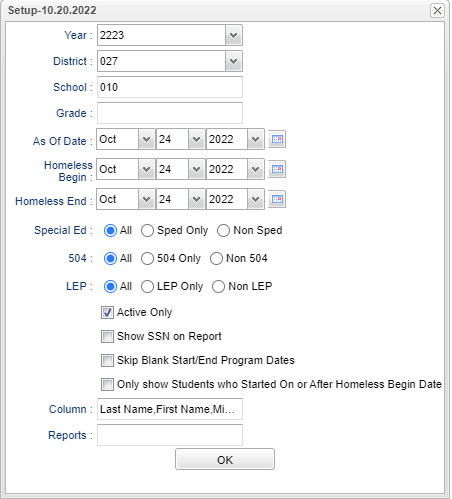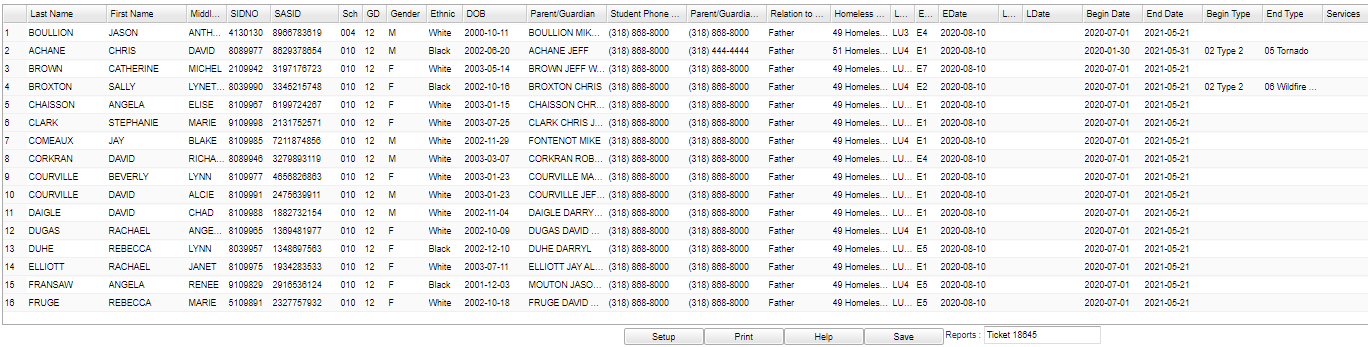Difference between revisions of "Homeless Student List"
| (53 intermediate revisions by the same user not shown) | |||
| Line 1: | Line 1: | ||
__NOTOC__ | __NOTOC__ | ||
| − | '''This program will provide a list of students that have been | + | '''This program will provide a list of students that have been marked as Homeless using a Program Homeless code in [[Student Master]] and/or the [[Program Code Fast Loader]] with current dates. Also, to have a "Y" in the Service column of this report, there must be a current Homeless service code in the [[Homeless Service Log]]. ''' |
| − | |||
| − | |||
| − | [[ | ||
==Menu Location== | ==Menu Location== | ||
| − | + | '''Student > Reports > Homeless Students List''' | |
| − | |||
| − | |||
| − | |||
| − | |||
==Setup Options== | ==Setup Options== | ||
| − | [[File: | + | [[File:homelessstudlistsetup2.png]] |
| − | |||
'''Year''' - Defaults to the current year. A prior year may be accessed by clicking in the field and making the appropriate selection from the drop down list. | '''Year''' - Defaults to the current year. A prior year may be accessed by clicking in the field and making the appropriate selection from the drop down list. | ||
| − | '''District''' - Default value is based on | + | '''District''' - Default value is based on the user’s security settings. The user will be limited to their district only. |
| − | '''School''' - Default value is based on | + | '''School''' - Default value is based on the user's security settings. If the user is assigned to a school, the school default value will be their school site code. |
| − | + | '''Grade''' - Leave blank or select all to include all grade levels. Otherwise, choose the desired grade level. | |
| − | + | '''As of Date''' - This choice will list only those students who are actively enrolled as of the date selected in the date field. | |
| − | ''' | + | '''Homeless Begin Date''' - Choose the homeless begin date. |
| − | + | '''Homeless End Date''' - Choose the homeless end date. | |
| − | ''' | + | '''Sped:''' |
| + | *'''All''' - Select this to show all students. | ||
| + | *'''Sped Only''' - Select this to show Sped only students. | ||
| + | *'''Non Sped''' - Select this to show Non Sped students. | ||
| − | ''' | + | '''504:''' |
| − | + | *'''All''' - Select this to show all students. | |
| − | ''' | + | *'''504 Only''' - Select this to show 504 only students. |
| + | *'''Non 504''' - Select this to show Non 504 students. | ||
| − | + | '''LEP:''' | |
| + | *'''All''' - Select this to show all students. | ||
| + | *'''LEP Only''' - Select this to show LEP only students. | ||
| + | *'''Non LEP''' - Select this to show Non LEP students. | ||
| − | ''' | + | '''Active Only''' - This choice will list only those students who are actively enrolled as of the date selected in the date field. |
| − | + | '''Show SSN on Report''' - Check to include the Social Security Number on the report. It is not recommended to display/print the SSN on this report. | |
| + | '''Skip Blank Start/End Program Dates''' - Skip students with no start or end dates. | ||
| − | + | '''Only show Students who Started On or After Homeless Begin Date''' - Click to show students who have a start date of on or after Homeless begin date. | |
| + | '''Column''' - Leave blank to include all columns. Click to obtain a pick list columns that can be selected to view on the report. | ||
| − | + | '''[[Report]]''' - The user can click in this box to select a report that was previously created. | |
| + | '''OK''' - Click to continue. | ||
| − | + | To find definitions for standard setup values, follow this link: [[Standard Setup Options]]. | |
| − | + | ==Main== | |
| − | + | [[File:homelesslistmain5.png]] | |
| − | + | ===Column Headers=== | |
| − | ''' | + | '''Last Name''' - Student's last name. |
| − | ''' | + | '''First Name''' - Student's first name. |
| − | ''' | + | '''Middle Name''' - Student's middle name. |
| − | ''' | + | '''SIDNO''' - Student's district identification number. |
| − | ''' | + | '''SASID''' - State assigned student identification number. |
| − | ''' | + | '''Sch''' - Student's school of enrollment. |
| − | ''' | + | '''GD''' - Student's grade of enrollment. |
| − | ''' | + | '''Gender - Student's gender. |
| − | ''' | + | '''Ethnic''' - Student's ethnicity. |
| − | ''' | + | '''DOB''' - Student's date of birth. |
| − | ''' | + | '''Parent/Guardian''' - Name of the student's parent/guardian. |
| − | ''' | + | '''Student's Phone Number''' - Phone number of student. |
| − | ''' | + | '''Parnet/Guardian Phone Number''' - Phone number of parent/guardian. |
| − | ''' | + | '''Relationship to Parent/Guardian''' - This will state what the relationship is between the student and the Parent/Guardian. |
| − | ''' | + | '''Homeless Code''' |
| + | *'''48''' - Homeless Shelters | ||
| + | *'''49''' - Homeless Doubled Up | ||
| + | *'''50''' - Homeless Unsheltered | ||
| + | *'''51''' - Homeless Hotels/Motels | ||
| + | *'''52''' - Homeless Unknown/Other (not allowed at this time) | ||
| − | ''' | + | '''Lunch''' - Free/Reduced Lunch indicator. All Homeless students receive Free Lunch. |
| − | ''' | + | '''ECode''' - Student's entry code into school. |
| − | ''' | + | '''EDate''' - Student's entry date into school. |
| − | ''' | + | '''LCode''' - Student's leave code from school. |
| − | ''' | + | '''LDate''' - Student's leave date from school. |
| − | ''' | + | '''Begin Date''' - When the student became homeless. |
| − | ''' | + | '''End Date''' - When the student was no longer homeless. |
| − | '''02''' - | + | '''Begin Type''' - Value will be one of the following choices. |
| + | *'''01''' - Type 1 | ||
| + | *'''02''' - Type 2 | ||
| + | *'''03''' - Unaccompanied Youth | ||
| + | *'''04''' - Farming | ||
| + | *'''05''' - Seafood | ||
| + | *'''06''' - Awaiting Foster Care | ||
| − | '''03''' - 01 Mortgage Foreclosure | + | '''End Type''' - Value will be one of the following choices. These are the state`s homeless reason codes, as the second set of numbers corresponds to the state numbers. |
| + | *'''01''' - XX Type 2 | ||
| + | *'''02''' - XX Type 3 | ||
| + | *'''03''' - 01 Mortgage Foreclosure | ||
| + | *'''04''' - 02 Flooding | ||
| + | *'''05''' - 03 Hurricane | ||
| + | *'''06''' - 04 Tropical Storm | ||
| + | *'''07''' - 05 Tornado | ||
| + | *'''08''' - 06 Wildfire or Fire | ||
| + | *'''09''' - 07 Man-made Disaster (Major) | ||
| + | *'''10''' - 08 Eviction | ||
| + | *'''11''' - 09 Unemployment/Loss of Job | ||
| + | *'''12''' - 10 Domestic Violence | ||
| + | *'''13''' - 11 Illness | ||
| + | *'''14''' - 12 Financial Hardships | ||
| + | *'''15''' - 13 Lack of Affordable Housing | ||
| + | *'''16''' - 14 Unaccompanied Youth | ||
| + | *'''17''' - 15 Incarceration of Parent/Guardian | ||
| + | *'''18''' - 16 Unsafe Living Conditions | ||
| − | ''' | + | '''Services''' - A value of '''Y''', for yes, indicates that there are services related to this program. To have a "Y" in the Service column of this report, there must be a current Homeless service code in the [[Homeless Service Log]]. |
| − | + | To find definitions of commonly used column headers, follow this link: [[Common Column Headers]]. | |
| − | + | ==Bottom== | |
| − | + | [[File:homelesslistbottom4.png]] | |
| − | ''' | + | '''Setup''' - Click to go back to the Setup box. |
| − | ''' | + | [[Standard Print Options | '''Print''']] - This will allow the user to print the report. |
| + | |||
| + | '''Help''' - Click to view written instructions and/or videos. | ||
| − | ''' | + | '''[[Save]]''' - Click save first and a box will appear to name the report. Then click to save the report. |
| − | ''' | + | '''[[Report]]''' - The user can click in this box to select a report that was previously created. |
| − | |||
| − | |||
| − | + | Sorting and other data manipulations are explained in the following link: [[List Programs Instructions/Video]] | |
| − | |||
| − | |||
| − | |||
| − | |||
| − | |||
| − | |||
| − | |||
| − | |||
| + | ---- | ||
| + | [[Student Master|'''Student Master''' Main Page]] | ||
| − | + | ---- | |
| − | + | [[WebPams|'''JCampus''' Main Page]] | |
Latest revision as of 11:01, 5 June 2024
This program will provide a list of students that have been marked as Homeless using a Program Homeless code in Student Master and/or the Program Code Fast Loader with current dates. Also, to have a "Y" in the Service column of this report, there must be a current Homeless service code in the Homeless Service Log.
Menu Location
Student > Reports > Homeless Students List
Setup Options
Year - Defaults to the current year. A prior year may be accessed by clicking in the field and making the appropriate selection from the drop down list.
District - Default value is based on the user’s security settings. The user will be limited to their district only.
School - Default value is based on the user's security settings. If the user is assigned to a school, the school default value will be their school site code.
Grade - Leave blank or select all to include all grade levels. Otherwise, choose the desired grade level.
As of Date - This choice will list only those students who are actively enrolled as of the date selected in the date field.
Homeless Begin Date - Choose the homeless begin date.
Homeless End Date - Choose the homeless end date.
Sped:
- All - Select this to show all students.
- Sped Only - Select this to show Sped only students.
- Non Sped - Select this to show Non Sped students.
504:
- All - Select this to show all students.
- 504 Only - Select this to show 504 only students.
- Non 504 - Select this to show Non 504 students.
LEP:
- All - Select this to show all students.
- LEP Only - Select this to show LEP only students.
- Non LEP - Select this to show Non LEP students.
Active Only - This choice will list only those students who are actively enrolled as of the date selected in the date field.
Show SSN on Report - Check to include the Social Security Number on the report. It is not recommended to display/print the SSN on this report.
Skip Blank Start/End Program Dates - Skip students with no start or end dates.
Only show Students who Started On or After Homeless Begin Date - Click to show students who have a start date of on or after Homeless begin date.
Column - Leave blank to include all columns. Click to obtain a pick list columns that can be selected to view on the report.
Report - The user can click in this box to select a report that was previously created.
OK - Click to continue.
To find definitions for standard setup values, follow this link: Standard Setup Options.
Main
Column Headers
Last Name - Student's last name.
First Name - Student's first name.
Middle Name - Student's middle name.
SIDNO - Student's district identification number.
SASID - State assigned student identification number.
Sch - Student's school of enrollment.
GD - Student's grade of enrollment.
Gender - Student's gender.
Ethnic - Student's ethnicity.
DOB - Student's date of birth.
Parent/Guardian - Name of the student's parent/guardian.
Student's Phone Number - Phone number of student.
Parnet/Guardian Phone Number - Phone number of parent/guardian.
Relationship to Parent/Guardian - This will state what the relationship is between the student and the Parent/Guardian.
Homeless Code
- 48 - Homeless Shelters
- 49 - Homeless Doubled Up
- 50 - Homeless Unsheltered
- 51 - Homeless Hotels/Motels
- 52 - Homeless Unknown/Other (not allowed at this time)
Lunch - Free/Reduced Lunch indicator. All Homeless students receive Free Lunch.
ECode - Student's entry code into school.
EDate - Student's entry date into school.
LCode - Student's leave code from school.
LDate - Student's leave date from school.
Begin Date - When the student became homeless.
End Date - When the student was no longer homeless.
Begin Type - Value will be one of the following choices.
- 01 - Type 1
- 02 - Type 2
- 03 - Unaccompanied Youth
- 04 - Farming
- 05 - Seafood
- 06 - Awaiting Foster Care
End Type - Value will be one of the following choices. These are the state`s homeless reason codes, as the second set of numbers corresponds to the state numbers.
- 01 - XX Type 2
- 02 - XX Type 3
- 03 - 01 Mortgage Foreclosure
- 04 - 02 Flooding
- 05 - 03 Hurricane
- 06 - 04 Tropical Storm
- 07 - 05 Tornado
- 08 - 06 Wildfire or Fire
- 09 - 07 Man-made Disaster (Major)
- 10 - 08 Eviction
- 11 - 09 Unemployment/Loss of Job
- 12 - 10 Domestic Violence
- 13 - 11 Illness
- 14 - 12 Financial Hardships
- 15 - 13 Lack of Affordable Housing
- 16 - 14 Unaccompanied Youth
- 17 - 15 Incarceration of Parent/Guardian
- 18 - 16 Unsafe Living Conditions
Services - A value of Y, for yes, indicates that there are services related to this program. To have a "Y" in the Service column of this report, there must be a current Homeless service code in the Homeless Service Log.
To find definitions of commonly used column headers, follow this link: Common Column Headers.
Bottom
Setup - Click to go back to the Setup box.
Print - This will allow the user to print the report.
Help - Click to view written instructions and/or videos.
Save - Click save first and a box will appear to name the report. Then click to save the report.
Report - The user can click in this box to select a report that was previously created.
Sorting and other data manipulations are explained in the following link: List Programs Instructions/Video