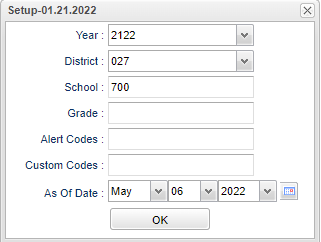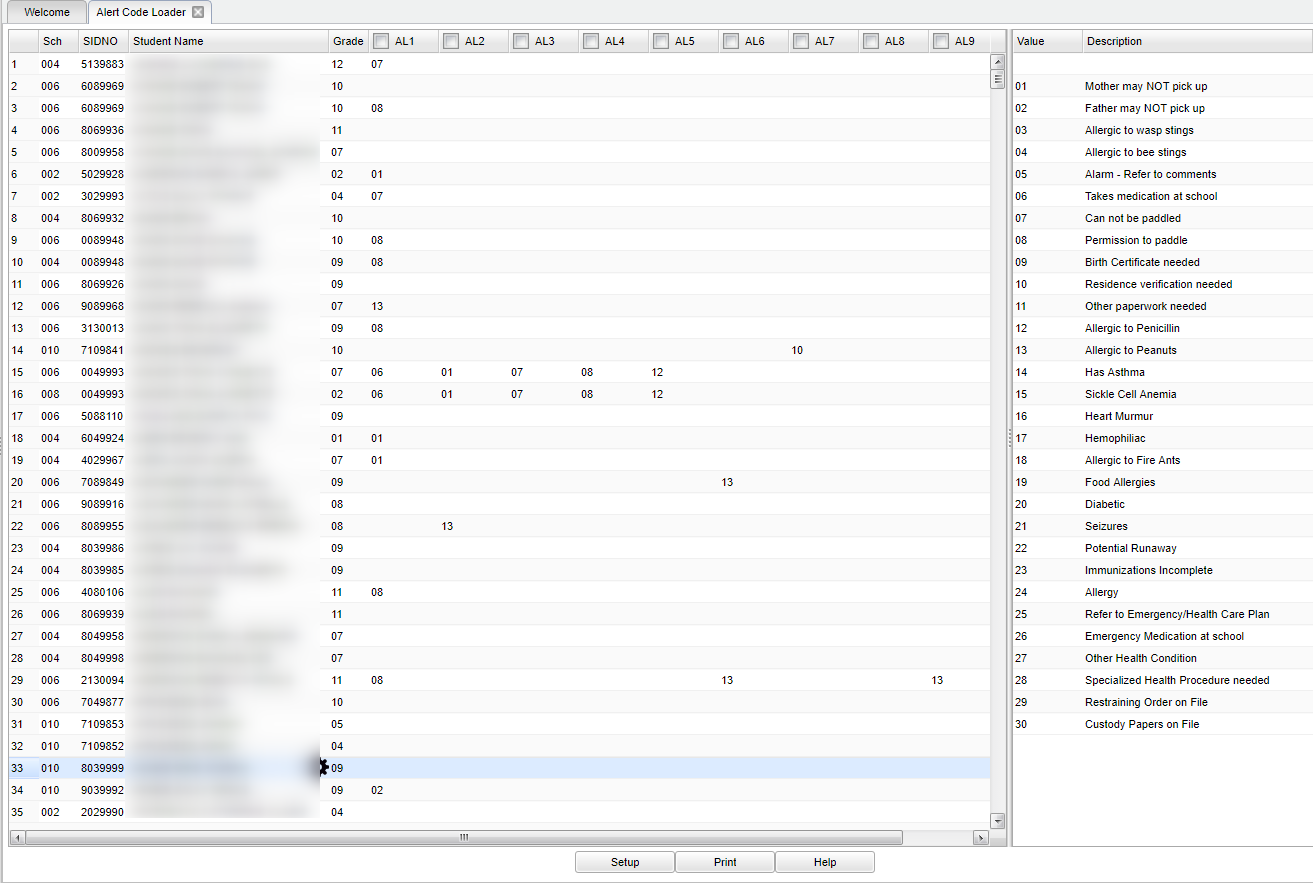Difference between revisions of "Alert Code Loader"
| (15 intermediate revisions by the same user not shown) | |||
| Line 1: | Line 1: | ||
__NOTOC__ | __NOTOC__ | ||
| − | '''The Alert Code field is found on the Student Master where there are a variety of alert codes available such as notification of allergies, restriction on who may pick up the student, as well as several other codes. If an alert code has been entered, the background of the field will be red. Use the following steps to load alert codes quickly.''' | + | '''The Alert Code field is found on the [[Student Master]] where there are a variety of alert codes available such as notification of allergies, restriction on who may pick up the student, as well as several other codes. If an alert code has been entered, the background of the field will be red. Use the following steps to load alert codes quickly.''' |
===Video How-to=== | ===Video How-to=== | ||
| Line 7: | Line 7: | ||
==Menu Location== | ==Menu Location== | ||
| − | + | '''Student > Loaders > Alert Code Loader''' | |
| − | |||
| − | |||
==Setup Options== | ==Setup Options== | ||
| − | [[File: | + | [[File:alertcodesetup.png]] |
'''Year''' - Defaults to the current year. A prior year may be accessed by clicking in the field and making the appropriate selection from the drop down list. | '''Year''' - Defaults to the current year. A prior year may be accessed by clicking in the field and making the appropriate selection from the drop down list. | ||
| − | '''District''' - Default value is based on | + | '''District''' - Default value is based on the user’s security settings. The user will be limited to their district only. |
| + | |||
| + | '''School''' - Default value is based on the user's security settings. If the user is assigned to a school, the school default value will be their school site code. | ||
| − | ''' | + | '''Grade''' - Leave blank or select all to include all grade levels. Otherwise, choose the desired grade level. |
| − | |||
| − | |||
| − | ''' | + | '''Alert Codes''' - Codes related to a student's health or limitations on parental involvement. Leave blank if all students are to be included in the report. Otherwise click in the field to the right of Alert Codes to select the desired alarm code(s) to view. |
| − | click in the field to the right of | ||
| − | ''' | + | '''Custom Codes''' - Select the Custom Codes created in the [[Custom Code Management]] to filter the student list. |
| − | the | ||
'''As of Date''' - This choice will list only those students who are actively enrolled as of the date selected in the date field. | '''As of Date''' - This choice will list only those students who are actively enrolled as of the date selected in the date field. | ||
| Line 62: | Line 58: | ||
To find definitions of commonly used column headers, follow this link: [[Common Column Headers]]. | To find definitions of commonly used column headers, follow this link: [[Common Column Headers]]. | ||
| + | '''How-to''' | ||
[[To enter new Alert Codes]] | [[To enter new Alert Codes]] | ||
| − | [[To delete | + | [[To delete existing Alert Codes]] |
==Bottom== | ==Bottom== | ||
Latest revision as of 09:51, 17 July 2023
The Alert Code field is found on the Student Master where there are a variety of alert codes available such as notification of allergies, restriction on who may pick up the student, as well as several other codes. If an alert code has been entered, the background of the field will be red. Use the following steps to load alert codes quickly.
Video How-to
Menu Location
Student > Loaders > Alert Code Loader
Setup Options
Year - Defaults to the current year. A prior year may be accessed by clicking in the field and making the appropriate selection from the drop down list.
District - Default value is based on the user’s security settings. The user will be limited to their district only.
School - Default value is based on the user's security settings. If the user is assigned to a school, the school default value will be their school site code.
Grade - Leave blank or select all to include all grade levels. Otherwise, choose the desired grade level.
Alert Codes - Codes related to a student's health or limitations on parental involvement. Leave blank if all students are to be included in the report. Otherwise click in the field to the right of Alert Codes to select the desired alarm code(s) to view.
Custom Codes - Select the Custom Codes created in the Custom Code Management to filter the student list.
As of Date - This choice will list only those students who are actively enrolled as of the date selected in the date field.
OK - Click here to continue.
To find definitions for standard setup values, follow this link: Standard Setup Options.
Main
Left Column Headers
School - Site code of the school in which the student is enrolled.
SIDNO - Student's identification number.
Student Name - Student's full name.
Grade - Student's grade of enrollment.
AL1 - AL10 - Student's alert codes.
To find definitions of commonly used column headers, follow this link: Common Column Headers.
Right Column Headers
Value - Number of alert code.
Description - Description of alert code.
To find definitions of commonly used column headers, follow this link: Common Column Headers.
How-to
To delete existing Alert Codes
Bottom
Setup - Click to go back to the Setup box.
Print - This will allow the user to print the report.
Help - Click to view written instructions and/or videos.