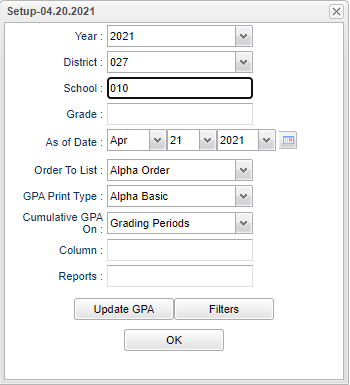Difference between revisions of "Current GPA Report"
| (44 intermediate revisions by the same user not shown) | |||
| Line 1: | Line 1: | ||
__NOTOC__ | __NOTOC__ | ||
| − | '''This report | + | '''This report provides the user with a <u>current</u> year GPA and a cumulative GPA for the <u>current</u> year.''' |
==Menu Location== | ==Menu Location== | ||
| − | |||
| − | + | '''Grades > Reports > Current GPA Report''' | |
==Setup Options== | ==Setup Options== | ||
| − | [[File: | + | |
| + | [[File:curgparepsetup2.png]] | ||
'''Year''' - Defaults to the current year. A prior year may be accessed by clicking in the field and making the appropriate selection from the drop down list. | '''Year''' - Defaults to the current year. A prior year may be accessed by clicking in the field and making the appropriate selection from the drop down list. | ||
| − | '''District''' - Default value is based on | + | '''District''' - Default value is based on the user's security settings. It will be limited to their district only. |
| − | '''School''' - Default value is based on | + | '''School''' - Default value is based on the user's security settings. If the user is assigned to a school, the school default value will be their school site code. |
| − | '''Grade''' - | + | '''Grade''' - Leave blank or select all to include all grade levels. Otherwise, choose the desired grade. |
| − | ''' | + | '''As of Date''' - This choice will list only those students who are actively enrolled as of the date selected in the date field. |
| − | ''' | + | '''Order to List''' |
| + | *'''Alpha''' - This will run the report in alphabetical order. | ||
| + | *'''Grade''' - This will run the report by grade level. | ||
| + | *'''Homeroom''' - This will run the report by Homeroom teachers. | ||
| + | *'''Counselor''' - This will runt he report by counselor. | ||
| + | *'''School''' - This will run the report for the entire school. | ||
| − | ''' | + | '''GPA Print Type''' |
| + | *'''Alpha Basic''' - 4.0 GPA but will allow for the states 5.0 courses to be averaged in but not the W, 7 and H in the Course Catalog's Honor column. | ||
| + | *'''Alpha Loaded''' - 5.0 scale using courses that are designated in the Course Catalog's Honor column. | ||
| + | *'''Alpha Raw''' - pure 4.0 GPA but will NOT allow for the states 5.0 courses to be averaged in. | ||
| + | *'''Numeric Basic''' - same as the definition for Alpha Basic but uses numeric grades. | ||
| + | *'''Numeric Loaded''' - same as the definition for Alpha Loaded but uses numeric grades. | ||
| − | ''' | + | '''Cumulative GPA on''' |
| − | + | *'''Grading Period''' - Choose to use Grading Period grades only for averaging. | |
| − | + | *'''Semester''' - Choose to use Semester grades only for averaging. | |
| − | *''' | + | *'''Final''' - Choose to use the grade in the Final column for averaging based on the Pupil Progression in the Sponsor Site settings. |
| − | *''' | ||
| − | *''' | ||
| − | |||
| − | |||
| − | ''' | + | '''Column''' - Leave blank to include all columns. Click to obtain a pick list columns that can be selected to view on the report. |
| − | ''' | + | '''[[Report]]''' - The user can click in this box to select a report that was previously created. |
| − | ''' | + | '''[[Calculate Current Year GPA | Update GPA]]''' - Click to calculate current year grading period averages using Calculate Current Year GPA. |
| − | ''' | + | '''[[Current Year GPA Filters | Filters]]''' - Click to see additional filters. |
| − | ''' | + | '''OK''' - Click to continue. |
| − | + | To find definitions for standard setup values, follow this link: [[Standard Setup Options]]. | |
| − | + | ==Main== | |
| − | + | [[File:curgparepmain2.png]] | |
| − | |||
| − | |||
| − | |||
| − | + | ===Column Headers=== | |
| − | |||
| − | |||
| − | |||
| − | |||
| − | |||
| − | |||
| − | |||
| − | |||
| − | ''' | + | '''Sch''' - Student's school of enrollment |
| − | ''' | + | '''SIDNO''' - Student's identification number |
| − | ''' | + | '''Student Name''' - Name of the student |
| − | ''' | + | '''Mailing Address Line 1''' - This will display the student's mailing address if selected on the set up screen. |
| − | |||
| − | |||
| − | |||
| − | |||
| − | |||
| − | ''' | + | '''Mailing Address Line 2''' - This will display the student's mailing address if selected on the set up screen. |
| − | |||
| − | |||
| − | |||
| + | '''Mailing City''' - This will display the student's mailing city if selected on the set up screen. | ||
| − | ''' | + | '''Mailing Zip''' - This will display the student's mailing zip code if selected on the set up screen. |
| + | '''Grd''' - Student's grade level | ||
| − | + | '''P1-P6''' - Progress periods | |
| − | + | '''S1-S2''' - Semesters | |
| − | |||
| − | |||
| − | |||
| − | |||
| − | |||
| − | |||
| − | + | '''F1''' - Final | |
| − | + | '''Cume''' is cumulative grade average of the current year grades depending on if you choose, grading periods, semesters or final. | |
| − | |||
| − | + | '''Order''' is the display order. | |
| − | To find definitions of commonly used column headers, follow this link: | + | To find definitions of commonly used column headers, follow this link: [[Common Column Headers]]. |
| − | + | '''Note:''' When you see blanks on this report, it means the student has a zero (0) for their GPA as they have a failing grade. Instead of a zero (0), the report will leave a blank to signify a 0. | |
| − | + | ==Bottom== | |
| − | |||
| − | |||
| + | [[File:curgparepbottom2.png]] | ||
| − | ''' | + | '''Setup''' - Click to go back to the Setup box. |
| − | + | [[Standard Print Options | '''Print''']] - This will allow the user to print the report. | |
| − | [[ | + | |
| + | '''Help''' - Click to view written instructions and/or videos. | ||
| − | ''' | + | '''[[Save]]''' - Click save first and a box will appear to name the report. Then click to save the report. |
| − | ''' | + | '''[[Report]]''' - The user can click in this box to select a report that was previously created. |
| − | |||
| + | ---- | ||
| + | [[Grades|'''Grades''' Main Page]] | ||
---- | ---- | ||
| − | + | [[WebPams|'''JCampus''' Main Page]] | |
Latest revision as of 13:43, 14 July 2023
This report provides the user with a current year GPA and a cumulative GPA for the current year.
Menu Location
Grades > Reports > Current GPA Report
Setup Options
Year - Defaults to the current year. A prior year may be accessed by clicking in the field and making the appropriate selection from the drop down list.
District - Default value is based on the user's security settings. It will be limited to their district only.
School - Default value is based on the user's security settings. If the user is assigned to a school, the school default value will be their school site code.
Grade - Leave blank or select all to include all grade levels. Otherwise, choose the desired grade.
As of Date - This choice will list only those students who are actively enrolled as of the date selected in the date field.
Order to List
- Alpha - This will run the report in alphabetical order.
- Grade - This will run the report by grade level.
- Homeroom - This will run the report by Homeroom teachers.
- Counselor - This will runt he report by counselor.
- School - This will run the report for the entire school.
GPA Print Type
- Alpha Basic - 4.0 GPA but will allow for the states 5.0 courses to be averaged in but not the W, 7 and H in the Course Catalog's Honor column.
- Alpha Loaded - 5.0 scale using courses that are designated in the Course Catalog's Honor column.
- Alpha Raw - pure 4.0 GPA but will NOT allow for the states 5.0 courses to be averaged in.
- Numeric Basic - same as the definition for Alpha Basic but uses numeric grades.
- Numeric Loaded - same as the definition for Alpha Loaded but uses numeric grades.
Cumulative GPA on
- Grading Period - Choose to use Grading Period grades only for averaging.
- Semester - Choose to use Semester grades only for averaging.
- Final - Choose to use the grade in the Final column for averaging based on the Pupil Progression in the Sponsor Site settings.
Column - Leave blank to include all columns. Click to obtain a pick list columns that can be selected to view on the report.
Report - The user can click in this box to select a report that was previously created.
Update GPA - Click to calculate current year grading period averages using Calculate Current Year GPA.
Filters - Click to see additional filters.
OK - Click to continue.
To find definitions for standard setup values, follow this link: Standard Setup Options.
Main
Column Headers
Sch - Student's school of enrollment
SIDNO - Student's identification number
Student Name - Name of the student
Mailing Address Line 1 - This will display the student's mailing address if selected on the set up screen.
Mailing Address Line 2 - This will display the student's mailing address if selected on the set up screen.
Mailing City - This will display the student's mailing city if selected on the set up screen.
Mailing Zip - This will display the student's mailing zip code if selected on the set up screen.
Grd - Student's grade level
P1-P6 - Progress periods
S1-S2 - Semesters
F1 - Final
Cume is cumulative grade average of the current year grades depending on if you choose, grading periods, semesters or final.
Order is the display order.
To find definitions of commonly used column headers, follow this link: Common Column Headers.
Note: When you see blanks on this report, it means the student has a zero (0) for their GPA as they have a failing grade. Instead of a zero (0), the report will leave a blank to signify a 0.
Bottom
Setup - Click to go back to the Setup box.
Print - This will allow the user to print the report.
Help - Click to view written instructions and/or videos.
Save - Click save first and a box will appear to name the report. Then click to save the report.
Report - The user can click in this box to select a report that was previously created.