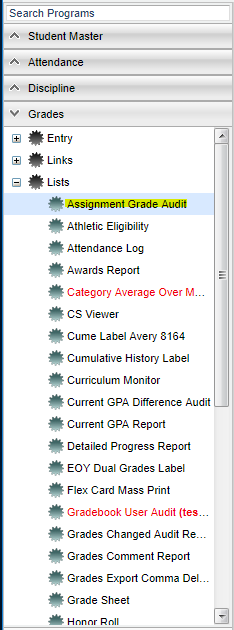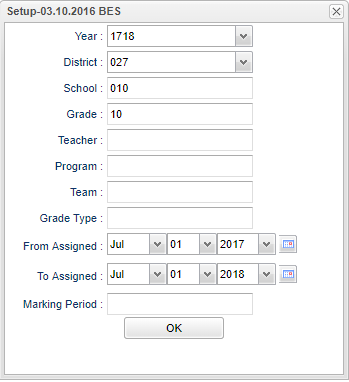Difference between revisions of "Assignment Grade Audit"
(→Main) |
|||
| Line 12: | Line 12: | ||
[[File:assignmentsetup.png]] | [[File:assignmentsetup.png]] | ||
| − | '''NOTE''' - | + | '''NOTE''' - The user will only be able to select one school at a time instead of multiple schools. |
'''Year''' - Defaults to the current year. A prior year may be accessed by clicking in the field and making the appropriate selection from the drop down list. | '''Year''' - Defaults to the current year. A prior year may be accessed by clicking in the field and making the appropriate selection from the drop down list. | ||
Revision as of 08:23, 30 October 2018
This program will provide the user with a list of students with searchable assignment alpha grades from the teacher's gradebooks.
Menu Location
On the left navigation panel, select Grades > Lists > Assignment Grade Audit.
Setup Options
NOTE - The user will only be able to select one school at a time instead of multiple schools.
Year - Defaults to the current year. A prior year may be accessed by clicking in the field and making the appropriate selection from the drop down list.
District - Default value is based on the user's security settings. It will be limited to their district only.
School - Default value is based on the user's security settings. If the user is assigned to a school, the school default value will be their school site code.
Grade - Leave blank or select all to include all grade levels. Otherwise, choose the desired grade.
Teacher - Name of the teacher of the course in which the student is enrolled.
Program - Leave blank if all program codes are to be included into the report. Otherwise, choose the desired program code.
Team - Leave blank if all team names are to be included into the report. Otherwise, choose the desired team name.
Grade Type - Choose the grade of which you are searching.
From Assigned and To Assigned - A set of dates that limits the selection of records for the report to a beginning date (from) and an ending date (to) range.
Marking Period - Choose the grading period from which you want to pull assignment grades.
OK - Click to continue.
To find definitions for standard setup values, follow this link: Standard Setup Options.
A list of students will appear based on the settings of the setup box.
Main
Column Headers
Sch - School site number
Teacher Name - Name of teacher
Course Name - Name of course
Section - Section number of course
Student Name - Student's full name
Sidno - Student's identification number
Grd - Student's grade of enrollment
Assignment - Name of the assignment
Grade - Adjusted value grade for assignment
Assigned - Assigned date of the assignment
Taught To - End date of the assignment
Due - Due date of the assignment
Posted - The user who posted the most recent assignment grade posted/edited
Created - The date the assignment grade was originally posted
Edited - The user who last edited the assignment grade
Updated - The date the assignment grade was last edited
Previous - The previous grade will be displayed if the original grade has been edited
To find definitions of commonly used column headers, follow this link: Common Column Headers.
Bottom
Setup - Click to go back to the Setup box.
Print - This will allow the user to print the report.
HELP - Click the Help button on the bottom of the page to view written instructions and/or videos.