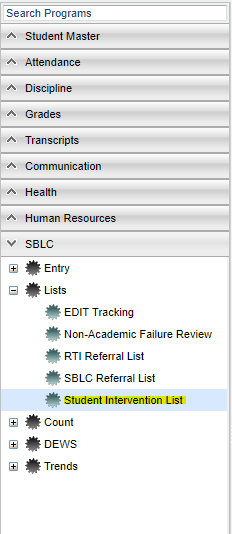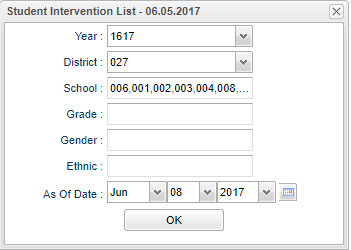Difference between revisions of "Student Intervention List"
(→Bottom) |
|||
| Line 82: | Line 82: | ||
'''HELP''' - Click the '''Help''' button on the bottom of the page to view written instructions and/or videos. | '''HELP''' - Click the '''Help''' button on the bottom of the page to view written instructions and/or videos. | ||
| + | |||
| + | '''Print Legend''' is a listing of all possible Interventions. Your district/school may have chosen to select some, but not all of the items. | ||
| + | |||
| + | Students will be displayed in rows with the associated Tiers, Categories, and Interventions. Details such as Days for Intervention, Minutes, Start Date, and End Date are also provided. If unsure about the codes displayed in the report, click the '''Print Legend''' button to see a complete listing of Tiers, Categories, and Interventions. | ||
Sorting and other data manipulations are explained in the following link: [[List Programs Instructions/Video]] | Sorting and other data manipulations are explained in the following link: [[List Programs Instructions/Video]] | ||
Revision as of 09:17, 8 June 2018
Creates a list of interventions for students.
Menu Location
On the left navigation panel, select SBLC > SBLC > Student Intervention List.
Setup Options
Year - Defaults to the current year. A prior year may be accessed by clicking in the field and making the appropriate selection from the drop down list.
District - Default value is based on your security settings. You will be limited to your district only.
School - Default value is based on your security settings. If you are assigned to a school, the school default value will be your school site code. You will not be able to change this value. If you are a supervisor or other district office employee with access to the Student Information System, you will be able to run programs for one school, a small group of schools, or all schools in your district.
Grade - Grade level of students whose records need to be edited or whose names are to be included on a report. Leave the field blank if all grade levels are to be included. Otherwise, click in the field to the right of Grade(s) to select the desired grade level(s) to be included.
Gender - Gender of students whose records need to be edited or whose names are to be included on a report. Leave the field blank if both genders are to be included. Otherwise, click in the field to the right of Gender to select the desired gender to be included.
Ethnic - Ethnicity of students whose records need to be edited or whose names are to be included on a report. Leave the field blank if all ethnics are to be included. Otherwise, click in the field to the right of Ethnic to select the desired ethnic(s) to be included.
As of Date - This choice will list only those students who are actively enrolled as of the date selected in the date field.
OK - Click to continue
To find definitions for standard setup values, follow this link: Standard Setup Options.
Main
Column Headers
Dist - Student's district of enrollment
Sch - Student's school of enrollment
Student Name - Student's name
Sidno - Student's idenrification number
GD - Student's grade of enrollment
Gen - Student's gender
Eth - Student's race/ethnicity
RefNum - Student's RTI referral number
Tier - RTI tier level
Cat - RTI category number
Intervention - RTI intervention number
Other - RTI other reason
Days for Intervention - Days of the week for intervention
Minutes - Minutes per day for intervention
Start Date - Intervention start date
End Date - Intervention end date
Results - Intervention results
To find definitions of commonly used column headers, follow this link: Common Column Headers.
Bottom
Setup - Click to go back to the Setup box.
Print - To find the print instructions, follow this link: Standard Print Options.
HELP - Click the Help button on the bottom of the page to view written instructions and/or videos.
Print Legend is a listing of all possible Interventions. Your district/school may have chosen to select some, but not all of the items.
Students will be displayed in rows with the associated Tiers, Categories, and Interventions. Details such as Days for Intervention, Minutes, Start Date, and End Date are also provided. If unsure about the codes displayed in the report, click the Print Legend button to see a complete listing of Tiers, Categories, and Interventions.
Sorting and other data manipulations are explained in the following link: List Programs Instructions/Video