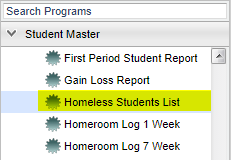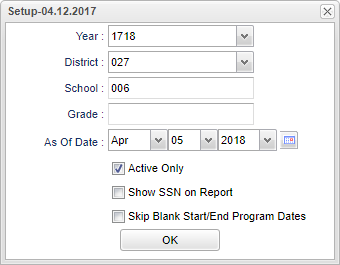Difference between revisions of "Homeless Student List"
| Line 38: | Line 38: | ||
'''Skip Blank Start/End Program Dates''' - Skip students with no start or end dates. | '''Skip Blank Start/End Program Dates''' - Skip students with no start or end dates. | ||
| − | ''' | + | To find definitions for standard setup values, follow this link: '''<span style="background:yellow">[[Standard Setup Options]]</span>'''. |
| − | + | '''OK''' - Click to continue. | |
==Menu Location== | ==Menu Location== | ||
Revision as of 06:01, 5 April 2018
This program will provide a list of students that have been identified as Homeless with the indicator of the homeless category in Programs.
Video How-to
Menu Location
On the left navigation panel, select Student Master > Lists > Homeless Students List.
Setup Options
Year - Defaults to the current year. A prior year may be accessed by clicking in the field and making the appropriate selection from the drop down list.
District - Default value is based on your security settings. You will be limited to your district only.
School - Default value is based on your security settings. If you are assigned to a school, the school default value will be your school site code. You will not be able to change this
value. If you are a supervisor or other district office employee with access to the Student Information System, you will be able to run programs for one school, a small group of schools, or all
schools in your district.
Grade - Grade level of students whose records need to be edited or whose names are to be included on a report. Leave the field blank if all grade levels are to be included. Otherwise,
click in the field to the right of Grade(s) to select the desired grade level(s) to be included.
As of Date and Active Only - This choice will list only those students who are actively enrolled as of the date selected in the date field.
Show SSN on Report -- Check to include the Social Security Number on the report. It is not recommended to display/print the SSN on this report.
Skip Blank Start/End Program Dates - Skip students with no start or end dates.
To find definitions for standard setup values, follow this link: Standard Setup Options.
OK - Click to continue.
Menu Location
Column Headers
Student Name - Student's full name
Sidno - List of students by Sidno for whom an Enrollment Status Form will be printed. Select one or more students or leave the field blank for all students or check the box at the top of
the student list to select all students.
SASID - State assigned student identification number
Sch - Student's school of enrollment
GD - Student's grade of enrollment
Homeless Code - Homeless Code based on federal definition
48 - Homeless Shelters
49 - Homeless Doubled Up
50 - Homeless Unsheltered
51 - Homeless Hotels/Motels
52 - Homeless Unknown/Other (not allowed at this time)
Lunch - Free/Reduced Lunch indicator. All Homeless students receive Free Lunch.
ECode - Student's entry code into school
EDate - Student's entry date into school
LCode - Student's leave code from school
LDate - Student's leave date from school
Begin Type - Value will be one of the following choices
01 - Type 1
02 - Type 2
03 - Unaccompanied Youth
04 - Farming
05 - Seafood
06 - Awaiting Foster Care
End Type - Value will be one of the following choices
01 - XX Type 2
02 - XX Type 3
03 - 01 Mortgage Foreclosure
04 - 02 Flooding
05 - 03 Hurricane
06 - 04 Tropical Storm
07 - 05 Tornado
08 - 06 Wildfire or Fire
09 - 07 Man-made Disaster (Major)
99 - 99 Other
Services - A value of Y indicates that there are services related to this program
To find definitions of commonly used column headers, follow this link: Common Column Headers.
Bottom
Setup - The user may change the settings previously selected for running the program.
Print - To find the print instructions, follow this link: Standard Print Options.
Help - Takes you to the Help website for written instructions and instructional videos
Sorting and other data manipulations are explained in the following link: List Programs Instructions/Video