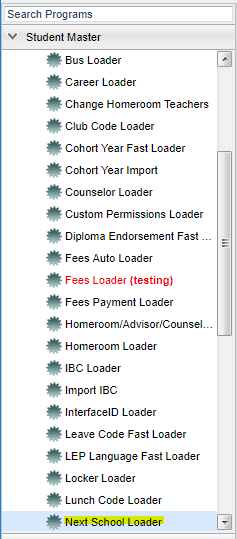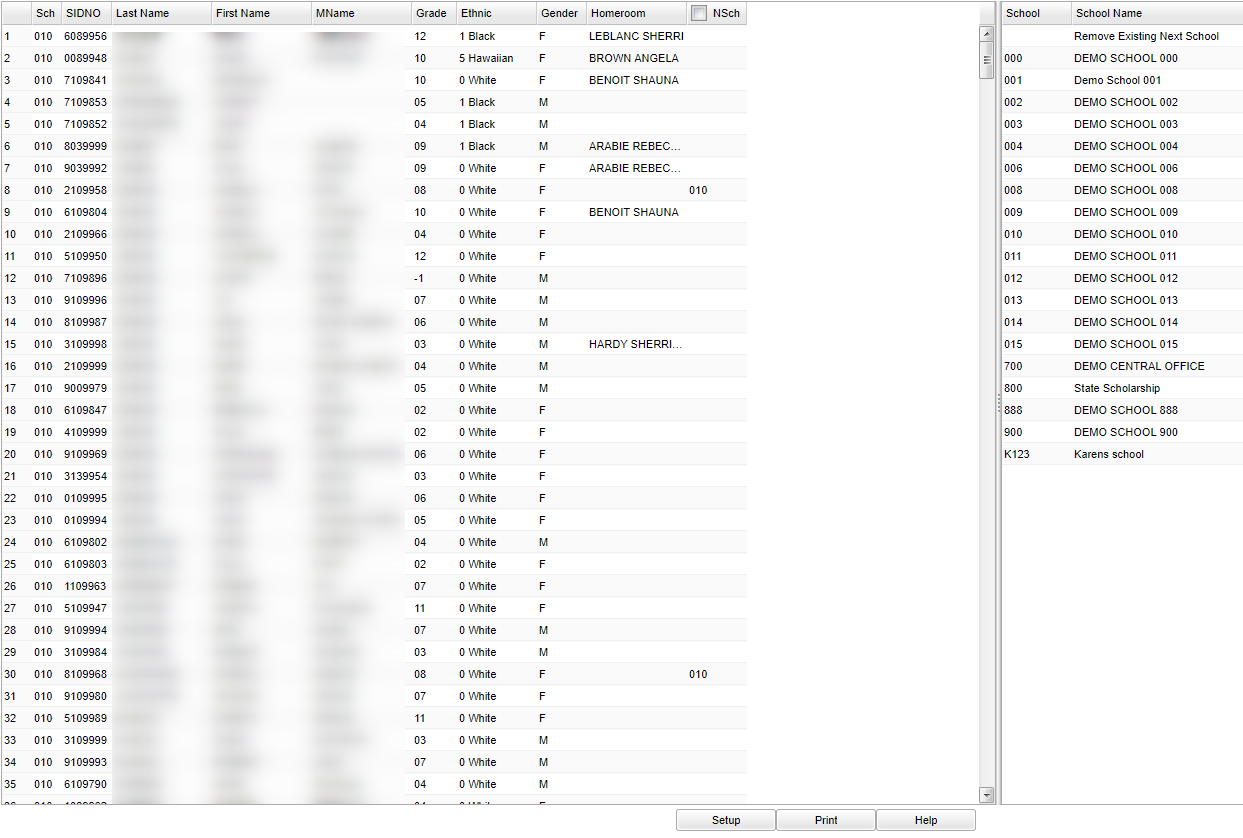Difference between revisions of "Next School Loader"
(→Bottom) |
|||
| Line 94: | Line 94: | ||
==Bottom== | ==Bottom== | ||
| + | |||
[[File:nannextbottom.png]] | [[File:nannextbottom.png]] | ||
Revision as of 09:58, 20 March 2018
Use this program to choose the school that the student is being assigned to for the next school year. This will not move the student but only tag them for a specific school. When that specific school does their Create New Year Student Master, and checks "Include Next Year Students", they will be moved to the chosen school.
Menu Location
On the left navigation panel, select Student Master > Loaders > Next School Loader.
Setup Options
Year - Defaults to the current year. A prior year may be accessed by clicking in the field and making the appropriate selection from the drop down list.
District - Default value is based on your security settings. You will be limited to your district only.
School - Default value is based on your security settings. If you are assigned to a school, the school default value will be your school site code. You will not be able to change this
value. If you are a supervisor or other district office employee with access to the Student Information System, you will be able to run programs for one school, a small group of schools, or
all schools in your district.
Grade - Grade level of students whose records need to be edited or whose names are to be included on a report. Leave the field blank if all grade levels are to be included. Otherwise,
click in the field to the right of Grade(s) to select the desired grade level(s) to be included.
Gender - Gender of students whose records need to be edited or whose names are to be included on a report. Leave the field blank if both genders are to be included. Otherwise, click in
the field to the right of Gender to select the desired gender to be included.
Ethnic - Ethnicity of students whose records need to be edited or whose names are to be included on a report. Leave the field blank if all ethnics are to be included. Otherwise, click
in the field to the right of Ethnic to select the desired ethnic(s) to be included.
As of Date - This choice will list only those students who are actively enrolled as of the date selected in the date field.
Show Option Buttons - Examples that limit information on the report include Show Sped Only, Non Sped, both (all); show 504 Only, Non 504, both (all); show LEP Only, Non LEP, both (all).
Special Codes - Special Codes must have been entered into the Student Master record for students. Leave blank if all special codes are to be included into the report. Otherwise click in
the field to the right of Special Codes to select the desired special code(s) to view.
Programs - Leave blank if all program codes are to be included into the report. Otherwise click in the field to the right of Program Codes to select the desired program code(s) to view.
Clubs - Extracurricular activities in which students may participate. Leave blank if all clubs are to be included into the report. Otherwise click in the field to the right of Clubs to
Sports - Leave blank if all sports are to be included into the report. Otherwise click in the field to the right of Sports to select the desired sport(s) to view.
Next Year Schools CB - Checking this box will populate the right side window with next school year schools. to show new school(s) for your next school year. For instance, if you
added a new school to your district for the next school year, it will appear on the list if the box is checked. Unchecked, the new school will not appear.
OK - Click to continue
NOTE: For the school year setting, stay in the current school year to mark students for the next school year.
To find definitions for standard setup values, follow this link: Standard Setup Options.
Main
Column Headers
Sch - Site code of the school in which the student/employee is enrolled
SIDNO - Student's identification number
Last Name - Student's last name
First Name - Student's first name
Middle Name - Student's middle name
Grade - Student's grade of enrollment
Ethnic - Student's race/ethnicity
Gender - Student's gender
Homeroom - Student's homeroom teacher's name
NSch - Student's next school
Column Headers for Right Side
School - School ID number
School Name - Name of school
To find definitions of commonly used column headers, follow this link: Common Column Headers.
Bottom
Setup - This allows you to change the values on the setup box without exiting the program.
Print - To find the print instructions, follow this link: Standard Print Options.
Help - This button links to the JCampus video and written instructions.