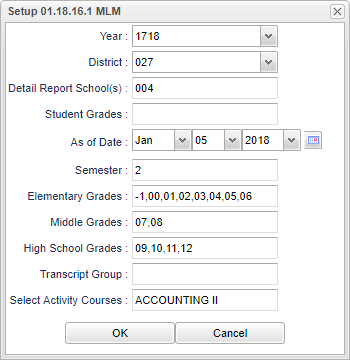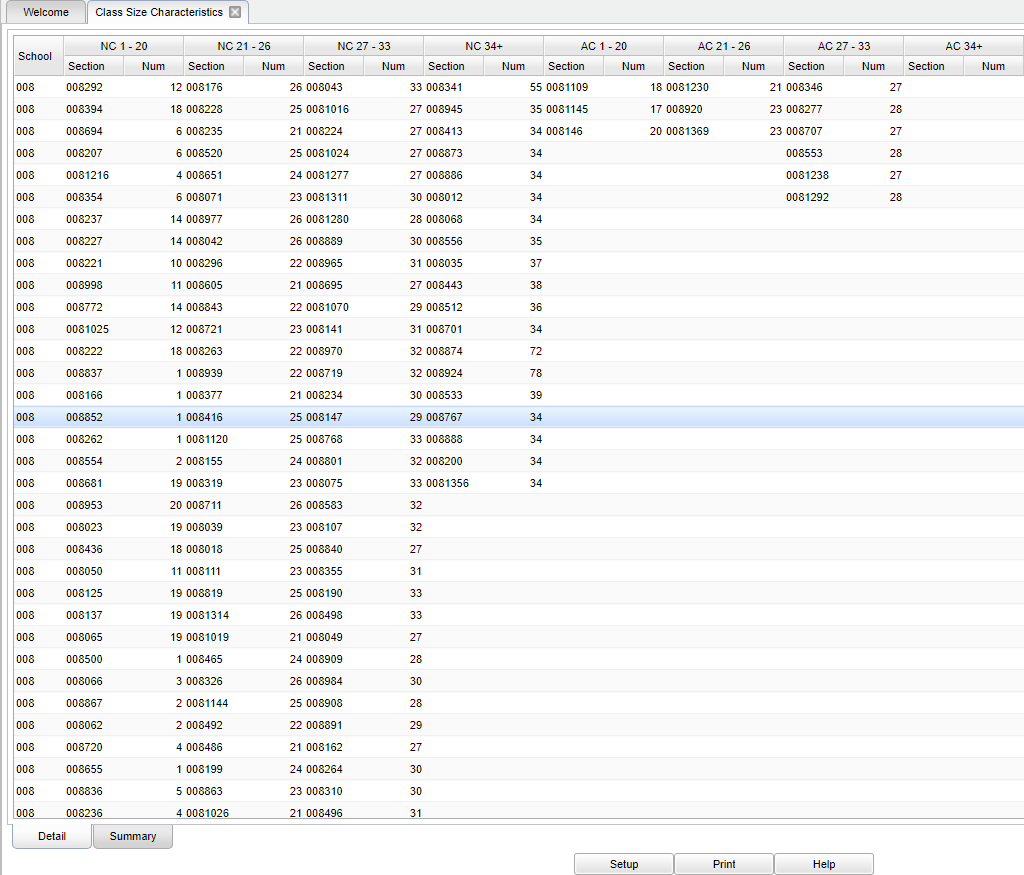Difference between revisions of "Class Size Characteristics"
From EDgearWiki
Jump to navigationJump to search| Line 5: | Line 5: | ||
[[File:sch33.png]] Click on '''Scheduling'''. Under '''Count''', select '''Class Size Characteristics'''. | [[File:sch33.png]] Click on '''Scheduling'''. Under '''Count''', select '''Class Size Characteristics'''. | ||
| + | |||
==Setup Options== | ==Setup Options== | ||
| − | [[File: | + | [[File:sch35.png]] |
#If you need instructions for setup values to be used, follow the link for '''<span style="background:yellow">[[Standard Setup Options]]</span>'''. | #If you need instructions for setup values to be used, follow the link for '''<span style="background:yellow">[[Standard Setup Options]]</span>'''. | ||
| Line 16: | Line 17: | ||
::'''Select Activity Courses'''--Click this field to make the selection of which courses are to be categorized as activity for the purpose of this report. | ::'''Select Activity Courses'''--Click this field to make the selection of which courses are to be categorized as activity for the purpose of this report. | ||
#Click the '''OK''' button to move to the next screen. | #Click the '''OK''' button to move to the next screen. | ||
| − | |||
==Main== | ==Main== | ||
Revision as of 10:10, 5 January 2018
This report will show the count of courses based on class size ranges (1-20, 21-26, 27-33, and 34+) along with the categories of classes (non-activity and activity). Schools will be grouped according to elementary, middle/junior high school, high school and combination.
Menu Location
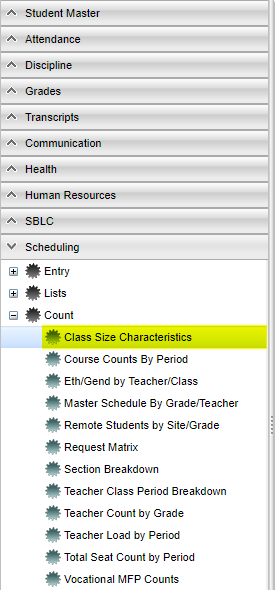 Click on Scheduling. Under Count, select Class Size Characteristics.
Click on Scheduling. Under Count, select Class Size Characteristics.
Setup Options
- If you need instructions for setup values to be used, follow the link for Standard Setup Options.
- In addition to the standard set up options, there semester:
- Semester - choose the semester to report.
- Transcript Group--This field is optional; however, the selection will limit the list of courses in the field below
- Select Activity Courses--Click this field to make the selection of which courses are to be categorized as activity for the purpose of this report.
- Click the OK button to move to the next screen.
Main
Column Headers
To find definitions of commonly used columns follow this link: Common Column Headers.
Additional to the common column headers include the following:
- School Type--these are broken down into
Bottom
Setup: Returns you to the Set up Box; see instructions above.
Print: To find the print instructions, follow this link: Standard Print Options.
Help: Written instructions and instructional videos.