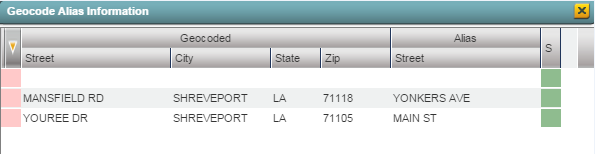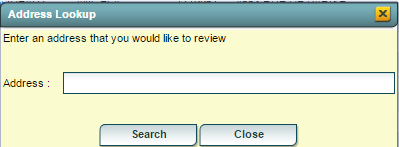Difference between revisions of "Questionable Address List"
| Line 37: | Line 37: | ||
'''Definitions of Column Headers''' | '''Definitions of Column Headers''' | ||
| − | + | To find definitions of commonly used columns follow this link: '''<span style="background:yellow">[[Common Column Headers]]</span>'''. | |
Columns that do not appear on the common list are: | Columns that do not appear on the common list are: | ||
Revision as of 14:32, 10 March 2016
This program will allow you to map and repair your questionable addresses that are listed in the student's demographics in Student Master. Students, who are on the list, have an address that is not marked with latitude and longitude and therefore are defined as questionable.
NOTE: You need security in SIS. Secretaries (SE) would need: User Management / SIS /Questionable Address List / RW
On the left, click on System.
Under List, select Questionable Address List.
If you need instructions for setup values to be used, follow the link for Standard Setup Options.
The next items are not found on the standard setup options document.
- Show Student Physical Address - include the student's physical address on the rows per student if it is questionable or blank
- Show Student Mailing Address - include the student's mailing address on the rows per student if it is questionable or blank
- Show Guardian Physical Address - include the Guardian's physical address on the rows per student if it is questionable or blank
- Show Guardian Mailing Address - include the Guardian's mailing address on the rows per student if it is questionable or blank
- Show Father Address - include the father's address on the rows per student if it is questionable or blank
- Show Mother Address - include the mother's address on the rows per student if it is questionable or blank
- Don't Show PO Boxes on Mailing Address - excludes PO Boxes if used as mailing addresses on the rows per student
- Show Only Blank Addresses - includes only blank addresses on the rows per student
- Don't Show Blank Addresses - excludes blank addresses on the rows per student
- Active Students Only - list only active students that do not have a drop code for this school year
Click OK
Definitions of Column Headers
To find definitions of commonly used columns follow this link: Common Column Headers.
Columns that do not appear on the common list are:
- Type - types of addresses including mailing and physical for different family members
- Address - street address and street name
- Address 2 - apartment number, suite number, etc.
- Reason - reason why the information entered by user makes this address invalid
Correcting Addresses
Click on the address that you want to correct on the map. For the blanks, you can double click and add an address.
After the address appears on the right top side of your screen, you can now use the marker to indicate where on the map the address should be located. If the address does not show up on the top right, then the school needs to be contacted for the correct address of the student.
NOTE--Use this link for more step-by-step Detailed Instructions for correcting addresses.
Alias - will allow a district to modify a street name that has been presented by Google
- To enter an Alias, click the Alias button on the bottom of the screen.
- Use the blank line at the top of the chart to enter a new Alias using the next group of steps.
- In the Geocode cells on the left type the street name (do not use the street number) with the city, state, and zipcode.
- Type the street and the state in the Alias cells on the right.
- Click the green save cell at the right end of the newly entered information.
- The information will be inserted (alphabetically) in the list below.
- By entering an Alias you will be associating the latitude and longitude of the original street name to the new street name and any time the new name is entered it will become a validated street name.
Look Up - will allow the user to look up an address and have it show on the map prior to changing a student`s address
Print Options
To find the print instructions, follow this link: Standard Print Options.