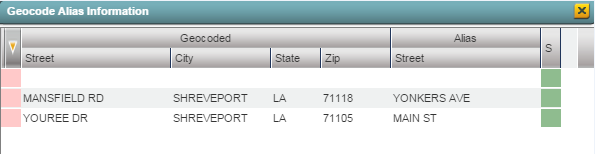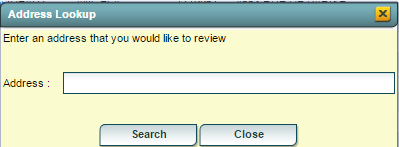Difference between revisions of "Questionable Address List"
| Line 41: | Line 41: | ||
:'''Type''' - types of addresses including mailing and physical for different family members | :'''Type''' - types of addresses including mailing and physical for different family members | ||
| + | :'''Address''' - street address and street name | ||
| + | |||
| + | : '''Address''' 2 - apartment number, suite number, etc. | ||
| + | |||
| + | :'''Reason''' - reason why the information entered by user makes this address invalid | ||
Click on the address that you want to correct on the map. For the blanks, you can double click and add an address. | Click on the address that you want to correct on the map. For the blanks, you can double click and add an address. | ||
Revision as of 15:31, 8 December 2014
This program will allow you to map and repair your questionable addresses that are listed in the student's demographics in Student Master.
On the left, click on System.
Under List, select Questionable Address List.
If you need instructions for setup values to be used, follow the link for Standard Setup Options.
The next items are not found on the standard setup options document.
- Show Student Physical Address - include the student's physical address on the rows per student if it is questionable or blank
- Show Student Mailing Address - include the student's mailing address on the rows per student if it is questionable or blank
- Show Guardian Physical Address - include the Guardian's physical address on the rows per student if it is questionable or blank
- Show Guardian Mailing Address - include the Guardian's mailing address on the rows per student if it is questionable or blank
- Show Father Address - include the father's address on the rows per student if it is questionable or blank
- Show Mother Address - include the mother's address on the rows per student if it is questionable or blank
- Don't Show PO Boxes on Mailing Address - excludes PO Boxes if used as mailing addresses on the rows per student
- Show Only Blank Addresses - includes only blank addresses on the rows per student
- Don't Show Blank Addresses - excludes blank addresses on the rows per student
- Active Students Only - list only active students that do not have a drop code for this school year
Click OK
Definitions of Column Headers
- To find definitions of commonly used columns follow this link: Common Column Headers.
One column that does not appear on the common list is:
- Type - types of addresses including mailing and physical for different family members
- Address - street address and street name
- Address 2 - apartment number, suite number, etc.
- Reason - reason why the information entered by user makes this address invalid
Click on the address that you want to correct on the map. For the blanks, you can double click and add an address.
After the address appears on the right top side of your screen, you can now use the marker to indicate where on the map the address should be located. If the address does not show up on the top right, then the school needs to be contacted for the correct address of the student.
Alias - will allow you to edit an address
Look Up - will allow you to look up any address and have it show on the map
Print
- Click the Print button at the bottom of the screen.
- A popup will appear with a set of document print options--PDF, XLS, CSV, HTML.
- The default print option will be PDF.
- Click the print button on this popup and a print preview window will appear.
- To get the print icon on this window, hover the mouse in the bottom right area of the preview. A grey rectangle will appear with several icons.
- Click the print icon at the right end of this rectangle. Another print preview will appear.
- Click the print button at the top left to print the report. Close the print preview.