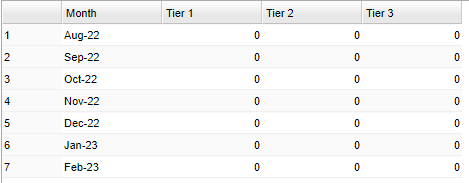Tips
Tips before running the P-EBT Tracker report:
- Make sure the Sponsor Site Editor on the "Programs Offered" tab, has the program code of 49 checked for CEP schools.
- If the district does not use the DMS Maps system, then the user should review the mailing addresses. If using the DMS Maps system, make sure to clear up the Questionable Address List for most accurate entries.
- Check the schools current hybrid and virtual codes in the Custom Code Fast Loader. This program will provide the user a way to adjust begin and end dates to match the actual usage if the schools did not update the data.
Tips for easier coding:
- The Custom Code Fast Loader program has a "Add" column to put additional codes on students. The user can create custom codes for "PEBTH" for Hybrid and "PEBTV" for Virtual. Use these codes like an override for times when everyone was virtual or hybrid along with begin and end dates. Custom codes can overlap. If you have one custom code that ends on 8-10-21 and a different one beginning on 8-10-21, the newer custom code will be honored. The program will always look for a way to make the student virtual for max benefit.
- On the setup box, choose the Custom and Special codes that the district uses for "Hybrid" and "Virtual" designation.
The program uses the following logic order to determine qualifying students per month:
- If student is Free LU1, Reduced LU2 or attending CEP school (as marked in the Sponsor Site Editor Programs Offered page) within the month.
- Student is coded in Special or Custom codes as Virtual within the month.
- Student is coded in Special or Custom codes as Hybrid within the month.
- If the student has a Bell Schedule and if the bell has any Virtual days within the month.
- Student has Program codes for Quarantine within the month.
- NOTE that this program is designed to automatically look at quarantine program codes (QAU Quarantine, QCC Quarantine Close Contact) for determining absence counts for tier calculation. If the program code has a start and end date, all instructional days between those dates are counted. There is no filter for program codes for this report.
- Student has Attendance code for Quarantine or Virtual Present within the month.
- NOTE that this program will automatically look at quarantine attendance codes 66 (N Medical Quarantine) and 70 (P virtual Present) when it computes. The attendance codes for quarantine can be put in the Out column as well as the DRCD column for students, neither of which is incorrect as the P-EBT will look at both when it computes. The user can select more Absence Codes to use as well. But again, if left blank, codes 66 (N Medical Quarantine) and 70 (P virtual Present) will be used. The Health Codes filter will un-gray only when certain Absence codes are chosen from the "Absence Codes" filter. They are the attendance codes that have asterisks, 02, 10, 15, 26, 32, 34, 35, 36, 66. Then the Health Code Selection box pops up to choose a health code.
- Calendar Editor is also consulted for instructional days. To determine the number of instructional days per school, per month:
This gathers approximate student counts by month/by tier. The number counts can be clicked on to see a student list. Now the user can report the projected student counts based on the projected rules. This does look at absent codes, program codes, and virtual days in bells.
Month - This is the Month and Year.
Tier 1 - Total number of students with 1-5 Quarantine/At Home Learning Days.
Tier 2 - Total number of students with 6-15 Quarantine/At Home Learning Days.
Tier 3 - Total number of students with 16 or more Quarantine/At Home Learning Days.
21/21 Summer P-EBT Rules for Determining Eligibility
- Make sure to choose "Year" 2021 and check the "Summer" checkbox. Also, we recommend also having "Physical address when no mailing address" and "Use most recent enrollment address" checked off.
- Any student enrolled in the month of May 2021 even for one day can qualify for summer (June-July) benefits if:
- They are free or reduced lunch in school years 2020-2021 or 2019-2020.
- They apply for free or reduced before August 1st, 2021 (Must apply by July 31st) and are deemed free or reduced lunch.
- They attended a 2021 CEP school.
- It does not matter if they were/are Hybrid or Virtual.
- It does not matter if they attended summer school.
- It does not matter if they attend all year school.
22/22 Summer P-EBT Rules for Determining Eligibility
The P-EBT Tracker update allows the user to build the summer file. The SSN check boxes are optional. This follows the same rules for summer 2022. Remember students must have been enrolled at least one day in May 2022 and be free/reduced eligible by Jul 29, 2022 or at a CEP school. Build the files and check the rosters and the P-EBT portal will allow the user to upload at some point at the end of August.
- Choose the school year "21/22" and check off "Summer".
- Student must have attended school at least 1 day in May 2022.
- has PEBT if:: Students attended a CEP school in May 2022
- has PEBT if:: Students who did not attend CEP but received PEBT benefits in May
- has PEBT if:: Students with new LU1 or LU2 in the summer months.
23/23 Summer P-EBT Rules for Determining Eligibility
On Setup box of the program, choose Year 2223 and "Summer" Must be checked.
A child is eligible for Summer P-EBT benefits if two conditions are met:
- A student must have attended school at least 1 day in May 2023.
- A student must attend an approved CEP school, qualify for free/reduced price meals or be approved for SNAP.
Note: Children who have applied for free/reduced priced meals, prior to Monday, July 31, 2023 and subsequently approved are also eligible for Summer P-EBT benefits.
22/23 P-EBT
- The "Export" button has been updated to follow the new layout.
- There are some changes to how qualification works this year. Schools must be "activated" before any students qualify for P-EBT benefits.*
- School year activation must be met at each individual school level (1 child out for 5 consecutive days due to COVID) before ANY child can be eligible for COVID benefits. (5 consecutive instructional days)
- The file build knows when a school has been activated.
- Once a school has a student meeting the activation requirements, it looks at the students who meet the 5 consecutive days rule to determine the earliest month of eligibility for all students that then meet the setup box requirements.
- Example: One child has 5 consecutive instructional day absences meeting any of the setup box criteria for 1/30, 1/31, 2/1, 2/2, 2/3 ... another child has 5 consecutive instructional day absences meeting the criteria for 11/30, 12/1, 12/2, 12/5, 12/6 (12/3 and 12/4 are weekend days and are not counted) then the beginning month to calculate all students meeting the setup box eligibility would begin "Nov-22"
Uploading Tips: also see the Q&A below
Upon upload, the file previously failed with the error "StudentLevelData sheet is not present in the file", but our software will change the name to “StudentLevelData” (from "Sheet1") for the file to upload successfully.
Q & A
Q - For the summer 24/24, what file extension is needed?
A - We used csv and comma delimited file, then loaded one school site at a time with absolutely no upload issues or errors.
Q - We have not been successful in uploading our file.
A - After saving, export the file as a .csv comma double quote delimited file and then upload to state as is. Don’t open it to preserve formatting.
Q - If a student has Free or Reduced Lunch code during these years AND were in school in MAY but did attend a non-CEP school, do they qualify for summer benefits?
A - Yes
Q - Are the From/To Dates used for summer submitting?
A - The From and To Dates will not affect the the program when you use the "Summer" setting.