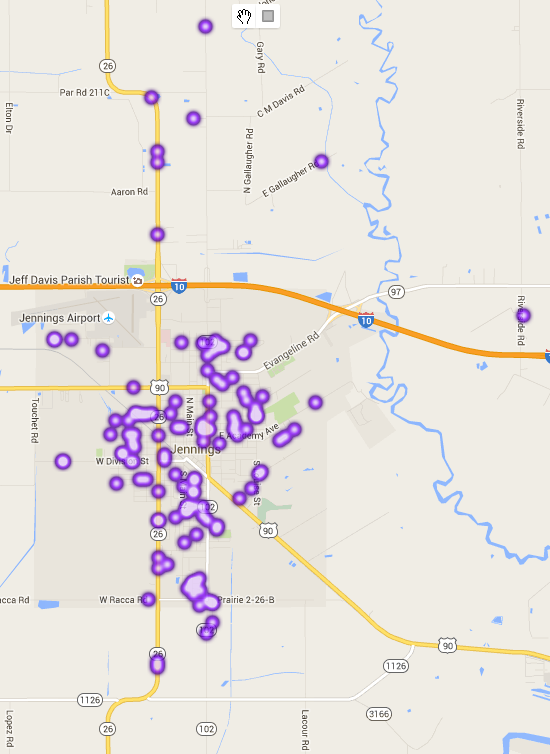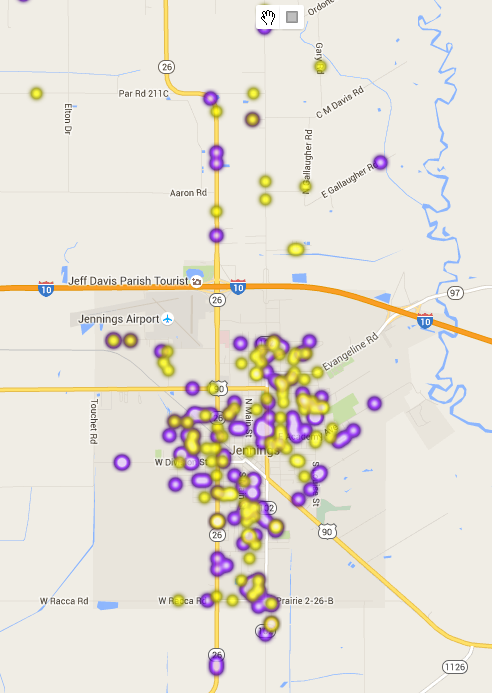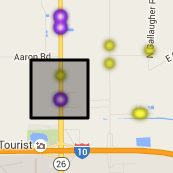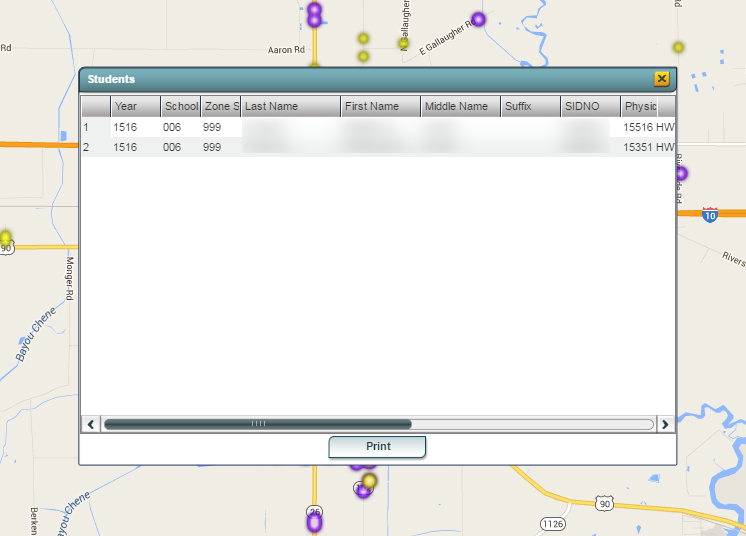Students
From EDgearWiki
Jump to navigationJump to searchSetup Box Options
To find definitions for standard setup values, follow this link: Standard Setup Options.
For other set up values not listed in the standard set up list:
- Select the Entry Codes and/or Leave Codes of the students to display on the map.
- Bus - Select the bus number to limit the student name list.
- Trans (Transportation Code) - Select the transportation Code to limit the student name list.
- For Radius, enter the number of pixels to be displayed for a heat spot for an individual student. The higher the number, the larger the spot will be on the map. As defined by Google, Radius is the radius of influence for each data point, in pixels.
- Intensity determines how bright the heat spots are. The lower the number the brighter the color.
Click OK
Click on the Action menu and select Students again with different setup options to display a new set of heat spots along with the first set.
A user can get a list of of the students that make up a heat spot by clicking on the Draw a Rectangle tool 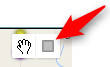 and then drawing a rectangle around the desired heat spots.
and then drawing a rectangle around the desired heat spots.