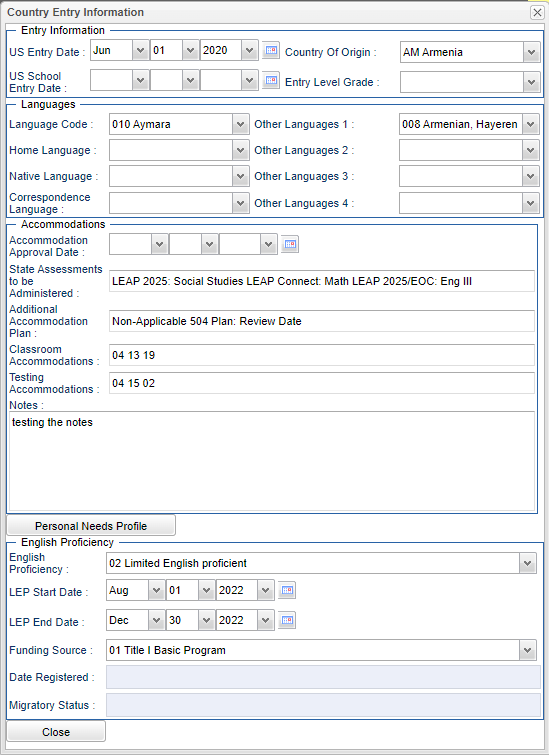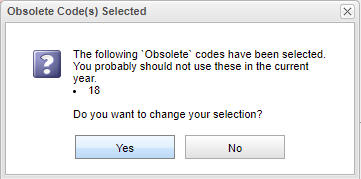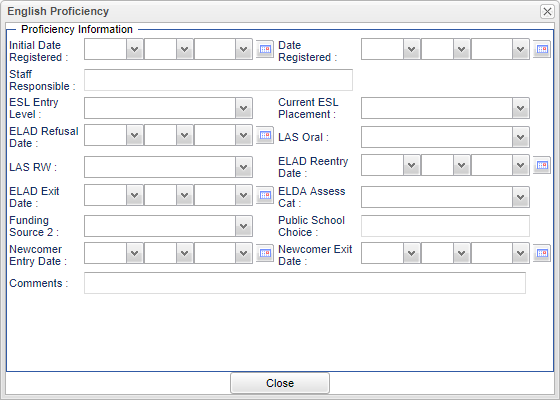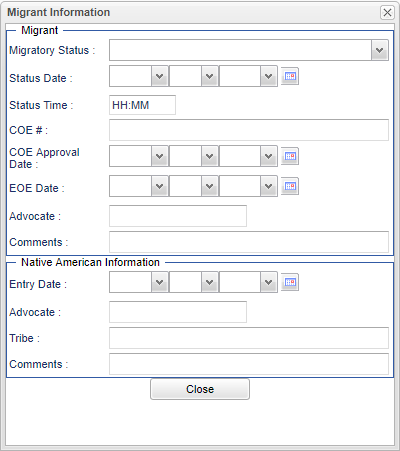Student Master - Country Entry
Country Entry - Fill in all relevant fields. All LEP state reporting information comes from the Country Entry screen from the "English Proficiency" codes, 1, 2, 3, 4, ....
There are numerous securities that can be assigned in User Management that gives the user the ability to perform tasks in this program. Check to see what needs to be added or taken away for users.
Entry Information
- US Entry Date - This is the date the student entered the US.
- US School Entry Date - This is the date the student entered a US school.
- Country of Origin - Select where the student came from. Indicates country of which student came from and is considered to be a citizen.
- Entry Level Grade - Select the grade level of the student entering the US school.
Languages
- Language Code - Select the student's language code.
- Home Language - Select the student's home language. Letters can be printed in the home language in several of the programs.
- The "Home Language" field determines the language of messages created in JCall.
- Native Language - Select the student's native language.
- Correspondence Language - Selects the student's correspondence language.
- Other Languages 1 - Select any other language spoken by the student.
- Other Languages 2 - Select any other language spoken by the student.
- Other Languages 3 - Select any other language spoken by the student.
- Other Languages 4 - Select any other language spoken by the student.
Accommodations
- State Assessments to be Administered - Select assessments to be administered to the student.
- Additional Accommodation Plan - Select additional accommodation plan for the student.
- Classroom Accommodations - Select all classroom accommodations for the student. If a course is selected that is obsolete a warning will be displayed.
- Test Accommodations - Select all testing accommodations for the student. If a course is selected that is obsolete a warning will be displayed.
Testing Notes - Type in any notes related to the student.
Personal Needs Profile - See picture below. Note that these codes do not transmit to the state.
- D - Delete information.
- Year - Year that the Personal Needs Profile applies.
- Meeting Date - Personal Needs Profile meeting date.
- Impl Date - Personal Needs Profile implementation date.
- Accommodations - Personal Needs Profile accommodations.
- Evidence - Evidence that supports the use of the accessibility feature.
- Save - Save the Personal Needs Profile record.
- Print - Print Personal Needs Profile.
English Proficiency
- English Proficiency - Select how English proficient the student is.
- 01 Fully English Proficient
- 02 Limited English Proficient
- 03 LEP passed first parts of ELDA
- 04 SIFE English Learner
- LEP Start Date - Date that LEP begins. These dates will also show in the English Proficiency List in the LEP Start Date column. This field does not interact with LEP Program codes in Student Master or send any dates to the State.
- LEP End Date - Date that LEP ends. These dates will also show in the English Proficiency List in the LEP End Date column. This field does not interact with LEP Program codes in Student Master or send any dates to the State.
- Funding Source - Select the funding source for the student. Note that English Proficiency 04 SIFE English Learner requires a funding source before you are able to save updates in Student Master.
- Date Registered - Click in the field to fill in all relevant proficiency information.
- For the Staff Responsible field, the staff chosen will display on the LEP button> Print LEP Form> EL Specialist line.
- Proficiency Information
- Initial Date Registered
- Date Registered
- Staff Responsible - Select the staff responsible from the drop down.
- ESL Entry Level
- Current ESL Placement
- ELAD Refusal Date
- LAS Oral
- LAS RW
- ELAD Reentry Date
- ELAD Exit Date
- ELDA Assess Cat
- Funding Source 2
- Public School Choice
- Newcomer Entry Date
- Newcomer Exit Date
- Comments - Add any additional comments about the student.
Migratory Status
- Migratory Status - Click in the field to fill in all relevant migrant information.
- This program will automatically default to read/write. Permissions will allow administration to change it to read only to prevent changes.
- Migrant
- Migratory Status - Select the migratory status from the drop down.
- Status Date - Select the migratory status date from the calendar.
- Status Time - Add the migratory status time, in military time.
- COE#
- COE Approval Date
- EOE Date
- Advocate - Select the advocate from the drop down.
- Comments - Add any additional comments about the migrant student.
- Native American Information
- Entry Date
- Advocate - Select the advocate from the drop down.
- Tribe
- Comments - Add any additional comments about the Native American student.
Close - Click in the button once all information has been entered, then click on the Save button, to save all work.
How-to
Enter Country Information (LEP, ESL)