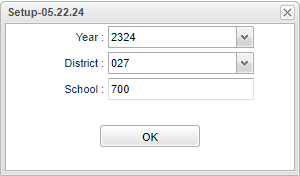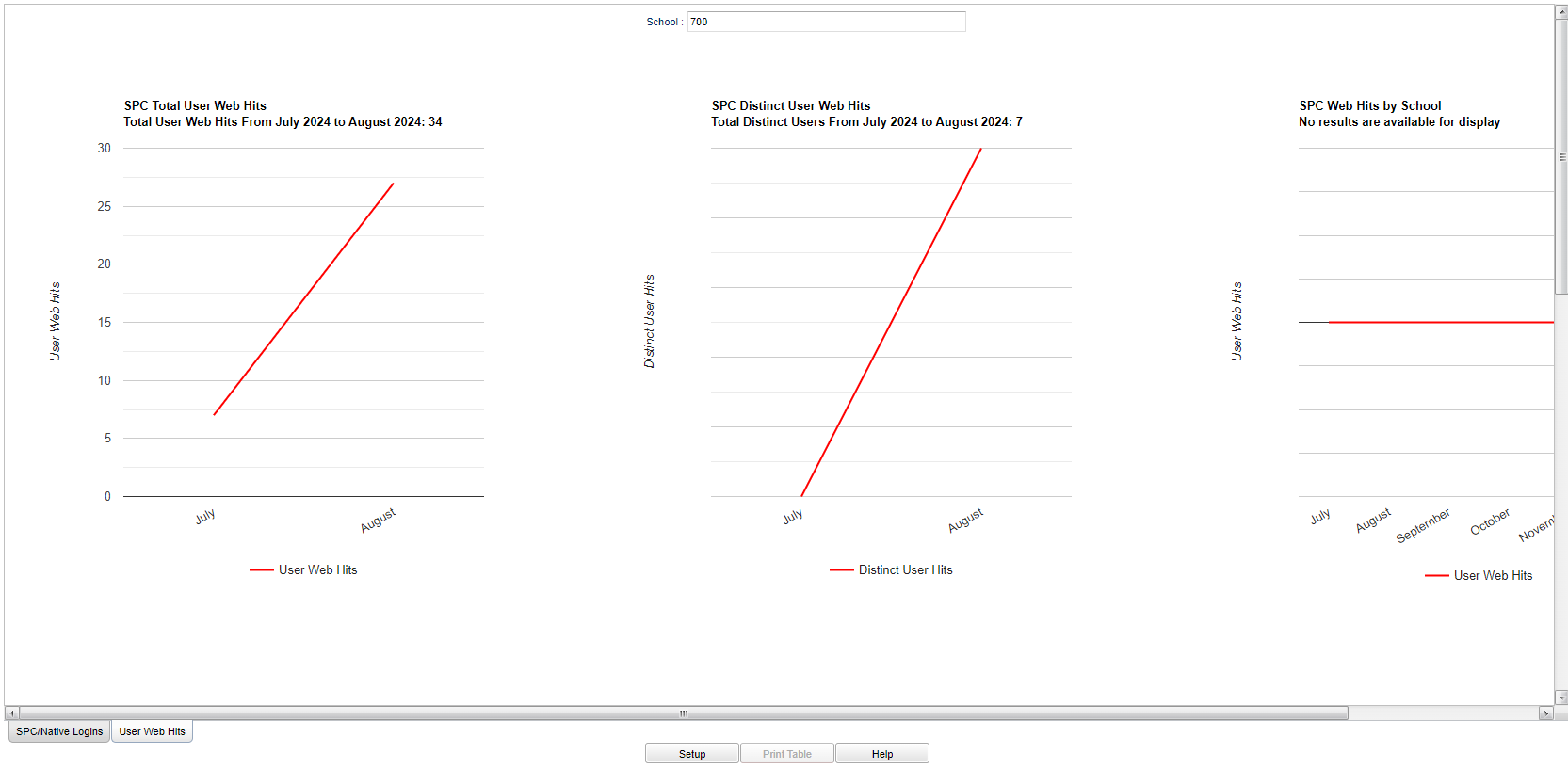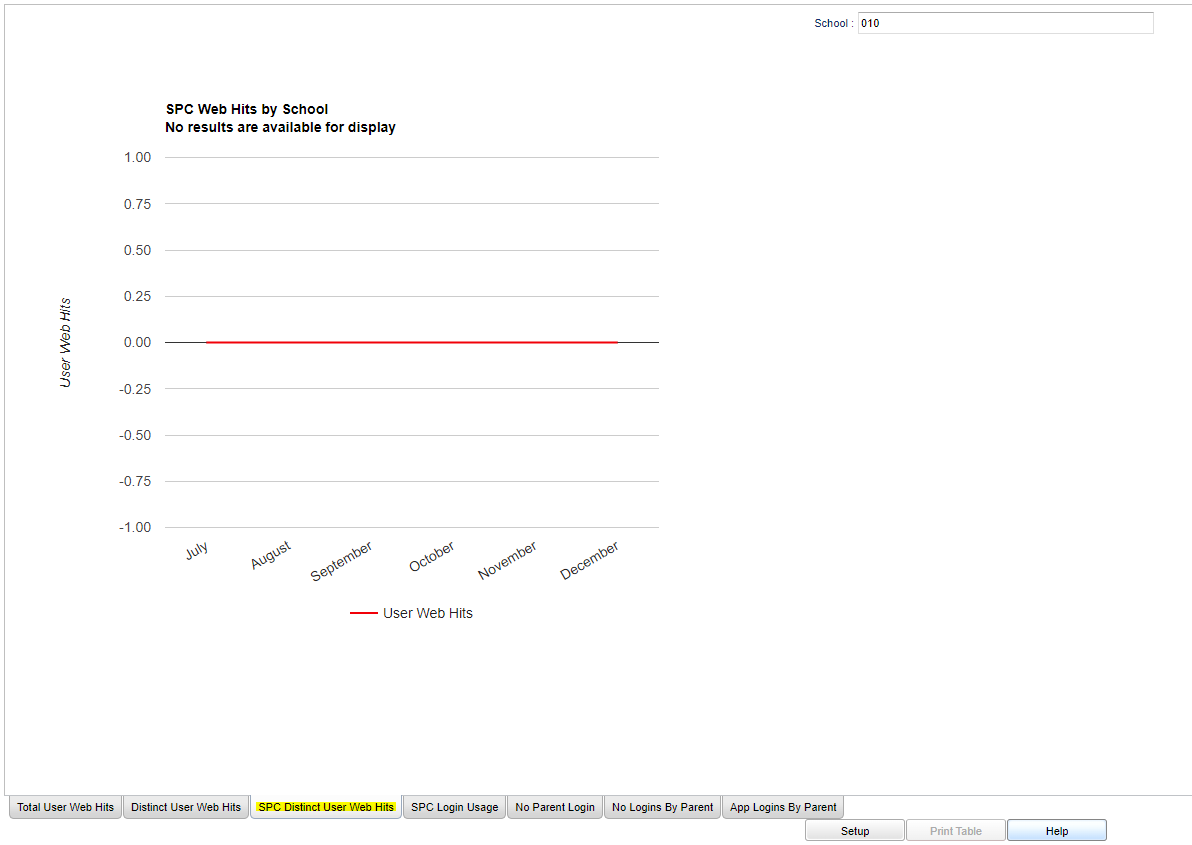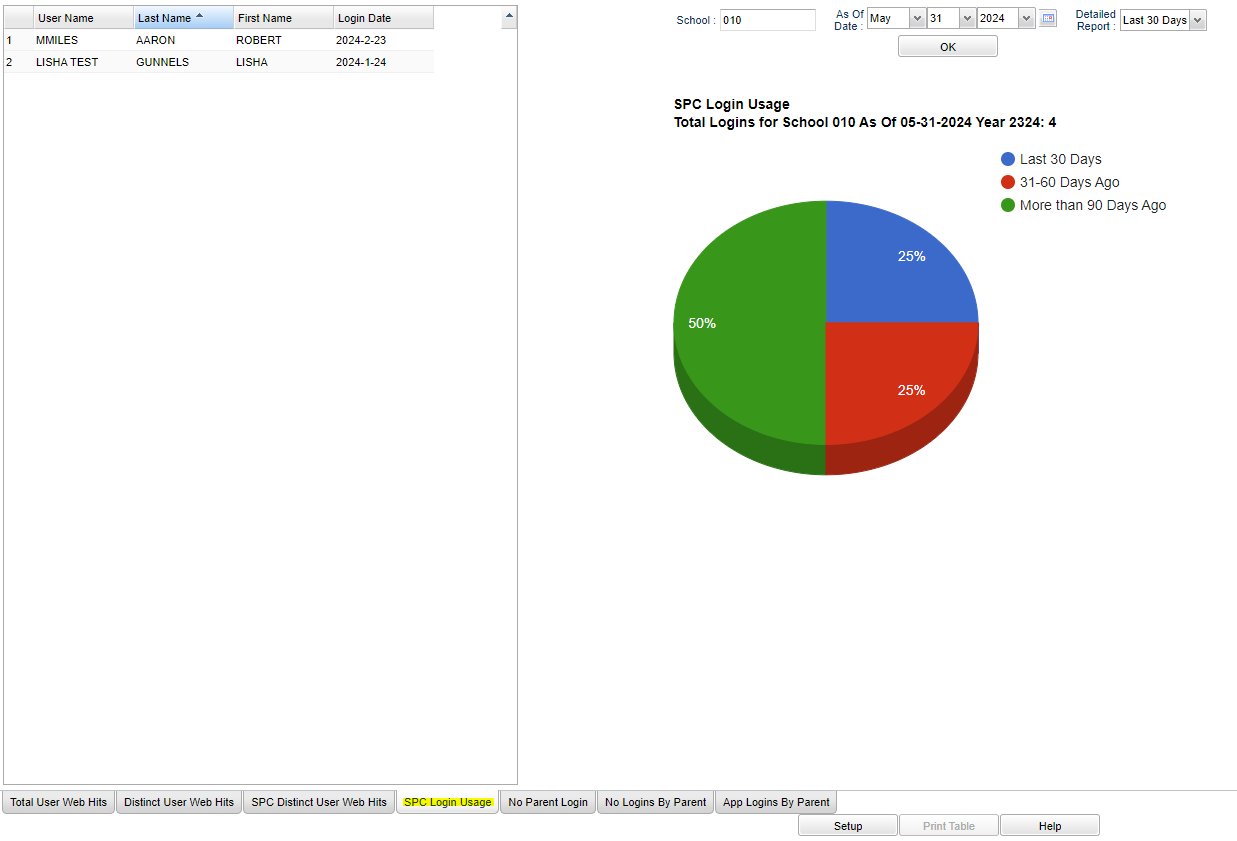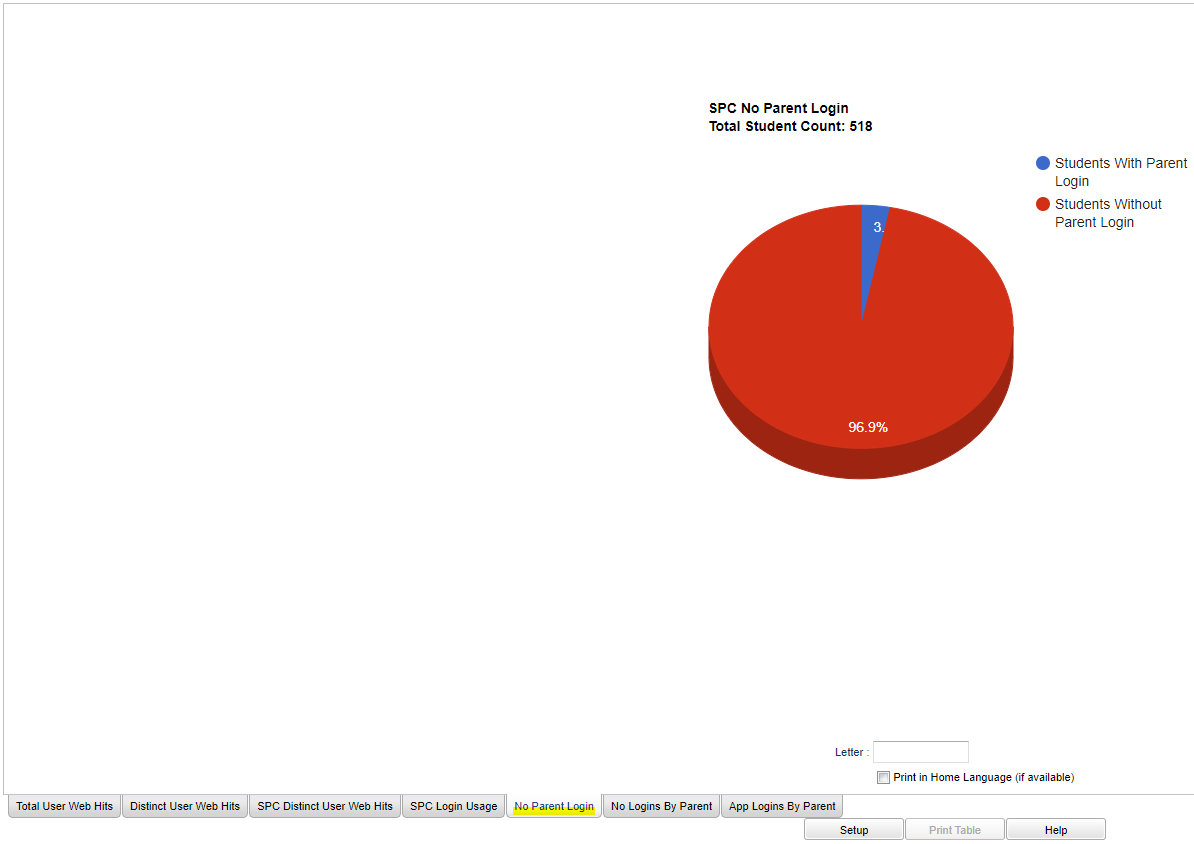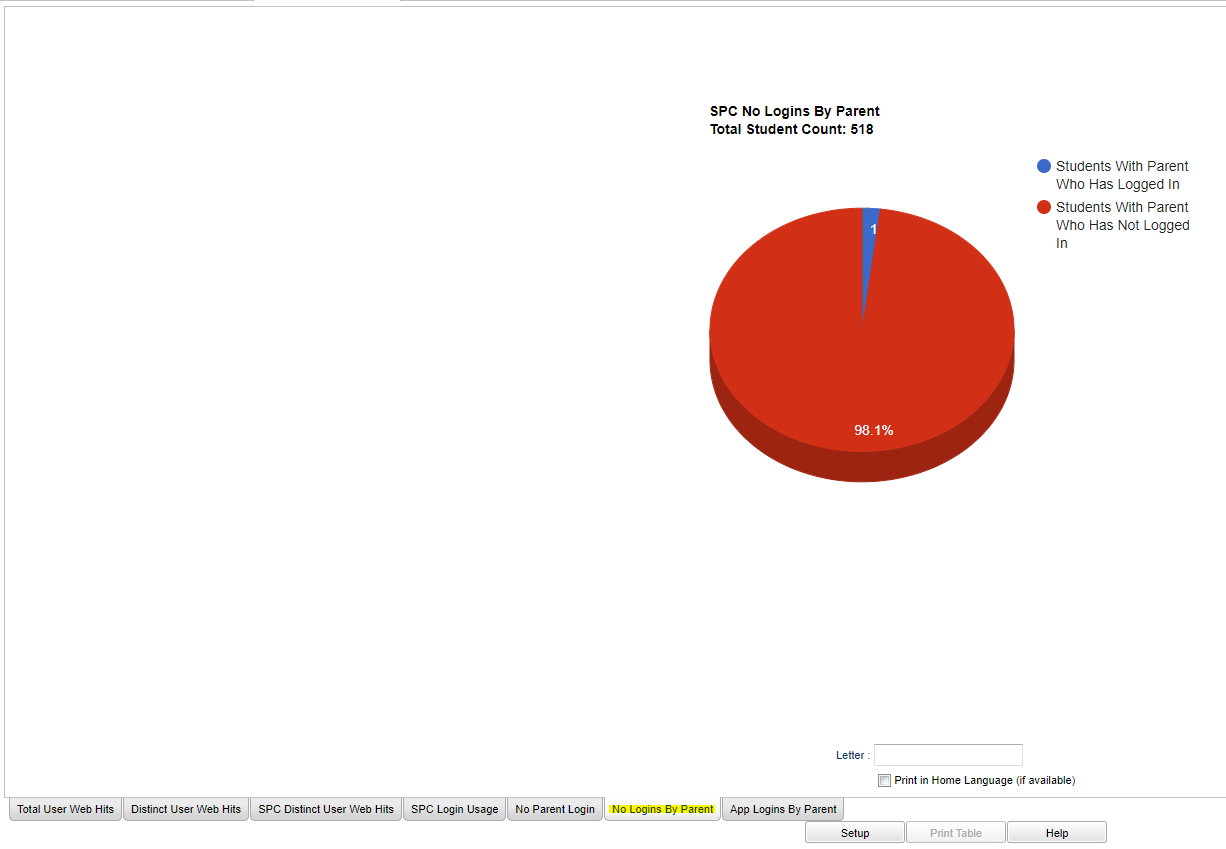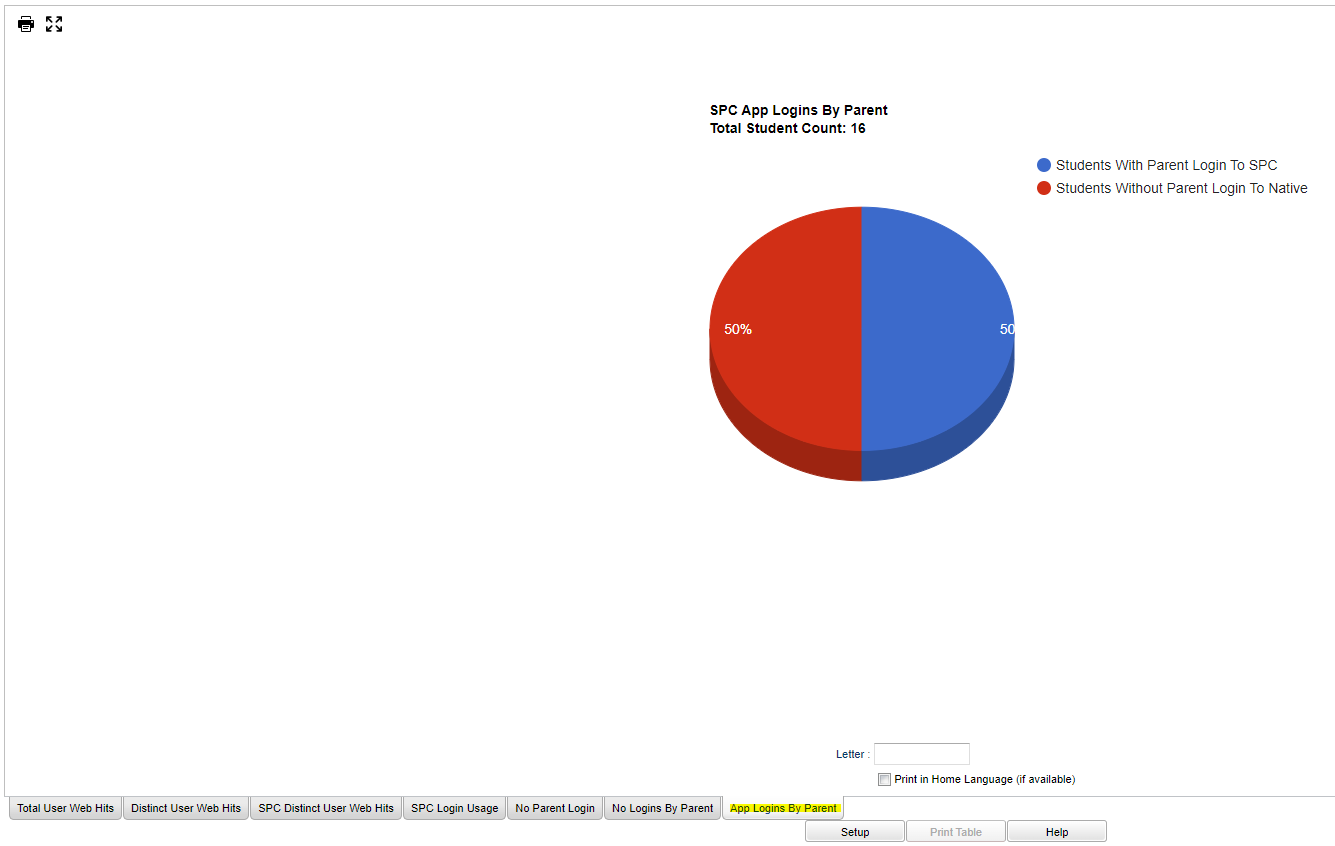SPC Frequency Report
This report gives the user counts and graphing of the Student Progress Center activity and the cell phone Apps. This will help to improve communication between the district, parents, and students while using reports to track engagement.
Menu Location
Communication > Trends > SPC Frequency Report
Setup Options
Year - Defaults to the current year. A prior year may be accessed by clicking in the field and making the appropriate selection from the drop down list.
District - Default value is based on the user's security settings. It will be limited to their district only.
OK - Click to continue.
Tabs at the top of the page
Tabs at the bottom of the page
SPC/Native Logins -
User Web Hits - Gives the number of Web Hits using a graph to show the number per month for the activity for all persons using the system. Hold the cursor over the apex of the graph to give the total for the month of the school year.
User Web Hits - Move the cursor to the graph line and the total number represented at the location of the cursor. Move the cursor off the line and then place it back on the line to see another total.
School - Select school site number.
User Web Hits by School - Move the cursor to the graph line and the total number represented at the location of the cursor. Move the cursor off the line and then place it back on the line to see another total.
Login Usage - Gives the user`s name and login date each time logging into the SPC. Located at the bottom is a Print Table option.
Column Headers
User Name - User name for the person logging into the SPC.
Last Name - Last name of the person logging into the SPC.
First Name - First name of the person logging into the SPC.
Login Date - Date(s) of each users logging into the SPC.
To find definitions for standard setup values, follow this link: Standard Setup Options.
No Parent Login - This gives the list of students whose parents have not created a login. Click the section of the graph to get the list of students.
No Logins by Parent - This gives the list of students whose parents have a login but have not used it during the current school year. Click the section of the graph to get the list of students.
App Logins by Parent - This works the same as the "No Parent Login" tab. It will adjust to separate parent with login to SPC only from parents with login on the Native App.
Bottom
Setup - This allows you to change the values on the setup box without exiting the program.
Help - Click to view written instructions and/or videos.