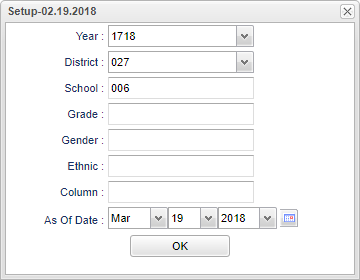Difference between revisions of "Personal Needs Profile List"
| (21 intermediate revisions by the same user not shown) | |||
| Line 3: | Line 3: | ||
==Menu Location== | ==Menu Location== | ||
| − | |||
| − | + | '''Student > Reports > Personal Needs Profile List''' | |
==Setup Options== | ==Setup Options== | ||
| − | [[File: | + | [[File:mb284.png]] |
| − | '''Year'''- Defaults to the current year. A prior year may be accessed by clicking in the field and making the appropriate selection from the drop down list. | + | '''Year''' - Defaults to the current year. A prior year may be accessed by clicking in the field and making the appropriate selection from the drop down list. |
| − | '''District''' - Default value is based on | + | '''District''' - Default value is based on the user’s security settings. The user will be limited to their district only. |
| − | '''School''' - Default value is based on | + | '''School''' - Default value is based on the user's security settings. If the user is assigned to a school, the school default value will be their school site code. |
| − | '''Grade''' - | + | '''Grade''' - Leave blank or select all to include all grade levels. Otherwise, choose the desired grade level. |
| − | '''Gender''' - | + | '''Gender''' - Leave blank or select all to include all genders. Otherwise, choose the desired gender. |
| − | '''Ethnic''' - | + | '''Ethnic''' - Leave blank or select all to include all ethnicities. Otherwise, choose the desired ethnicity. |
'''Column''' - List columns that are to be viewed on the report. | '''Column''' - List columns that are to be viewed on the report. | ||
| + | |||
| + | '''As of Date''' - This choice will list only those students who are actively enrolled as of the date selected in the date field. | ||
'''OK''' - Click to continue. | '''OK''' - Click to continue. | ||
| − | To find definitions for standard setup values, follow this link: | + | To find definitions for standard setup values, follow this link: [[Standard Setup Options]]. |
==Main== | ==Main== | ||
| − | [[File: | + | |
| + | [[File:personalneedslistmain2.png]] | ||
===Column Headers=== | ===Column Headers=== | ||
| − | |||
| − | '''Name''' - Student's name | + | '''Sch''' - site code of the school in which the student is enrolled. |
| + | |||
| + | '''Name''' - Student's name. | ||
| − | ''' | + | '''SIDNO''' - Local ID of the student. |
| − | '''SASID''' - State Assigned Student Identification Number | + | '''SASID''' - State Assigned Student Identification Number. |
| − | '''Grade''' - Grade level of the student | + | '''Grade''' - Grade level of the student . |
| − | '''DOB''' - Date of birth of the student | + | '''DOB''' - Date of birth of the student. |
| − | '''Homeroom''' - Student's homeroom teacher | + | '''Homeroom''' - Student's homeroom teacher. |
| − | '''Meeting Date''' - Date of the meeting | + | '''Meeting Date''' - Date of the meeting. |
| − | '''Impl Date''' - Date of the implementation | + | '''Impl Date''' - Date of the implementation. |
| − | ''' | + | '''Individual Testing''' - 01 Date of individual testing. |
| − | To find definitions of commonly used column headers, follow this link: | + | '''Math Read Aloud''' - 02 Math read aloud. |
| + | |||
| + | '''Read Aloud to Self''' - 03 Read aloud to self. | ||
| + | |||
| + | '''Samll Group Testing''' - 04 Small group testing. | ||
| + | |||
| + | '''Specialized Furniture/Equipment''' - 05 Specialized furniture/equipment. | ||
| + | |||
| + | '''Social Studies Read Aloud 3rd and 4th Grade''' - 06 Social Studies read aloud 3rd and 4th grade. | ||
| + | |||
| + | To find definitions of commonly used column headers, follow this link: [[Common Column Headers]]. | ||
==Bottom== | ==Bottom== | ||
| − | [[File: | + | |
| + | [[File:List Bottom Buttons.png]] | ||
'''Setup''' - Click to go back to the Setup box. | '''Setup''' - Click to go back to the Setup box. | ||
| − | '''Print''' - | + | '''[[Standard Print Options | Print]]''' - This will allow the user to print the report. |
| + | |||
| + | '''Print Form''' - When you click this button, you will get a preview of the state form(s) which will have student information in each of the fields. | ||
'''Help''' - This button will take you to the Help website with written instructions and/or video. | '''Help''' - This button will take you to the Help website with written instructions and/or video. | ||
| + | |||
| + | |||
| + | ---- | ||
| + | [[Student Master|'''Student Master''' Main Page]] | ||
| + | |||
| + | ---- | ||
| + | [[WebPams|'''JCampus''' Main Page]] | ||
Latest revision as of 09:07, 22 April 2024
This program will create a list of students who are identified as PNP (Personal Needs Profile) as indicated in the Student Master→ Action→ Personal Needs Profile.
Menu Location
Student > Reports > Personal Needs Profile List
Setup Options
Year - Defaults to the current year. A prior year may be accessed by clicking in the field and making the appropriate selection from the drop down list.
District - Default value is based on the user’s security settings. The user will be limited to their district only.
School - Default value is based on the user's security settings. If the user is assigned to a school, the school default value will be their school site code.
Grade - Leave blank or select all to include all grade levels. Otherwise, choose the desired grade level.
Gender - Leave blank or select all to include all genders. Otherwise, choose the desired gender.
Ethnic - Leave blank or select all to include all ethnicities. Otherwise, choose the desired ethnicity.
Column - List columns that are to be viewed on the report.
As of Date - This choice will list only those students who are actively enrolled as of the date selected in the date field.
OK - Click to continue.
To find definitions for standard setup values, follow this link: Standard Setup Options.
Main
Column Headers
Sch - site code of the school in which the student is enrolled.
Name - Student's name.
SIDNO - Local ID of the student.
SASID - State Assigned Student Identification Number.
Grade - Grade level of the student .
DOB - Date of birth of the student.
Homeroom - Student's homeroom teacher.
Meeting Date - Date of the meeting.
Impl Date - Date of the implementation.
Individual Testing - 01 Date of individual testing.
Math Read Aloud - 02 Math read aloud.
Read Aloud to Self - 03 Read aloud to self.
Samll Group Testing - 04 Small group testing.
Specialized Furniture/Equipment - 05 Specialized furniture/equipment.
Social Studies Read Aloud 3rd and 4th Grade - 06 Social Studies read aloud 3rd and 4th grade.
To find definitions of commonly used column headers, follow this link: Common Column Headers.
Bottom
Setup - Click to go back to the Setup box.
Print - This will allow the user to print the report.
Print Form - When you click this button, you will get a preview of the state form(s) which will have student information in each of the fields.
Help - This button will take you to the Help website with written instructions and/or video.