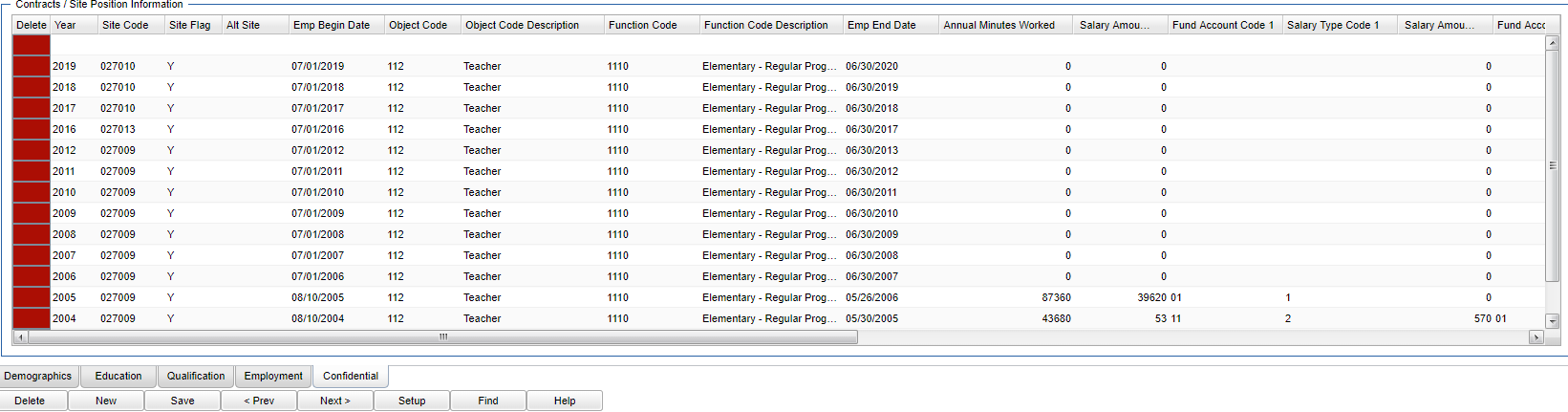Entering Confidential, Site and Contract Information
Video
Entering Confidential, Site and Contract Information video
- In User Management, the security can be set to No Access, Read Only or Insert/Update/Delete in Category: Staff > Program: Human Resources Master > Action: Edit Confidential Information
- No Access will stop user from seeing the information on the tab with a red text stating "You do not have permission to view this information. If you think this is wrong please contact your district SIS coordinator."
- Read Only will let you see information on the tab but will not let you create or make changes.
- Insert/Update/Delete will let you see information on the tab and create or make changes.
Under the Confidential tab, the top part of the page is PEP 100 information and the bottom part of the page is PEP 200 information. Note that the user can also click any one of the following three fields, Confidential, Site, or Contract, on the Demographics tab to get to the Confidential tab information.
Additional PEP 100 Staff Demographic Information
- It is optional to enter the Confidential information upon adding employees but will be required before PEP submissions.
- After entering data for one of these sections on its top blank line, click the Save cell at the right end of the line.
Column Headers
Delete - To delete information on this line.
Year - Enter the year. For school year 19/20, 2019 would be displayed.
Years Count - Years count for salary - Number of years experience for salary determination.
Sabbatical Status - Portion of school year in which sabbatical is being taken.
PIP Salary Amount - Salary source from PIP participation.
Total Salary Amount - Amount of annual salary; total of each salary amount on Site/Contract record must equal this amount.
Salary Reduction - Indication of why salary is not standard amount for position of this employee.
Employee Type - Either full time or part time.
Employee Status - Employee status code.
Calendar Name - The staff calendar is used to determine the default start and end times of the work day for the staff memeber and is used in the HR Location Scanning programs.
No Scan Out - Check if the employee is not requred to scan out.
Contract Day Count - The number of days a full time employee would work even if this employee is part time (Contract Day Count X Workday Minute Count = Annual Minutes Worked).
Workday Minute Count - The number of minutes per day a full time employee would work even if this employee is part time (Contract Day Count X Workday Minute Count = Annual Minutes Worked).
Tenure Status - Code that indicates whether an employee Has tenure (01), Does not have tenure (02), if an employee Had tenure but lost it (03), or if a tenure does not apply for an employee (00) (i.e., charter school or not a teacher). The nightly data refresh will update the tenure information in JCampus HR. Also, PEP import is available under HR->Loaders-> PEP Import. This will import tenure data.
Tenure Reason - Code that indicates the reason (if applicable) that an employee lost tenure. Required if Tenure Status equals 03.
Tenure Added - The date on which an employee received tenure. Required if Tenure Status equals 01.
Tenure Lost - The date on which an employee lost tenure. Required if Tenure Status equals 03.
Demand Salary - Salary amount for demand pay.
Performance Salary - Salary amount for performance pay.
Save - Click to save information.
Rec - Record number.
To find definitions of commonly used column headers, follow this link: Common Column Headers.
Contracts/Site Position Information
- Site/Contract information is required for an employee to appear on an employee list in other components of the system.
- An employee can have more than one contract within the same year. An example would be that the employee needs a different set of object/function codes as they have multiple duties.
- After entering data for one of these sections on its top blank line, click the Save cell at the right end of the line. Note that when a user adds information on the "Demographic" tab and then moves to the bottom of the "Site Position>Confidential" tab, all information added on both tabs will save no matter if using the green Save button at the end of the row or the bottom Save button on the Confidential tab.
Column Headers
Delete - Delete information on this line.
Year - Choose the year from the pick box. Use the first year of the school year. Example: If the school year is 19/20, use 2019.
Site Code - This has to be a six digit site code (district number and the school number) where the employee is assigned.
Site Flag - The school "home" site of the employee needs to be Y (yes). If assigned to multiple schools (when using multiple rows for the same school year for each school), only one row can have the Y (yes) flag to show it as the home site and the other sites should have a N (no). Otherwise, this will cause EDLink error "During 20XX-20XX school year, LOCAL_STAFF_KEY staff state ID XXXXXXXXXX has primary assignments at multiple schools."
Alt Site - the site that is reported to the state; if field is blank, then the value in the "Site Code" is reported.
Emp Begin Date - first day of employment for current school year
Object Code - three digit code for position such as supervisor, teacher, clerical, etc
Object Description - Contract's object code description.
Function Code - four digit code for specific position such as principal, elementary teacher, secondary teacher, secretary, etc
Function Description - Contract's function code description.
Emp End Date - last day of employment for current school year
Annual Minutes Worked - actual minutes worked; the total must be less than or equal to the total of multiplying the Contract Day Count and Workday Minute Count (see below)
EX: Contract Day Count X Workday Minute Count = Annual Minutes Worked
Salary Amount 1 - amount of salary; can be total salary or can be partial salary (required additional salary amounts)
Fund Account Code 1 - account code for Salary Amount 1; required for each salary amount
Salary Type Code 1 - Type code for Salary Amount 1; required for each salary amount
Salary Amount 2-5 - Additional salary amounts as separated by financial office
Fund Account Code 2-5 - Additional account codes as needed; must be a code for each salary amount
Salary Type Code 2-5 - Additional type codes as needed; must be a code for each salary amount.
Salary Amount 3 - Salary type code (3rd Occurrance).
Fund Account Code 3 - Fund account code (3rd Occurrance).
Salary Type Code 3 - Salary type code (3rd Occurrance).
Salary Amount 4 - Salary amount (4th Occurrance).
Fund Account Code 4 - Fund account code (4th Occurrance).
Salary Type Code 4 - Salary type code (4th Occurrance).
Salary Amount 5 - Salary amount (5th Occurrance).
Fund Account Code 5 - Fund account code (5th Occurrance).
Salary Type Code 5 - Salary type code (5th Occurrance).
Note - Total salary amounts must equal the Salary on the Confidential record
To find definitions of commonly used column headers, follow this link: Common Column Headers.
Human Resource Master Main Page