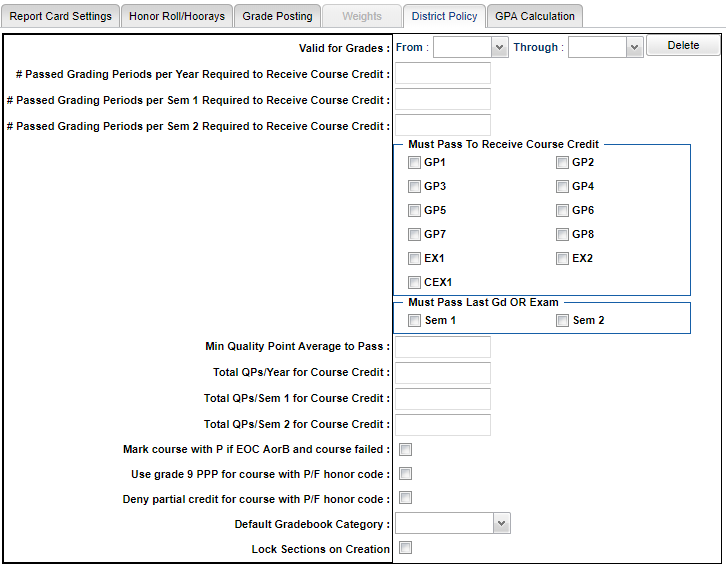District Policy
Valid for Grades - These settings are valid for the grade levels in the From/Through fields.
#Passed Grading Periods per Year Required to Receive Course Credit -
#Passed Grading Periods per Sem 1 Required to Receive Course Credit -
#Passed Grading Periods per Sem 2 Required to Receive Course Credit -
Must Pass To Receive Course Credit - Choose the grading period(s) that the student must pass to receive course credit.
Must Pass Last Gd or Exam - For the student to pass, they must pass the last grading period or the checked semester exam.
Min Quality Point Average to Pass - The student must have at least the quality point listed to pass.
Total QPs/Year for Course Credit - For the number entered in the box, the student must have at least that many quality points for the year to pass.
Total QPs/Sem 1 for Course Credit - For the number entered in the box, the student must have at least that many quality points for semester 1 to pass.
Total QPs/Sem 2 for Course Credit - For the number entered in the box, the student must have at least that many quality points for semester 2 to pass.
Mark course with P if EOC A or B and course failed -
Use grade 9 PPP for course with P/F honor code - The 9th grade level of the Pupil Progression Plan will be used with courses marked with a P or F in the Honor column of the Course Catalog.
Deny partial credit for course with P/F honor code - This option will require that an elementary or middle school student, taking a course for high school credit (which is a course with a P/F in the Honor field of the Course Catalog), must pass both semesters to earn a carnegie credit in a "Stand Alone" environment. All year courses must have a passing final grade to receive carnegie credit.
Default Gradebook Category - To set, choose from the available categories that were previously created in the Category Editor.
- This setting will force all gradebooks for the chosen school and for the chosen grade range, to use the selected district category unless overridden by the "Master Schedule" category selection.
- To set the "Master Schedule" category selections, you can use the Category Loader to assign the categories to specific courses/sections.
- The gradebook will use the "Master Schedule" setting that is in the "Category Loader" first, but if there is no setting there, then it will default to the "Sponsor Site" setting to determine the category to use.
Lock Sections on Creation - Select to lock all new section's grading periods and deny all user's access in the Master Schedule Editor.
- This can be OVERRIDDEN by the Master Schedule Editor set up box option under Grading Period Lock Option to "Lock New Sections".