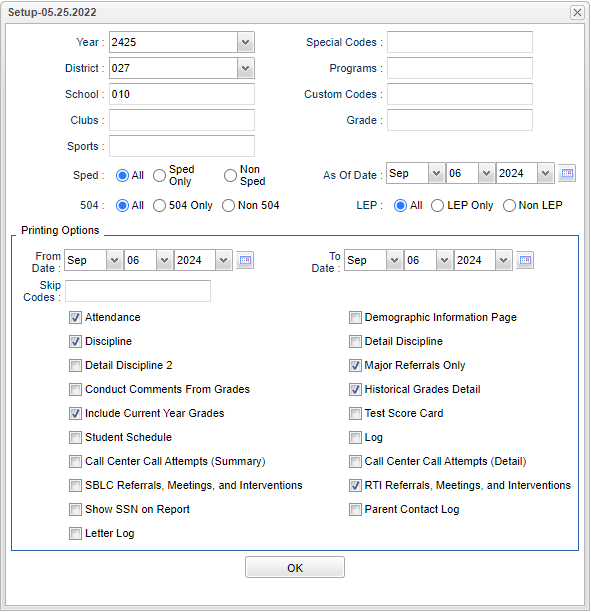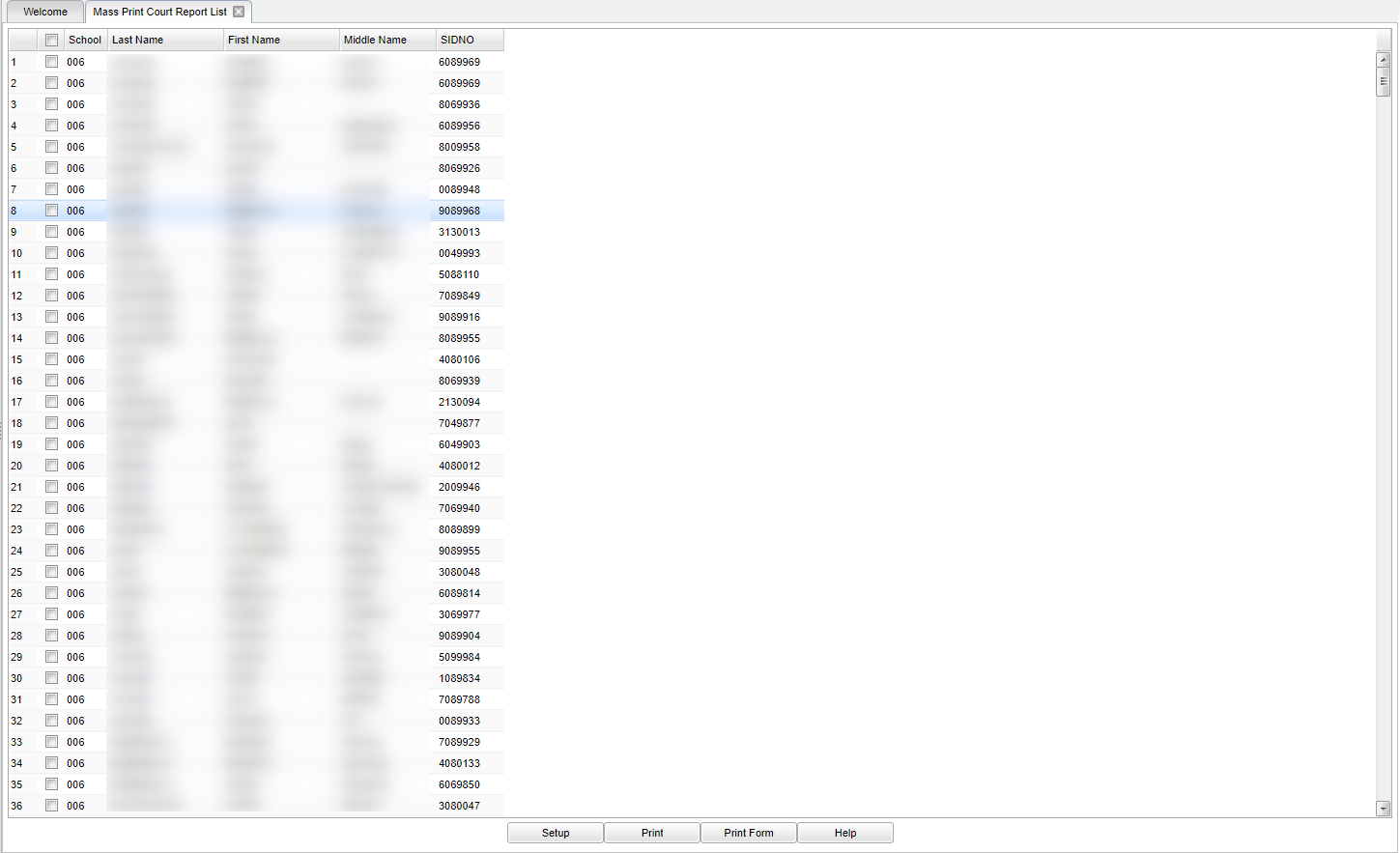Mass Print Court Report List
This program will provide the user a way to print all students' court reports and also choose which informational documents to include with it.
Menu Location
Student > Reports > Mass Print Court Report List
Setup Options
Year - Defaults to the current year. A prior year may be accessed by clicking in the field and making the appropriate selection from the drop down list.
District - Default value is based on the user’s security settings. The user will be limited to their district only.
School - Default value is based on the user's security settings. If the user is assigned to a school, the school default value will be their school site code.
Clubs - Leave blank if all clubs are to be included in the report. Otherwise, choose the desired club code.
Sports - Leave blank if all sports are to be included in the report. Otherwise, choose the desired sport code.
Special Codes - Leave blank if all special codes are to be included in the report. Otherwise, choose the desired special code.
Programs - Leave blank if all program codes are to be included in the report. Otherwise, choose the desired program code.
Custom Codes - Leave blank if all custom codes are to be included in the report. Otherwise, chose the desired custom code.
Grade - Leave blank or select all to include all grade levels. Otherwise, choose the desired grade level.
Sped:
All - Select to view all students.
Sped Only - Select to view only Sped students.
Non Sped - Select to view only non Sped students.
504:
All - Select to view all students.
504 Only - Select to view only 504 students.
Non 504 - Select to view only non 504 students.
LEP:
All - Select this to show all students.
LEP Only - Select this to show LEP only students.
Non LEP - Select this to show Non LEP students.
As of Date - This choice will list only those students who are actively enrolled as of the date selected in the date field.
Printing Options
From Date and To Date - A set of dates that limits the selection of records for the report to a beginning date (from) and an ending date (to) range.
Skip codes - Records that have the skipped codes will not be considered by the program.
Check the box to include these documents with your court report package.
Attendance
Discipline
Detail Discipline 2
Conduct Comments from Grades
Log
Call Center Call Attempts (Detail)
RTI Referrals and Interventions
Parent Contact Log
Demographic Information Page
Detail Discipline
Major Referrals Only
Historical Grades Detail
Student Schedule
Call Center Call Attempts (Summary)
SBLC Referrals and Interventions
Show SSN on Report
Letter Log
OK - Click to continue.
To find definitions for standard setup values, follow this link: Standard Setup Options.
Main
Column Headers
School - Site code of the school in which the student is enrolled.
Last Name - Student's last name.
First Name - Student's first name.
Middle Name - Student's middle name.
SIDNO - Student's identification number.
To find definitions of commonly used column headers, follow this link: Common Column Headers.
Bottom
Setup - Click to go back to the Setup box.
Print - This will allow the user to print the report.
Print Form - Will print data in form format.
Help - Click to view written instructions and/or videos.