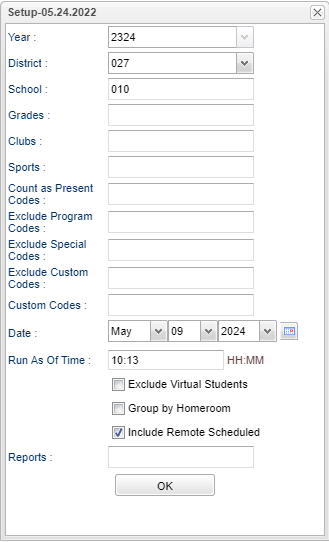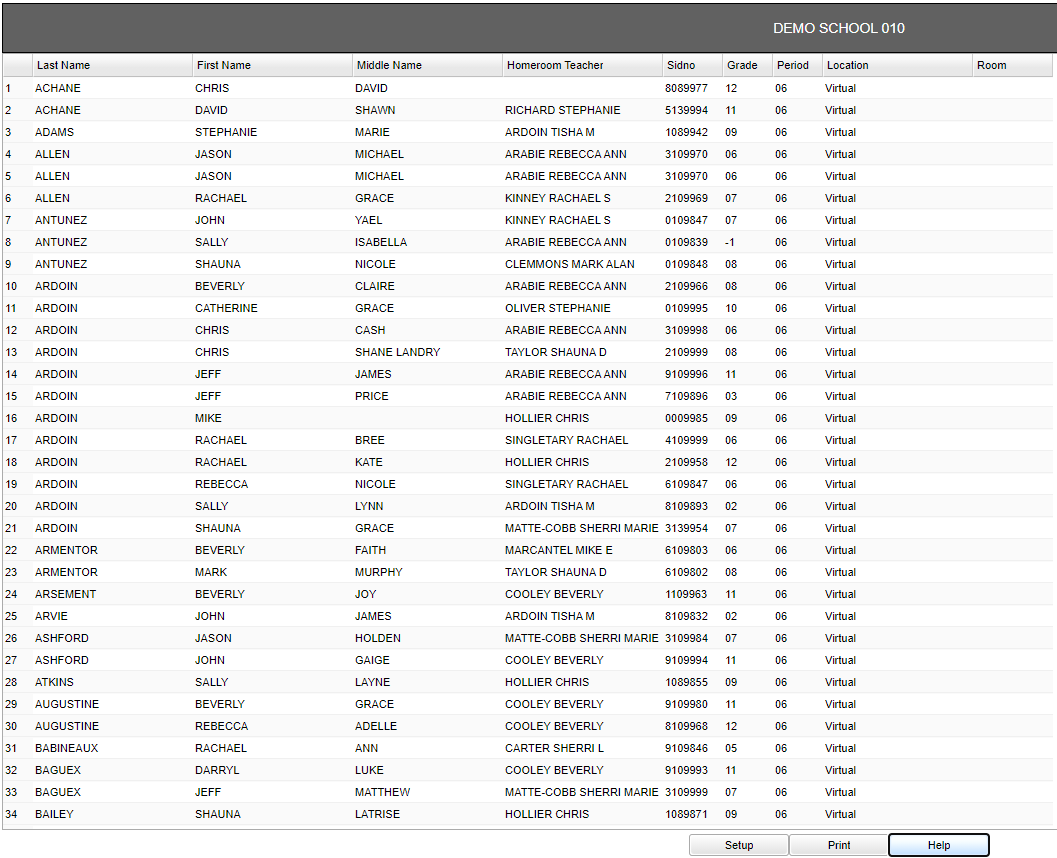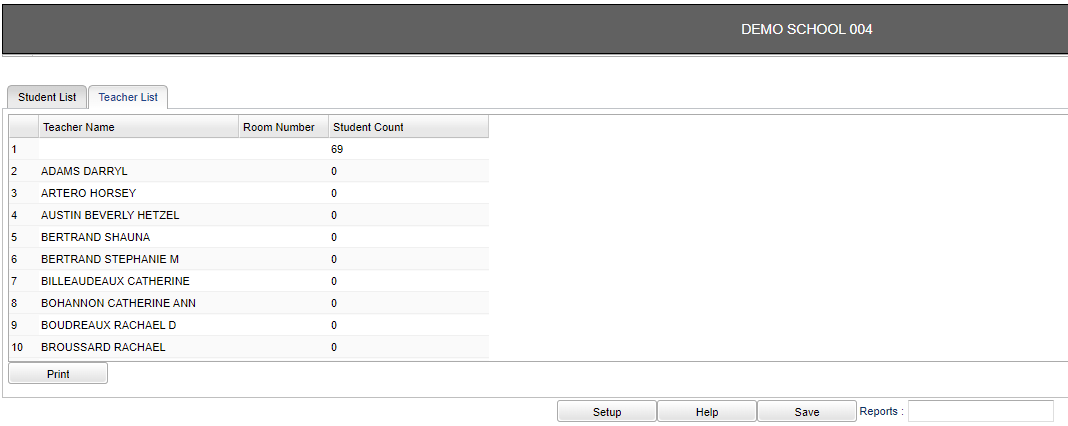Student Present Report
This program will provide the user a report listing the students that are present for any given date. The Bell Schedule Maintenance is consulted for this program.
Menu
Student Master > Reports > Student Present Report
Setup Options
Year - Defaults to the current year. A prior year may be accessed by clicking in the field and making the appropriate selection from the drop down list.
District - Default value is based on the user's security settings. It will be limited to the user's district only.
School - Default value is based on the user's security settings. If the user is assigned to a school, the school default value will be the user's school site code.
Grade - Leave blank or select all to include all grades. Otherwise, choose the desired grade.
Clubs - Leave blank if all clubs are to be included into the report. Otherwise, choose the desired club code.
Sports - Leave blank if all sports are to be included into the report. Otherwise, choose the desired sport code.
Count as Present Codes - Click inside the box and a list will appear to choose from.
Exclude Special Codes - Click inside the box and a list will appear to choose from to exclude on report.
Exclude Custom Codes - Click inside the box and a list will appear to choose from to exclude on report.
Custom Code - Select Custom Code created in the Custom Code Management to filter the student list.
Date - This will always default to today's date.
Run As Of Time - Click inside the box and enter the time the user wants the report to run by.
Exclude Virtual Students - Check this box to exclude students who are "virtual" today either by a bell or by an active special code of VIR.
Group By Homeroom - Check this box to group the report by homeroom.
Include Remote Schedules - Check this box to include Remote Scheduled.
Report - The user can click in this box to select a report that was previously created.
OK - Click to continue.
To find definitions for standard setup values, follow this link: Standard Setup Options.
Student Main
Column Headers
School Name - School name will be at the top of the report.
Last Name - Student's last name.
First Name - Student's first name.
Middle Name - Student's middle name.
Homeroom Teacher - Name of student's homeroom teacher. If "Group by Homeroom" is selected in the setup box then a "Student Count" row will be included in the report.
SIDNO - Student's identification number.
Grade - Student's grade of enrollment.
Period - Student's class period based on their bell schedule.
Location - Location (64 characters).
Room - Room number.
Teacher - Teacher name.
To find definitions of commonly used column headers, follow this link: Common Column Headers.
Teacher Main
Column Headers
School Name - School name will be at the top of the report.
Teacher Name - Teacher name.
Room Number - Room number.
Student Count - Student count.
Total - Total student count.
To find definitions of commonly used column headers, follow this link: Common Column Headers.
Bottom
Setup - Click to go back to the Setup box.
Print - This will allow the user to print the report.
Help - Click to view written instructions and/or videos.
Save - Click save first and a box will appear to name the report. Then click to save the report.
Report - The user can click in this box to select a report that was previously created.
Tck no 15694