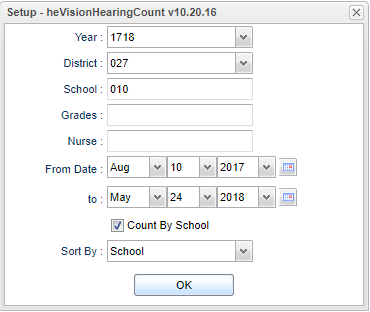Vision and Hearing Count
This program will give a count of student that have a Vision SUSPECTED Condition or a HEARING Suspect Condition.
Menu Location
Health > Count > Vision and Hearing Count
Setup Options
Year - Defaults to the current year. A prior year may be accessed by clicking in the field and making the appropriate selection from the drop down list.
District - Default value is based on the user's security settings. It will be limited to their district only.
School - Default value is based on the user's security settings. If the user is assigned to a school, the school default value will be their school site code.
Grade - Leave blank or select all to include all grade levels. Otherwise, choose the desired grade.
Nurse - Click in the box for a list of nurses names.
From Date and To Date - A set of dates that limits the selection of records for the report to a beginning date (from) and an ending date (to) range.
Count By School - Check the box if you want each school listed and the total count.
Sort By - Click in the box and choose school or nurse.
OK - Click to continue
If you need instructions for setup values to be used, follow the link for: Standard Setup Options.
Main
Column Headers
Nurse - The Nurse Name from the Vision or Hearing records.
School - The Enrollment Site of the Students the Nurse screened for Vision and Hearing.
Vision - The number of students the nurse has screened for Vision.
Vision Suspected Condition - The number of students the nurse has screened for Vision that have a Suspected Condition.
Hearing - The number of students the nurse has screened for Hearing.
Hearing Suspected Condition - The number of students the nurse has screened for Hearing that have a Suspected Condition.
To find definitions of commonly used column headers, follow this link: Common Column Headers.
- To get the names of the students, click on the number and a list of students will populate corresponding with the number.
Bottom
Setup - Click to go back to the Setup box.
Print - This will allow the user to print the report.
Help - Click to view written instructions and/or videos.