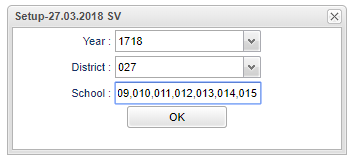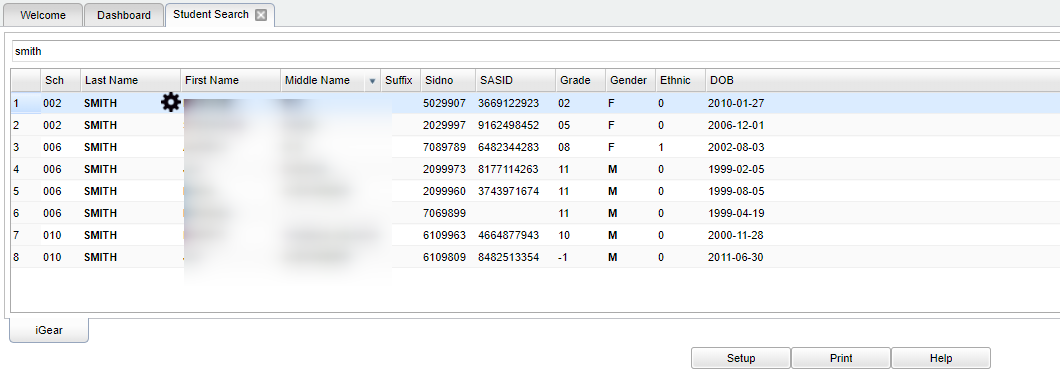Student Search
This program provides a way for the user to search for students in individual schools or the entire district. It also provides an iGear to allow access to student information.
Menu Location
Student > Reports > Student Search
Setup Options
Year - Defaults to the current year. A prior year may be accessed by clicking in the field and making the appropriate selection from the drop down list.
District - Default value is based on the user’s security settings. The user will be limited to their district only.
School - Default value is based on the user's security settings. If the user is assigned to a school, the school default value will be their school site code.
OK - Click to continue.
To find definitions for standard setup values, follow this link: Standard Setup Options.
Main
Click in the search field and type the first and/or last name and press enter on your keyboard. A list of students matching your criteria will be displayed. Hover over the student's name and the iGear will provide additional student information.
Column Headers
Sch - Site code of the school in which the student is enrolled
Last Name - Student's last name
First Name - Student's first name
Middle Name - Student's middle name
Suffix - The generation indicator for males such as Jr., II, III
Sidno - Student's identification number
SASID - Student's state assigned identification
Grade - Student's grade of enrollment
Gender - Student's gender
Ethnic - Student's ethnicity
DOB - Student's date of birth
To find definitions of commonly used column headers, follow this link: Common Column Headers.
Bottom
Setup - Click to go back to the Setup box.
Print - This will allow the user to print the report.
Help - This button will take you to the Help website with written instructions and/or video.