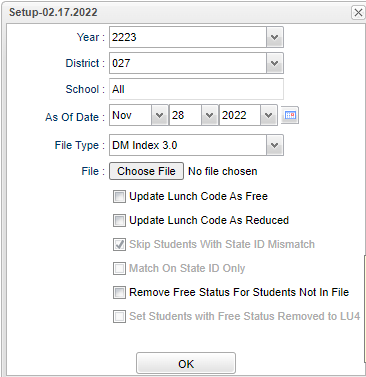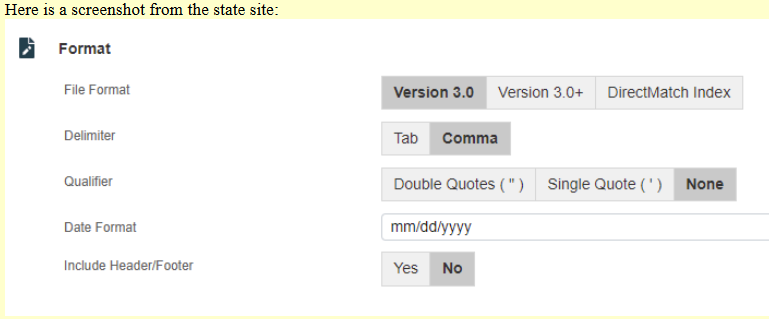Direct Cert Import
This program is for importing the Direct Cert school (SNAP) lunch file which lists students who qualify to eat free lunch. It will import Community Eligibility Program (CEP) Free/Reduced lunch codes based on information processed by eScholar.
- The district must get the file from the district's Director of Food Service who gets it from eScholar.
- The user must have access to the Direct Cert file via a computer, on a shared drive on a network, or on an external drive.
Menu Location
On the left navigation panel, select Required Reporting > Import > Direct Cert Import.
Setup Options
Year - Defaults to the current year. A prior year may be accessed by clicking in the field and making the appropriate selection from the drop down list.
School - Default value is based on the user’s security settings. If the user is assigned to a school, the school default value will be their school site code.
District - Default value is based on the user’s security settings. The user will be limited to their district only.
As of Date - This choice will list only those students who are actively enrolled as of the date selected in the date field.
File Type - Choose the file that is needed with the most current date. Choose DMIndex 3.0 in this program and when exporting from eScholar for the state choose the File Format DirectMatch Index. (see Q&A below)
Choose File - Select the file that was previously downloaded from DOE via a computer, on a shared drive on a network, or on an external drive.
Update Lunch Code As Free - If chosen, it will update the lunch code on JCAMPUS to match the DCF file upon importing. User will only be able to choose the Free option of the Reduced option.
Update Lunch Code As Reduced - If chosen, it will update the lunch code on JCAMPUS to match the DCF file upon importing. User will only be able to choose the Free option of the Reduced option.
Skip students with State ID Mismatch - This option is usually checked so that the program is forced to match the student's State ID to the Louisiana Secure ID.
Match on State ID Only - Select this option to match only on the State ID - use this if the file does not have student's SSN.
Remove Free Status for Students not in File - Select this option to remove the student's free lunch code if the student is not in the file.
Set Students with Free Status Removed to LU4 - This option is only available if the option for "Remove Free Status for Students Not in File" is checked. If this option is checked and a student is missing from the file and that student has a lunch code of LU1, the LU1 code will be replaced with a LU4 code with a start date of the day that the program is run.
To find definitions for standard setup values, follow this link: Standard Setup Options.
OK - Click to continue.
The user will get a warning that previous lunch codes will be removed. Respond Yes to proceed; respond No to stop the process.
Column Headers
To find definitions of commonly used column headers, follow this link: Common Column Headers
Data Changed - Identifies the information changed on the student. New data will be entered and existing data will be replaced.
Print Options
Print - This will allow the user to print the report.
Q & A
Q - On the State site when exporting from eScholar, which File Format should be used?
A - Select the "DirectMatch Index" file (NOT the highlighted one in the picture) to import when exporting from eScholar for the state. This should match the "DMIndex 3.0" file used in our "Direct Cert Import" program.
Q- I received an email that the July SNAP file is ready for matching. It also shows that I will get zero matches if I have not submitted my 2020-2021 expected student enrollment.
A - You will need to send a complete eScholar student file and resolve near matches. This can be done by going to Required Reporting>Exports>LA UID Mass Export File program. Click the "Export" button not the print button. It will export in the correct format. You can pass the file to food service and they can process it. We usually get the lunch statuses from the lunch system. We do have a program to import, if needed, for state reporting. It is Direct Cert Import.