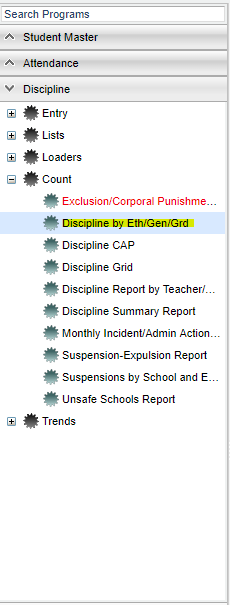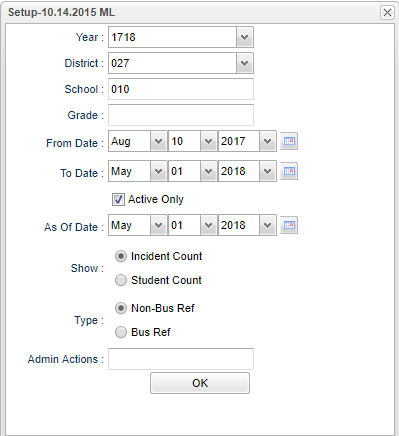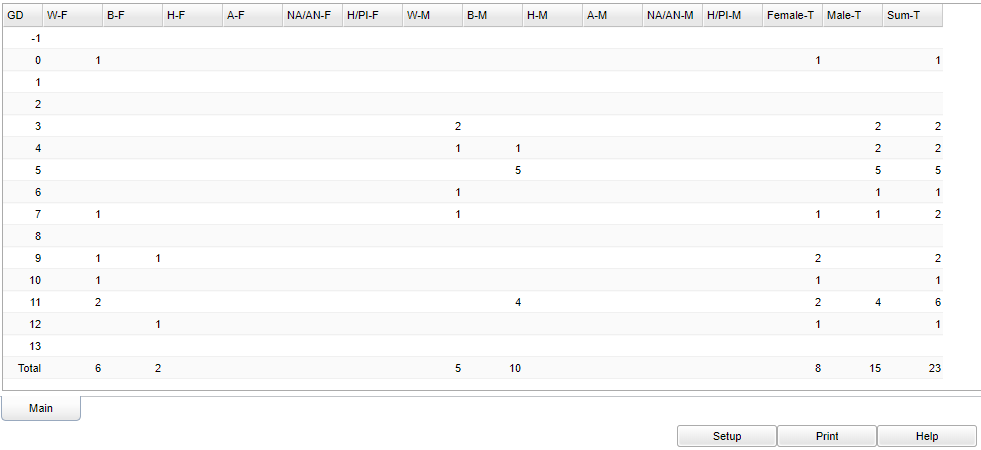Discipline by Eth/Gen/Grd
This program will display the number of referrals categorized by ethnicity, gender and grade level.
Video How-to
Discipline By Ethnic, Gender and Grade video
Menu Location
On the left navigation panel, select Discipline > Count > Discipline Eth/Gen/Grd.
Setup Options
Year - Defaults to the current year. A prior year may be accessed by clicking in the field and making the appropriate selection from the drop down list.
District - Default value is based on the user's security settings. It will be limited to their district only.
School - Default value is based on the user's security settings. If the user is assigned to a school, the school default value will be their school site code.
Grade - Leave blank or select all to include all grade levels. Otherwise, choose the desired grade level.
From Date and To Date - A set of dates that limits the selection of records for the report to a beginning date (from) and an ending date (to) range.
Active Only - This choice will list only those students who are actively enrolled as of the date selected in the date field.
As of Date - This choice will list only those students who are actively enrolled as of the date selected in the date field.
Show - Select whether to show Incident or Student count. If a student has 2 referrals, Incident would count him twice and Student would count him only once.
Type - Select which type of Referral to put on the report: Non-Bus Referral or Bus Referral.
Admin Actions - Click in the box and select from the "Administrators Action Codes".
OK - Click to continue.
To find definitions for standard setup values, follow this link: Standard Setup Options.
A table will display on the screen showing the counts by grade and ethnicity. To obtain a list of students for a specific category, click the cell count. A popup will appear with
the list of student names for the selected count.
Main
Column Headers
GD - Grade level
W-F - White female count
B-F - Black female count
H-F - Hispanic female count
A-F - Asian female count
NA/AN-F - Native American/Alaskan Native female count
H/PL-F - Hawaiian/Pacific Islander female count
W-M - White male count
B-M - Black male count
H-M - Hispanic male count
A-M - Asian male count
NA/AN-M - Native American/Alaskan Native male count
H/PL-M - Hawaiian/Pacific Islander male count
TF - Total female count
TM - Total male count
Total - Total count of all students
To find definitions of commonly used column headers, follow this link: Common Column Headers.
- The user can click on any number and the "By Incident" screen will pop up with additional information.
Column Headers
Sch - Student's school of enrollment.
Student Name - Student's name.
SIDNO - Student's school identification number.
Ethnic - Student's ethnicity.
Grade - Student's grade of enrollment.
Gender - Student's gender.
Ref# - Student's referral number.
Incident Code - Student's referral incident code.
Action Taken - Administrator's action code.
SIS Action - SIS action code.
Ref Date - Date of referral.
Public Remarks - Public remarks.
To find definitions of commonly used column headers, follow this link: Common Column Headers.
Bottom
Setup - Click to go back to the Setup box.
Print - This will allow the user to print the report.
Help - Click to view written instructions and/or videos.