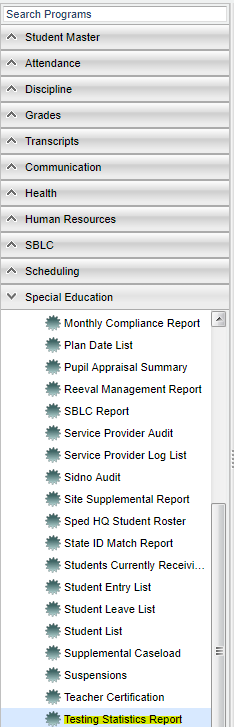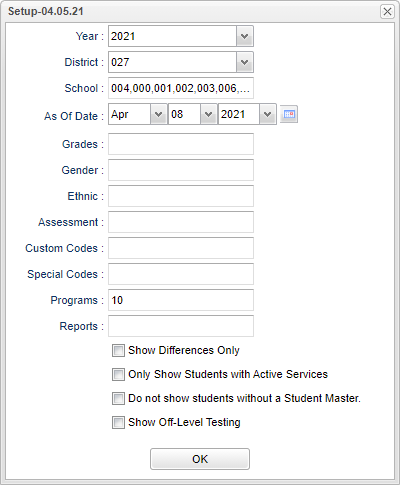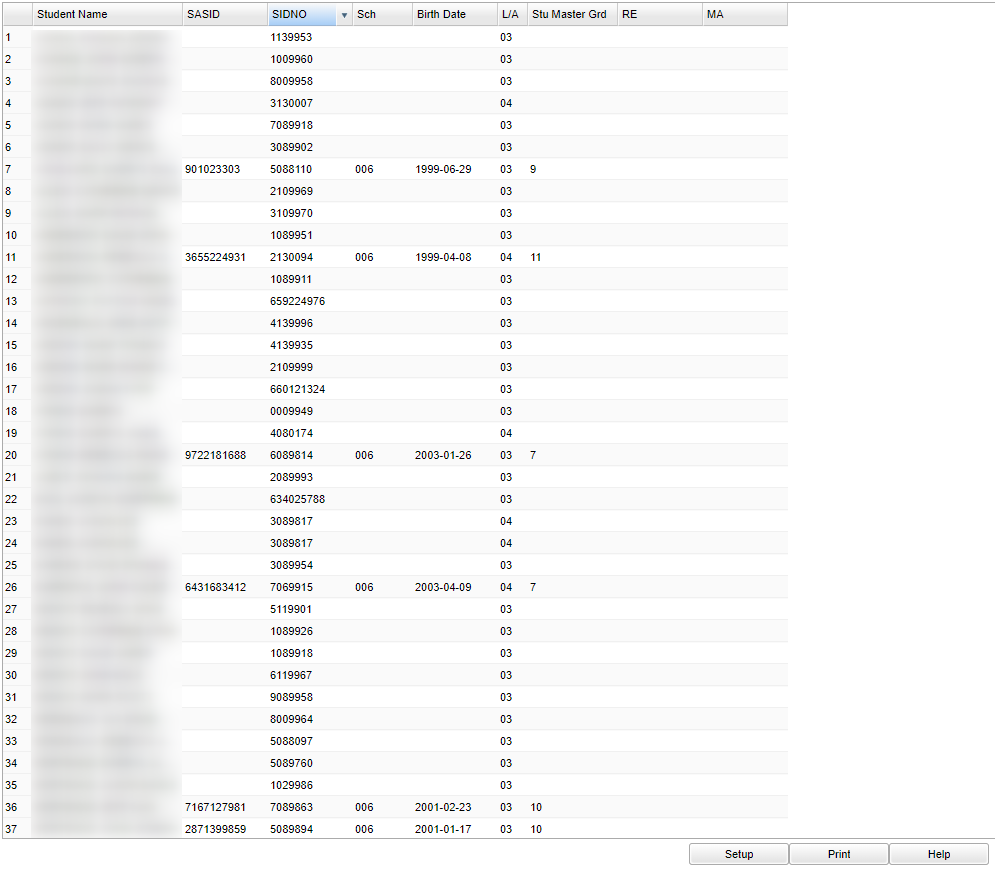Testing Statistics Report
This program creates a report that compares the Student Master grade level placement with the Special Education Reading and Math Grades.
Menu Location
On the left navigation panel, select Special Education > Lists > Testing Statistics Report.
Setup Options
Year - Defaults to the current year. A prior year may be accessed by clicking in the field and making the appropriate selection from the drop down list.
District - Default value is based on the user's security settings. It will be limited to the user's district only.
School - Default value is based on the user's security settings. If the user is assigned to a school, the school default value will be the user's school site code.
As of Date - This choice will list only those students who are actively enrolled as of the date selected in the date field.
Grade - Leave blank or select all to include all grade levels. Otherwise, choose the desired grade level.
Gender - Leave blank or select all to include both genders. Otherwise, choose the desired gender.
Ethnic - Leave blank or select all to include all ethnicities. Otherwise, choose the desired enthnicity.
Assessment - Click in the box and select Assessment Program.
Custom Codes - Select the Custom Codes created in the Custom Codes Management to filter the student list.
Special Codes - Leave blank if all special codes are to be included into the report. Otherwise, choose the desired special code.
Program - Leave blank if all program codes are to be included into the report. Otherwise, choose the desired program code.
Report - The user can click in this box to select a report that was previously created.
Show Differences Only - Selecting this options selects only the records where there is a difference between Student Master Grade Placement and the Assessment Grade Levels.
Only Show Students with Active Services - Selecting this options selects only the records where the student is actively receiving services.
Do not show students without a Student Master - Selecting this options will not selects students who do not have a Student Master record.
Show Off-Level Testing - Selecting this options selects only the records where the difference between the Student Master Grade Placement and the Assessment Grade Level differ by three or more.
OK - Click to continue.
To find definitions for standard setup values, follow this link: Standard Setup Options.
Main
Column Headers
Student Name - Student's full name
SASID - Student's state assigned identification number
SIDNO - Student's identification number
Sch - Student's school of enrollment
Birth Date - Student's date of birth
L/A - Statewide Assessment that the student will participate in
Stu Master Grd - Student's grade of enrollment
RE - Reading/Language Assessment grade
MA - Mathmatics Assessment grade
To find definitions of commonly used column headers, follow this link: Common Column Headers.
Bottom
Setup - Click to go back to the Setup box.
Print - This will allow the user to print the report.
Help - Click to view written instructions and/or videos.