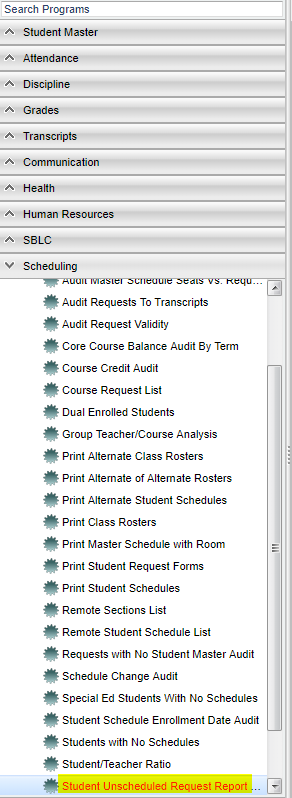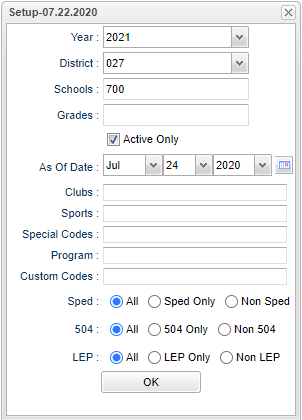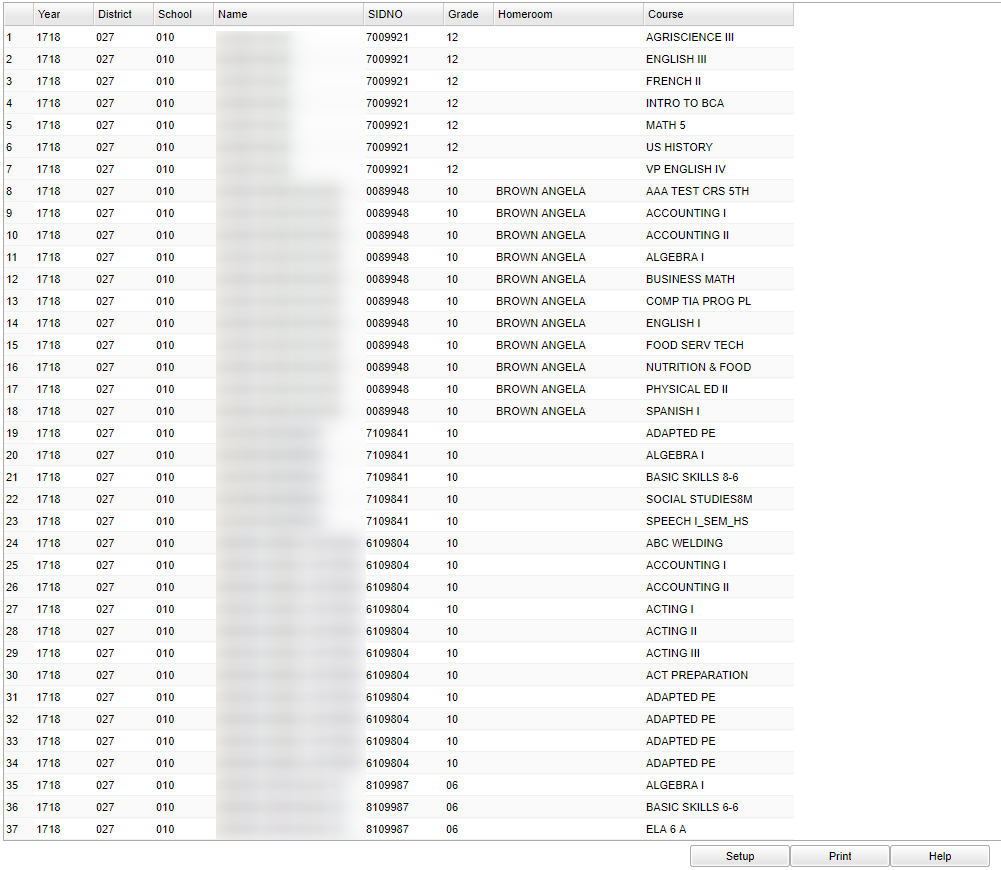Student Unscheduled Request Report
This program prints a lists of student with unscheduled course request.
Menu Location
On the left navigation panel, select Scheduling > List > Student Unscheduled Request Report.
Setup Options
Year - Defaults to the current year. A prior year may be accessed by clicking in the field and making the appropriate selection from the drop down list.
District - Default value is based on the user's security settings. It will be limited to their district only.
School - Default value is based on the user's security settings. If the user is assigned to a school, the school default value will be their school site code.
Grade - Leave blank or select all to include all grade levels. Otherwise, choose the desired grade level.
Active Only and As of Date - Checking this box will list only those students who are actively enrolled as of the date selected in the date field.
Clubs - Leave blank if all clubs are to be included into the report. Otherwise, choose the desired club.
Sports - Leave blank if all sports are to be included into the report. Otherwise click in the field to the right of Sports to select the desired sport(s) to view.
Special Codes - Leave blank if all special codes are to be included into the report. Otherwise, choose the desired special code.
Program - Leave blank if all program codes are to be included into the report. Otherwise click in the field to the right of Program Codes to select the desired program code(s) to view.
Custom Codes - Select the custom codes created in the Custom Codes Management to filter the student list.
Sped:
All - Select to view all Sped students.
Sped Only - Seclect to view only Sped students.
Non Sped - Select to view only non Sped students.
504:
All - Select to view all students.
504 Only - Select to view only 504 students.
Non 504 - Select to view only non 504 students.
LEP:
All - Select to view all students.
LEP Only - Select to view only LEP students.
Non LEP - Select to view only non LEP students.
OK - Click to continue.
To find definitions for standard setup values, follow this link: Standard Setup Options.
Main
Column Headers
Year - year of the requested course for the student
District - district in which the student is enrolled
School - site code of the school in which the student is enrolled
Name - Student's full name
Sidno - local ID of the student
Grade - grade level of the student
Homeroom - student's homeroom teacher
Course - Name of the course that the student requested but was not scheduled to in the scheduling process (Unscheduled Request)
To find definitions of commonly used column headers, follow this link: Common Column Headers.
You can also click on the IGear beside the student's name to see more student information including schedule, grades, attendance, etc.
Bottom
Setup - Click to go back to the Setup box.
Print - This will allow the user to print the report.
Help - Click to view written instructions and/or videos.