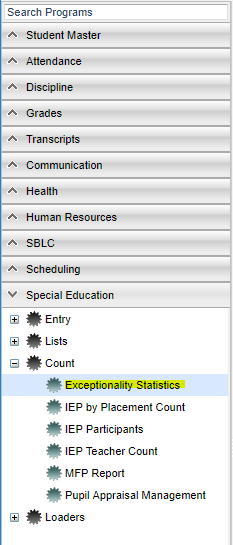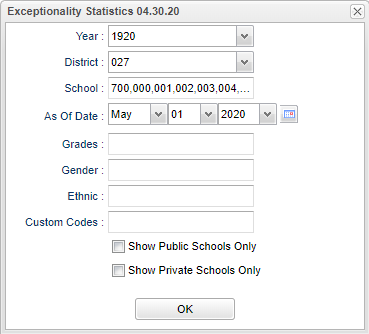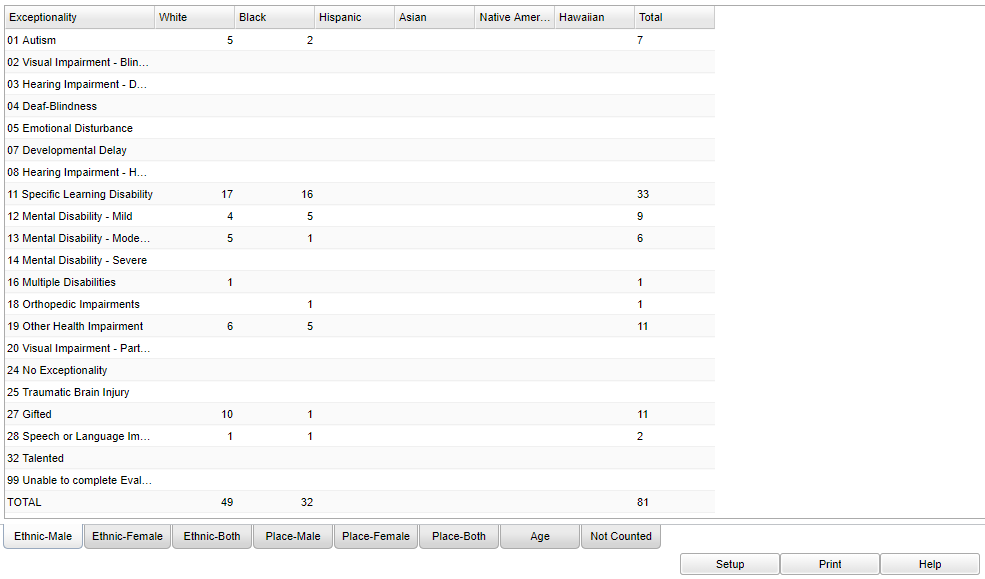Exceptionality Statistics
This program includes reports of exceptionality by race and gender, exceptionality by placement and gender, exceptionality by age and a list of students not counted.
Menu Location
On the left navigation panel, select Special Education > Count > Exceptionality Statistics.
Setup Options
Year - Defaults to the current year. A prior year may be accessed by clicking in the field and making the appropriate selection from the drop down list.
District - Default value is based on the user's security settings. It will be limited to the user's district only.
School - Default value is based on the user's security settings. If the user is assigned to a school, the school default value will be the user's school site code.
As of Date - This choice will list only those students who are actively enrolled as of the date selected in the date field.
Grade - Leave blank or select all to include all grade levels. Otherwise, choose the desired grade level.
Gender - Leave blank or select all to include both genders. Otherwise, choose the desired gender.
Ethnic - Leave blank or select all to include all ethnicities. Otherwise, choose the desired enthnicity.
Show Public Schools Only
Show Private Schools Only
OK - Click to continue.
To find definitions for standard setup values, follow this link: Standard Setup Options.
Main
Column Headers
Student Name - Student's full name
SASID - Student's state assigned identification number
SIDNO - Student's identification number
Sch - Student's school of enrollment
Eth - Student's race/ethnicity
Gen - Student's gender
Gd - Student's grade of enrollment
Age - Student's age
Birth Date - Student's date of birth
Exceptionality - Exceptionality Codes
White, Black, ... - Race/Ethnicity of the student
Total - Total per exceptionalities
To find definitions of commonly used column headers, follow this link: Common Column Headers.
- Clicking on the counts will give you the statistics of the students along with their exceptionality, evaluation date, IEP date and IEP teacher.
- Gender tabs and placement by gender tabs are located at the bottom of the screen, as well as age and not counted tabs.
Bottom
Setup - Click to go back to the Setup box.
Print - This will allow the user to print the report.
Help - Click to view written instructions and/or videos.
Resource
JCampus Code Book: Commonly used codes in GradeBook, Student Master, Attendance, and Discipline.