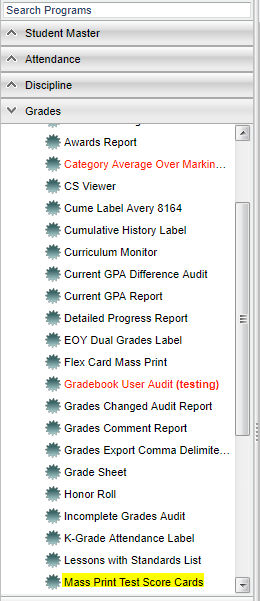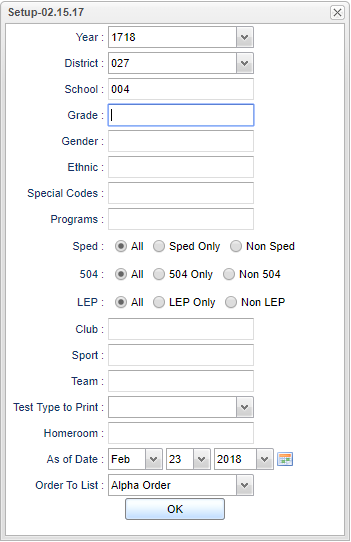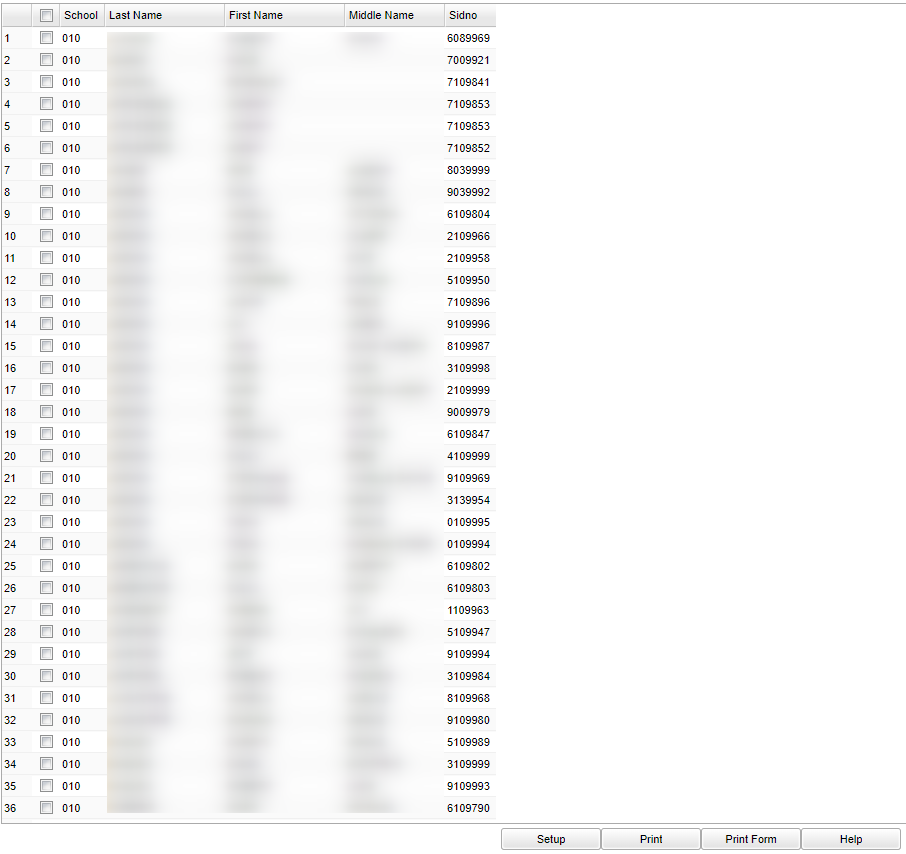Mass Print Test Score Cards
This program will provide the user a way to mass print test score cards showing student demographic information, IBC credential (LA STS 050 records table information) and standardized test scores.
Menu Location
On the left navigation panel select Grades > Lists > Mass Print Test Score Cards.
Setup Options
Year - Defaults to the current year. A prior year may be accessed by clicking in the field and making the appropriate selection from the drop down list.
District - Default value is based on the user's security settings. It will be limited to their district only.
School - Default value is based on the user's security settings. If the user is assigned to a school, the school default value will be their school site code.
Grade - Leave blank or select all to include all grade levels. Otherwise, choose the desired grade level.
Gender - Leave blank or select all to include both genders. Otherwise, choose the desired gender.
Ethnic - Leave blank or select all to include all ethnicities. Otherwise, choose the desired ethnic.
Special Codes - Leave blank if all special codes are to be included into the report. Otherwise, choose the desired special code.
Program - Leave blank if all program codes are to be included into the report. Otherwise, choose the desired program code.
Sped:
All - Select to view all students.
Sped Only - Select to view only Sped students.
Non Sped - Select to view only non Sped students.
LEP:
All - Select to view all students.
LEP Only - Select to view only LEP students.
Non LEP - Select to view only non LEP students.
504:
All - Select to view all students.
Schedule Type - choose the appropriate grading period
Clubs - Leave blank if all clubs are to be included into the report. Otherwise, choose the desired club code.
Sports - Leave blank if all sports are to be included into the report. Otherwise, choose the desired sport code.
Teams - Leave blank if all teams are to be included into the report. Otherwise, choose the desired team.
Test Type To Print - Choose the test type to display on the report.
Homeroom - Leave blank or select all to include all homerooms. Otherwise, choose the desired homeroom.
As of Date - This choice will list only those students who are actively enrolled as of the date selected in the date field.
Order To List/Print - Allows for the list to be sorted in the desired way upon clicking OK. The options for sorting include:
- Alpha Order - This will sort/print the list alphabetically by the student's last name.
- Homeroom Order - This will sort/print the list first by homeroom teacher name and then alphabetically by the student's last name.
- Grade Order - This will sort/print the list alphabetically by the student's last name within the student's grade level.
- Ethnicity Oder - This will sort/print the list alphabetically by the student's last name within the ethnicity order.
- Program Code Order - This will sort/print the list alphabetically by the student's last name within the program code order.
- Club Code Order - This will sort/print the list alphabetically by the student's last name within club code order.
- Special Code Order - This will sort/print the list alphabetically by the student's last name within special code order.
OK - Click to continue.
To find definitions for standard setup values, follow this link: Standard Setup Options.
Main
Column Headers
District - District in which the student is enrolled
School - Site code of the school in which the student/employee is enrolled/works
Year - School year
Last Name - Last name of the student/employee
First Name - First name of the student/employee
Middle Name - Middlename of the student/employee
Sidno - Local ID of the student
To find definitions of commonly used column headers, follow this link: Common Column Headers.
Bottom
Setup - Click to go back to the Setup box.
Print - This will allow the user to print the report.
Print Form - This button will print the Test Score Cards for the student(s). In the printed form, in addition to test scores, student`s IBC certificate information will display to the right of "Certificate Data". If there are none, it will be blank.
Help - Click to view written instructions and/or videos.